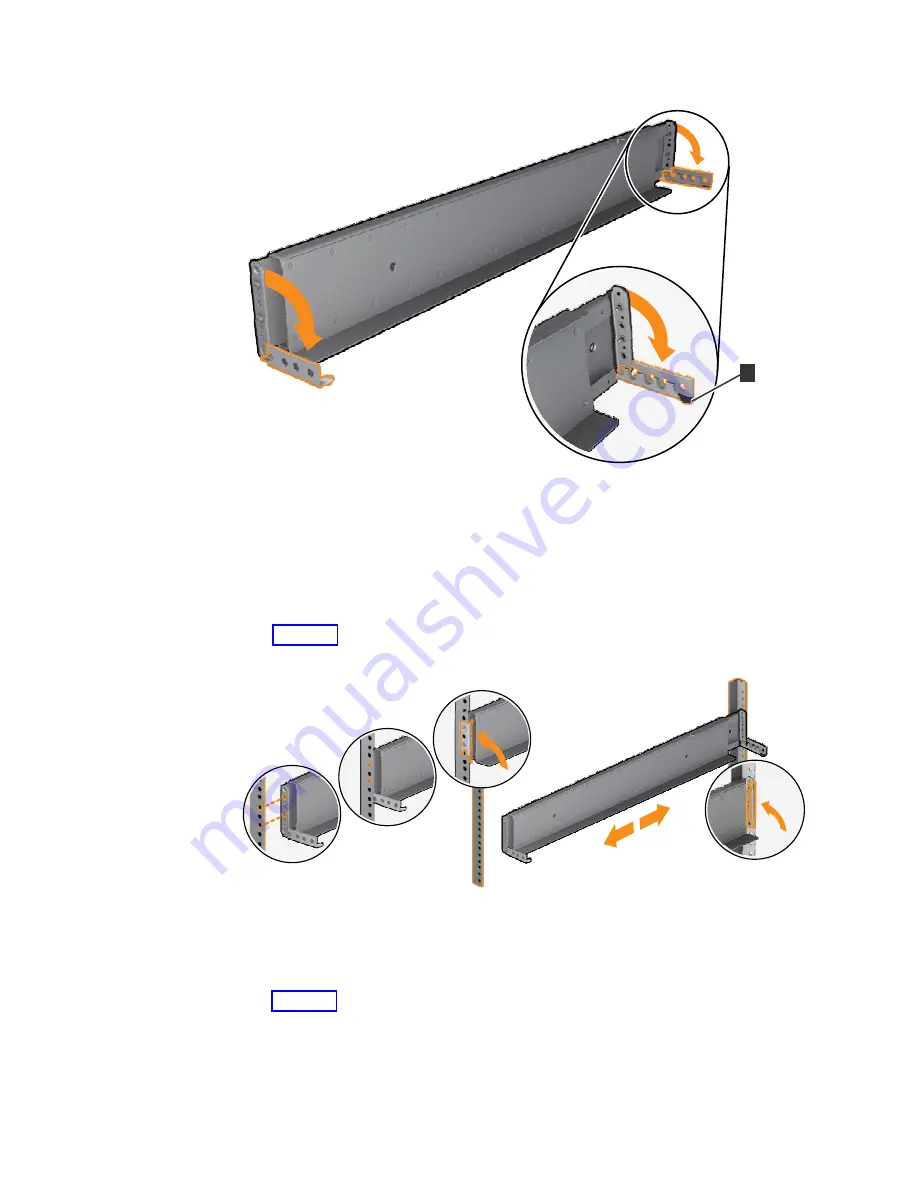
7.
Align the holes in the rail bracket with the holes on the front and rear rack
cabinet flanges. Ensure that the rails are aligned on the inside of the rack
cabinet.
8.
On the rear of the rail, press the two bracket pins into the holes in the rack
flanges.
9.
Close the rear hinge bracket to secure the rail to the rack cabinet flange. (See
Figure 17.)
10.
On the front of the rail, press the two bracket pins into the holes in the rack
flanges.
11.
Close the front hinge bracket to secure the rail to the rack cabinet flange. (See
Figure 17.)
12.
Secure the rear of the rail to the rear rack flange with an M5 screw that is
provided with the rack kit.
13.
Repeat the steps to secure the opposite rail to the rack cabinet.
14.
Repeat the procedure to install rails for each additional expansion enclosure.
fab10018
1
Figure 16. Opening the hinge brackets
2
1
4
3
fab10019
Figure 17. Closing the hinge brackets
20
Storwize V7000 Gen2 and Gen2+: Quick Installation Guide
Summary of Contents for StorVize V7000 Gen2
Page 8: ...viii Storwize V7000 Gen2 and Gen2 Quick Installation Guide ...
Page 24: ...xxiv Storwize V7000 Gen2 and Gen2 Quick Installation Guide ...
Page 36: ...12 Storwize V7000 Gen2 and Gen2 Quick Installation Guide ...
Page 166: ...142 Storwize V7000 Gen2 and Gen2 Quick Installation Guide ...
Page 174: ...150 Storwize V7000 Gen2 and Gen2 Quick Installation Guide ...
Page 176: ...152 Storwize V7000 Gen2 and Gen2 Quick Installation Guide ...
Page 184: ...160 Storwize V7000 Gen2 and Gen2 Quick Installation Guide ...
Page 187: ......
Page 188: ...IBM Printed in USA GC27 6500 08 ...
















































