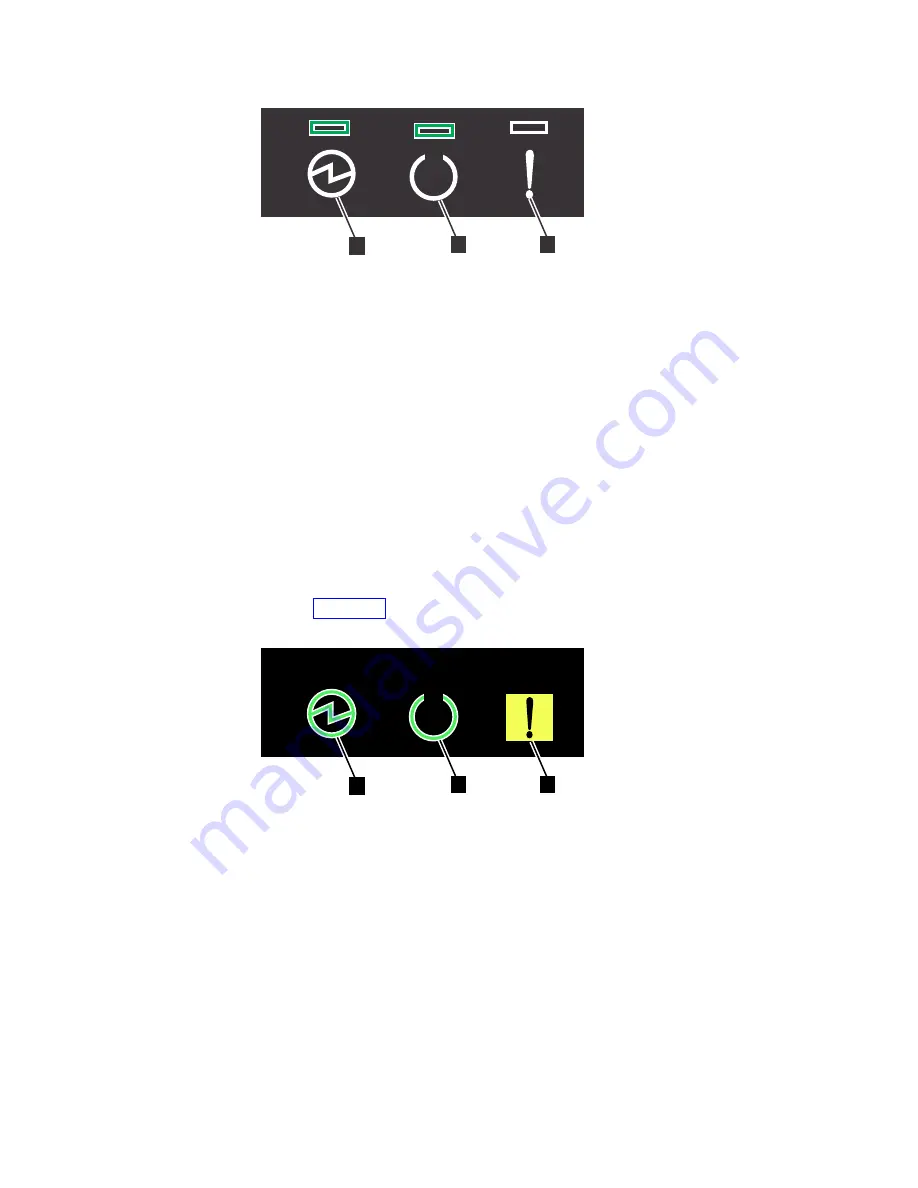
▌1▐
Power
▌2▐
Status
▌3▐
Fault
The canister is ready with no critical errors when Power is illuminated, Status
is on, and Fault is off. If a canister is not ready, refer to the “Procedure:
Understanding the system status using the LEDs” topic in “Troubleshooting”.
3.
Wait for all expansion canisters to finish powering on.
4.
Power on the control enclosure. Use the supplied power cords to connect both
power supply units of the enclosure to their power sources. If the power
sources have circuit breakers or switches, ensure that they are turned on. The
enclosure does not have power switches.
Note:
Each enclosure has two power supply units. To provide power failure
redundancy, connect the two power cords to separate power circuits.
5.
From the rear of the control enclosure, check the LEDs on each node canister
(see Figure 131).
▌1▐
Power
▌2▐
Status
▌3▐
Fault
The canister is ready with no critical errors when Power is illuminated, Status
is flashing, and Fault is off. If a canister is not ready, refer to the “Procedure:
Understanding the system status using the LEDs” topic in “Troubleshooting”.
v3500064
2
3
1
Figure 130. Expansion canister LEDs
fab10008
2
1
3
Figure 131. Node canister LEDs
Chapter 2. Installing the Storwize V7000 Gen2 and Storwize V7000 Gen2+ hardware
141
Summary of Contents for StorVize V7000 Gen2
Page 8: ...viii Storwize V7000 Gen2 and Gen2 Quick Installation Guide ...
Page 24: ...xxiv Storwize V7000 Gen2 and Gen2 Quick Installation Guide ...
Page 36: ...12 Storwize V7000 Gen2 and Gen2 Quick Installation Guide ...
Page 166: ...142 Storwize V7000 Gen2 and Gen2 Quick Installation Guide ...
Page 174: ...150 Storwize V7000 Gen2 and Gen2 Quick Installation Guide ...
Page 176: ...152 Storwize V7000 Gen2 and Gen2 Quick Installation Guide ...
Page 184: ...160 Storwize V7000 Gen2 and Gen2 Quick Installation Guide ...
Page 187: ......
Page 188: ...IBM Printed in USA GC27 6500 08 ...
















































