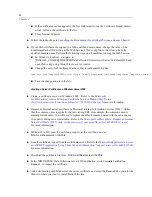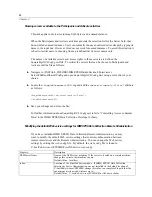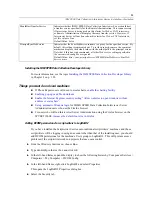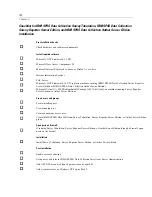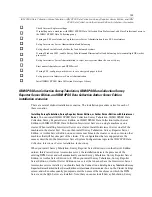88
Chapter 3
<system.web>
<httpRuntime minFreeThreads="88" minLocalRequestFreeThreads="76"/>
<processModel autoConfig="false" maxWorkerThreads="100" maxIoThreads="100"/>
</system.web>
E
In the <system.net> section, add the following settings or edit your existing settings so that they
contain the designated properties and values.
<system.net>
<connectionManagement>
<add address="*" maxconnection="100"/>
</connectionManagement>
</system.net>
E
Save your changes and close the
fi
le.
Note
: Settings de
fi
ned in the
web.con
fi
g
fi
le override settings de
fi
ned in the
machine.con
fi
g
fi
le.
For example, when the
maxconnection
setting is present in the application’s
web.con
fi
g
fi
le,
the application will use the setting that is de
fi
ned in
web.con
fi
g
instead of the setting that is
de
fi
ned in
machine.con
fi
g
. When settings are not de
fi
ned in the
web.con
fi
g
fi
le, the settings in
machine.con
fi
g
are honored.
Installing the IBM SPSS Data Collection Load Tool
IBM® SPSS® Data Collection Interviewer ServerIBM® SPSS® Data Collection Load Tool
is a program that can be run to test Interviewer Server performance in various scenarios. It is
particularly useful for simulating live interviewing across a number of projects that are running
simultaneously, where it can highlight potential problems with system loading before the projects
go live. It can also be used it to test and evaluate the effect of changes in your system con
fi
guration
before implementing them.
The Load Tool is an installation option on the IBM SPSS Data Collection Server installation
DVD-ROM. You can install the Load Tool on any machine, but a machine outside the Interviewer
Server cluster is best. For further information about the Load Tool, refer to “Load Testing” in
IBM® SPSS® Data Collection Developer Library
.
E
Launch the IBM SPSS Data Collection Server installation program.
E
Click
Next
on the Welcome page.
E
On the License Agreement page, click
Yes
and click
Next
.
E
On the Select Features page, select
Load Tool
(located under Interviewer Server -> Utilities),
and click
Next
.
E
The Choose Destination Location page shows where the
fi
les for the Load Tool will be installed.
To accept the default location just click
Next
. To install into a different location, click
Browse
and
then browse to the folder you want to use (you may create a new folder if necessary). Click
OK
to
close the Choose Folder dialog and then click
Next
to continue.
E
On the Start Copying Files page, click
Next
.
E
The Setup Status page reports installation progress.
E
Click
Next
on the Setup information page.