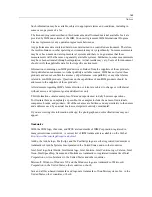153
Troubleshooting
After upgrading to a IBM SPSS Data Collection Server 6.0.1 cluster, custom instances
that were created for the purpose of load balancing are no longer present on the servers.
Instances were introduced in DPM for the purpose of load balancing in version 5.6. When
upgrading from version 5.6 to 6.0.1, the installation process removes the 5.6 installation, resulting
in the removal of all installed instances (including custom instances) from each server in the
cluster.
You will need to recreate any custom instances on each server in the cluster after upgrading
to IBM SPSS Data Collection Server 6.0.1.
Refer to the “The IBM SPSS Data Collection Interviewer Server Administration Load Balancing
Con
fi
guration” topic in the
IBM® SPSS® Data Collection Developer Library
for more
information.
Installing the export components
IBM® SPSS® Data Collection Survey Tabulation automatically downloads and installs the
relevant export component on your local machine the
fi
rst time you run each type of export
in Survey Tabulation. Therefore, most people will
fi
nd it unnecessary to install the export
components from the IBM SPSS Data Collection Server DVD-ROM. In some cases, however,
the security settings in your browser may prevent Survey Tabulation from downloading the
components needed to export tables. If this is the case, you can install the export components
from the IBM SPSS Data Collection Server DVD-ROM.
Note
: The export components are only offered as 32-bit, regardless of whether you install the x86
32-bit or x64 64-bit version of Survey Tabulation.
Required software
Installation of the export components requires that you
fi
rst download and install the Microsoft
Visual C++ 2008 Redistributable Package (x86 32-bit). For more information, see the
topic
Installing Microsoft Visual C++ 2008 Redistributable Package (x86 32-bit or x64 64-bit)
in
Chapter 2 on p. 15.
Installing the export components:
E
Log on to the machine as a user who has power user or higher privileges for that machine.
E
Insert the DVD-ROM into the DVD-ROM drive.
E
From the Windows Start menu, choose Run.
E
In the Run dialog box, type d:\autoplay. (Where d:\ is the DVD-ROM drive.) This opens the
main installer window.
E
In the main installer window, choose Browse the DVD-ROM.
E
Browse to the Survey Tabulation Exports Installer folder and double-click the appropriate
installation
fi
le.