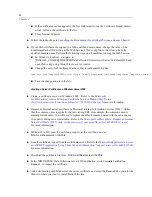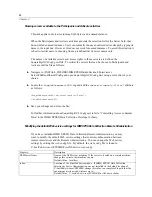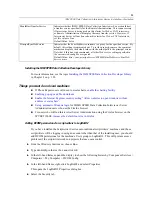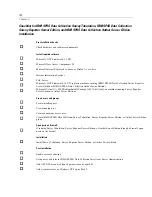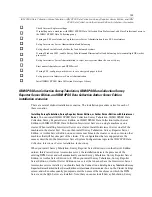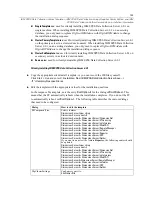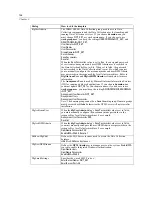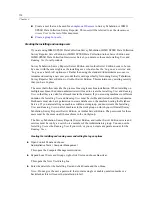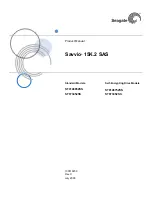96
Chapter 3
E
In the Access Permissions frame click
Edit
.
This opens the Launch Permissions dialog box.
E
Click
Add
.
This opens the Select Users, Computers or Groups dialog box.
E
In “Enter the object names to select”, type
MachineName
\Users
, where
MachineName
is the
name of the scriptwriter’s machine.
E
Click
OK
to save the change and then close dcomcnfg.
Enabling charts in the Phone Reports activity
The charting feature in IBM® SPSS® Data Collection Interviewer Server Administration is
disabled by default.
Before enabling this feature for any user it is your responsibility to verify
that the said user is appropriately licensed for MS Of
fi
ce Web Components (OWC). Check
your MS OWC license agreement or EULA.
To enable the charting feature, you need to carry out the following steps:
1. Run the Chart Con
fi
guration program that is installed with IBM SPSS Data Collection Desktop
6.0.1.
2. Enable access to charts for users and roles.
Running the chart configuration program
E
Use Windows Explorer to locate the executable
fi
le
ChartCon
fi
guration.exe
. By default, this is
installed in
[INSTALL_FOLDER]\IBM\SPSS\DataCollection\6\Interviewer Server Administration
.
E
Double-click the
fi
le name to run the program, then check the
Display Charts in Interviewer Server
Administration
box and click
OK
.
Enabling access to charting for users and roles
After running the chart con
fi
guration program, you can enable access to charting for users in a
particular role, so that only correctly licensed users are able to access it. You may
fi
nd that you
need to create a separate role for these users. For more information, see the topic
Adding roles
on p. 77.
E
In Interviewer Server Administration, choose
Tools > User Administration
The User Administration activity starts.
E
In the left frame, click Activities.
E
Depending on the application, expand the Phone, IBM® SPSS® Data Collection Survey Reporter,
or IBM® SPSS® Data Collection Survey Tabulation activity, then expand the Features option.