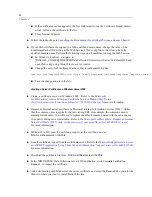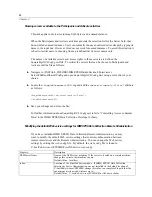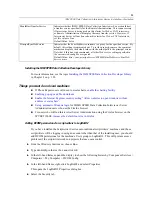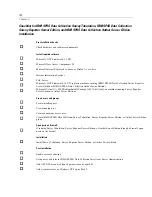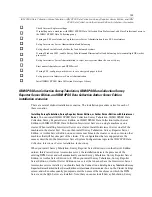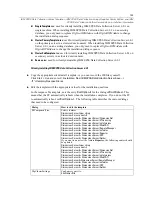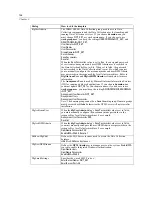92
Chapter 3
If the certi
fi
cate does not appear in the list, click
Import
to run the Certi
fi
cate Import wizard
which will add the certi
fi
cate to the list.
Close Internet Explorer.
E
Follow the instructions in
Cancelling the Requirement for mrIEngWS to use a Secure Channel
E
If your SSL certi
fi
cate is assigned to a fully quali
fi
ed domain name, change the value of the
LocalImageCacheURL setting in the Web Service’s
Web.con
fi
g
fi
le so that it uses the fully
quali
fi
ed domain name. Perform the following steps on all machines running the Web Service.
In Windows Explorer, navigate to
[INSTALL_FOLDER]\IBM\SPSS\DataCollection\6\Interviewer Server\Server\mrIWeb and
open
Web.con
fi
g
using Visual Studio or a text editor.
Change the entry for LocalImageCache so that it reads something like:
<add key="LocalImageCacheURL"value="https://www.FQDomainName.com/SPSSMR/ImageCache/ImageCache.aspx"/>
Save the change and close the
fi
le.
Creating a Server Certificate on Windows Server 2008
E
Create a certi
fi
cate server in Windows 2008. Refer to the
Microsoft
TechNet article: Active Directory Certi
fi
cate Services Step-by-Step Guide
(
http://technet.microsoft.com/en-us/library/cc772393(WS.10).aspx
)
for more information.
E
Request an Internet server certi
fi
cate in Microsoft Internet Information Services (IIS) 7. Notice
that the common name is typically the last visiting URL (for example, the common name is
www.spssmrdc.com
). You will need to replace the default common name with the server name
you specify during server installation. Refer to the
Microsoft TechNet article: Request an Internet
Server Certi
fi
cate (IIS 7) (
http://technet.microsoft.com/en-us/library/cc732906(WS.10).aspx
)
for more information.
E
While still in IIS, send the certi
fi
cate request to the certi
fi
cate server:
http://<certificateserver>/CertSrv
E
Issue the certi
fi
cate request from the certi
fi
cate server. Refer to the
Microsoft support article: Secure
an ASP.NET Application Using Client-Side Certi
fi
cates (
http://support.microsoft.com/kb/315588
)
for more information.
E
Download the certi
fi
cate
fi
le from:
http://<certificateserver>/CertSrv
E
In the IBM® SPSS® Data Collection server’s IIS application, click
Complete Certi
fi
cation
Request...
to import the certi
fi
cate.
E
Add a site binding with
https
, select the server certi
fi
cate, and select the
Require SSL
option for the
Web site where you want to install Data Collection.