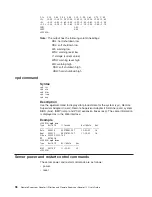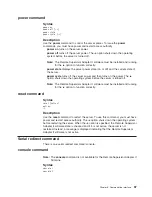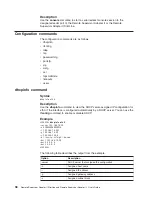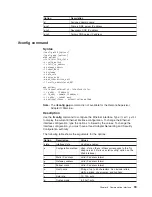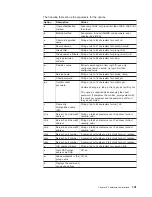Updating
firmware
Use
the
Firmware
Update
option
on
the
navigation
pane
to
update
the
firmware
of
the
Remote
Supervisor
Adapter
II.
Notes:
1.
To
remotely
update
the
firmware
or
operating
system
on
the
server,
see
“Remote
disk”
on
page
83.
2.
If
you
plan
to
use
the
Remote
Control
feature
after
you
update
the
firmware,
see
“Important
information
about
updating
your
Remote
Supervisor
Adapter
II
firmware”
on
page
81.
To
update
the
startup
or
main
application
files
of
the
Remote
Supervisor
Adapter
II,
complete
the
following
steps:
1.
Download
the
latest
firmware
update
applicable
for
the
server
in
which
the
Remote
Supervisor
Adapter
II
is
installed.
a.
Go
to
http://www.ibm.com/support/.
b.
Under
Support
topics
,
select
Multiple
file
download
for
personal
computing
.
c.
In
the
“Downloads
and
drivers”
window,
under
Select
a
product
,
in
the
Brand
field,
select
Servers.
d.
In
the
Family
field,
select
the
server
in
which
the
Remote
Supervisor
Adapter
II
is
installed.
e.
Click
Continue
.
f.
Scroll
to
the
Remote
Supervisor
Adapter
II
area
and
select
the
link
for
the
firmware
update.
2.
Log
in
to
the
Remote
Supervisor
Adapter
II.
For
more
information,
see
Chapter
2,
“Opening
and
using
the
Web
interface,”
on
page
5.
3.
In
the
navigation
pane,
click
Firmware
Update
.
4.
Click
Browse
.
5.
Navigate
to
the
PKT
or
PKC
file
that
you
want
to
update.
Note:
For
most
firmware
updates,
you
are
required
to
update
only
the
Boot
Record
and
Main
Application
packets.
6.
Click
Open
.
The
file
(including
the
full
path)
is
displayed
in
the
box
beside
Browse
.
7.
To
begin
the
update
process,
click
Update
.
A
progress
indicator
opens
as
the
file
is
transferred
to
temporary
storage
on
the
Remote
Supervisor
Adapter
II.
A
confirmation
window
opens
when
the
file
transfer
is
completed.
8.
Verify
that
the
PKT
or
PKC
file
that
is
shown
on
the
Confirm
Firmware
Update
window
is
what
you
intend
to
update.
If
it
is
not,
click
Cancel
.
9.
To
complete
the
update
process,
click
Continue
.
A
progress
indicator
opens
as
the
firmware
on
the
Remote
Supervisor
Adapter
II
is
flashed.
A
confirmation
window
opens
to
verify
that
the
update
was
successful.
10.
In
the
navigation
pane,
click
Restart
ASM
and
then
click
Restart
.
Note:
You
must
restart
the
Remote
Supervisor
Adapter
II
after
each
firmware
packet
is
successfully
updated.
11.
Click
OK
to
confirm
that
you
want
to
restart
the
Remote
Supervisor
Adapter
II.
88
Remote
Supervisor
Adapter
II
SlimLine
and
Remote
Supervisor
Adapter
II:
User’s
Guide
Summary of Contents for Remote Supervisor Adapter II
Page 1: ...Remote Supervisor Adapter II SlimLine and Remote Supervisor Adapter II User s Guide...
Page 2: ......
Page 3: ...Remote Supervisor Adapter II SlimLine and Remote Supervisor Adapter II User s Guide...
Page 8: ...vi Remote Supervisor Adapter II SlimLine and Remote Supervisor Adapter II User s Guide...
Page 12: ...4 Remote Supervisor Adapter II SlimLine and Remote Supervisor Adapter II User s Guide...
Page 76: ...68 Remote Supervisor Adapter II SlimLine and Remote Supervisor Adapter II User s Guide...
Page 86: ...78 Remote Supervisor Adapter II SlimLine and Remote Supervisor Adapter II User s Guide...
Page 120: ...112 Remote Supervisor Adapter II SlimLine and Remote Supervisor Adapter II User s Guide...
Page 126: ...118 Remote Supervisor Adapter II SlimLine and Remote Supervisor Adapter II User s Guide...
Page 131: ......
Page 132: ...Part Number 43W7827 Printed in USA 1P P N 43W7827...