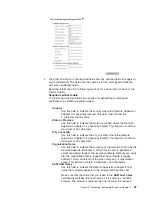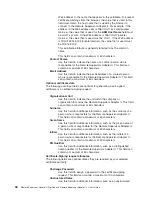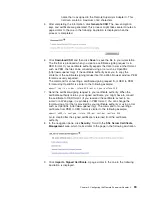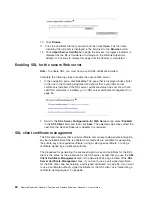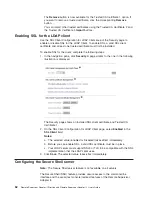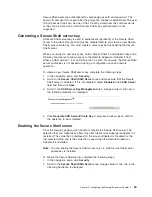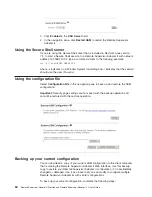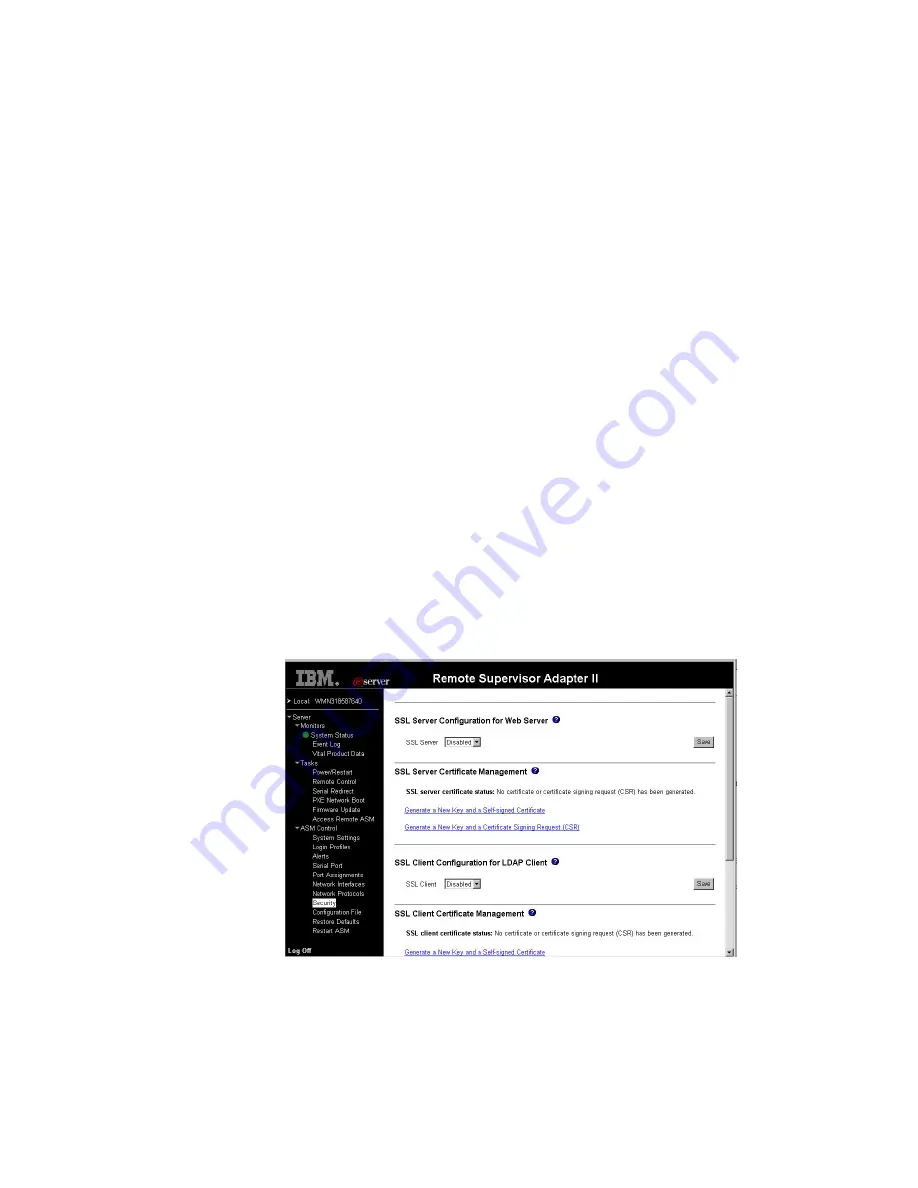
The
function
of
the
certificate
authority
is
to
verify
the
identity
of
the
Remote
Supervisor
Adapter
II.
A
certificate
contains
digital
signatures
for
the
certificate
authority
and
the
Remote
Supervisor
Adapter
II.
If
a
well-known
certificate
authority
issues
the
certificate
or
if
the
certificate
of
the
certificate
authority
has
already
been
imported
into
the
Web
browser,
the
browser
will
be
able
to
validate
the
certificate
and
positively
identify
the
Remote
Supervisor
Adapter
II
Web
server.
The
Remote
Supervisor
Adapter
II
requires
a
certificate
for
the
secure
Web
server
and
one
for
the
secure
LDAP
client.
Also,
the
secure
LDAP
client
requires
one
or
more
trusted
certificates.
The
trusted
certificate
is
used
by
the
secure
LDAP
client
to
positively
identify
the
LDAP
server.
The
trusted
certificate
is
the
certificate
of
the
certificate
authority
that
signed
the
certificate
of
the
LDAP
server.
If
the
LDAP
server
uses
self-signed
certificates,
the
trusted
certificate
can
be
the
certificate
of
the
LDAP
server
itself.
Additional
trusted
certificates
must
be
imported
if
more
than
one
LDAP
server
is
used
in
your
configuration.
SSL
server
certificate
management
The
SSL
server
requires
that
a
valid
certificate
and
corresponding
private
encryption
key
be
installed
before
SSL
is
enabled.
Two
methods
are
available
for
generating
the
private
key
and
required
certificate:
using
a
self-signed
certificate
and
using
a
certificate
that
is
signed
by
a
certificate
authority.
If
you
want
to
use
a
self-signed
certificate
for
the
SSL
server,
see
“Generating
a
self-signed
certificate.”
If
you
want
to
use
a
certificate-authority-signed
certificate
for
the
SSL
server,
see
“Generating
a
certificate-signing
request”
on
page
56.
Generating
a
self-signed
certificate
To
generate
a
new
private
encryption
key
and
self-signed
certificate,
complete
the
following
steps:
1.
In
the
navigation
plane,
click
Security
.
A
page
similar
to
the
one
in
the
following
illustration
is
displayed.
2.
In
the
SSL
Server
Configuration
for
Web
Server
area,
make
sure
that
the
SSL
server
is
disabled.
If
it
is
not
disabled,
select
Disabled
in
the
SSL
Server
field
and
then
click
Save
.
Notes:
a.
The
Remote
Supervisor
Adapter
II
must
be
restarted
before
the
selected
value
(Enabled
or
Disabled)
takes
effect.
Chapter
3.
Configuring
the
Remote
Supervisor
Adapter
II
55
Summary of Contents for Remote Supervisor Adapter II
Page 1: ...Remote Supervisor Adapter II SlimLine and Remote Supervisor Adapter II User s Guide...
Page 2: ......
Page 3: ...Remote Supervisor Adapter II SlimLine and Remote Supervisor Adapter II User s Guide...
Page 8: ...vi Remote Supervisor Adapter II SlimLine and Remote Supervisor Adapter II User s Guide...
Page 12: ...4 Remote Supervisor Adapter II SlimLine and Remote Supervisor Adapter II User s Guide...
Page 76: ...68 Remote Supervisor Adapter II SlimLine and Remote Supervisor Adapter II User s Guide...
Page 86: ...78 Remote Supervisor Adapter II SlimLine and Remote Supervisor Adapter II User s Guide...
Page 120: ...112 Remote Supervisor Adapter II SlimLine and Remote Supervisor Adapter II User s Guide...
Page 126: ...118 Remote Supervisor Adapter II SlimLine and Remote Supervisor Adapter II User s Guide...
Page 131: ......
Page 132: ...Part Number 43W7827 Printed in USA 1P P N 43W7827...