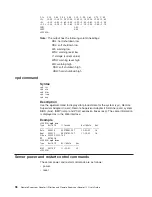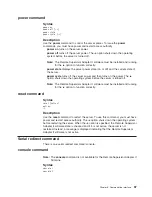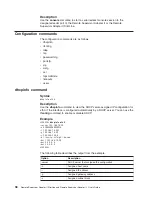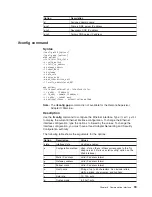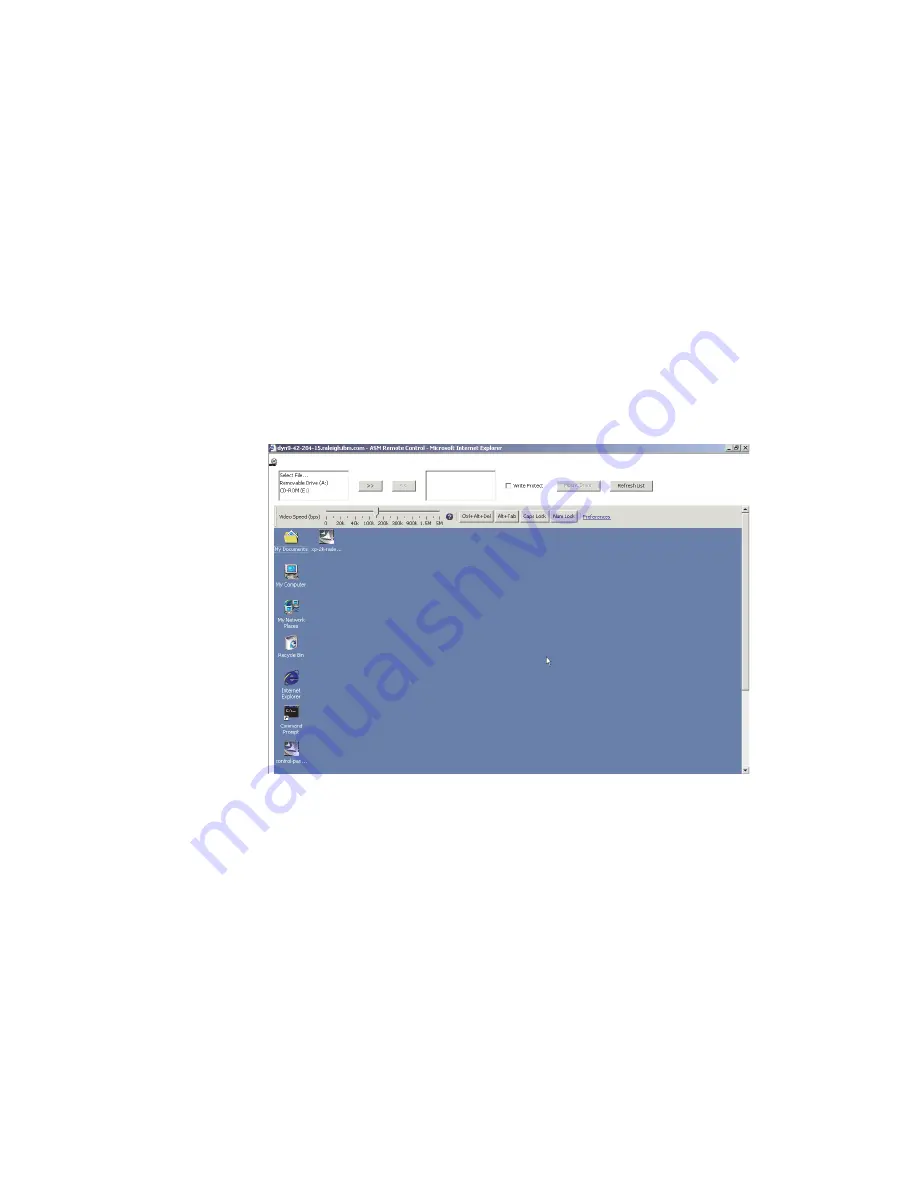
v
SUSE
Linux
version
8.0
v
Novell
NetWare
6.5
2.
The
client
system
requires
Microsoft
Windows
2000
or
later
and
the
Java
1.4
Plug-in
or
later.
3.
The
client
system
must
have
an
Intel
®
Pentium
®
III
microprocessor
or
greater,
operating
at
700
MHz
or
faster,
or
equivalent.
4.
If
the
optical
drive
that
is
being
used
on
the
client
system
cannot
be
mounted
or
read
successfully,
retry
the
operation
from
a
different
client
system.
Some
client
optical
drives
might
not
work
with
the
remote
disk
feature.
To
assign
a
disk
drive
or
disk
image
on
your
computer
to
the
server,
complete
the
following
steps:
1.
Log
in
to
the
Remote
Supervisor
Adapter
II.
For
more
information,
see
Chapter
2,
“Opening
and
using
the
Web
interface,”
on
page
5.
2.
In
the
navigation
pane,
click
Remote
Control
.
3.
In
the
Remote
Control
page,
click
one
of
the
Start
Remote
Control
options.
A
page
similar
to
the
one
in
the
following
illustration
is
displayed.
The
Remote
Control
window
contains
the
remote
disk
controls
in
the
Remote
Disk
area
at
the
top
of
the
window.
The
Remote
Control
window
also
contains
the
server
console
in
the
Remote
Console
area
(see
“Remote
console”
on
page
82).
4.
To
mount
hard
disk
drives
or
disk
images
on
the
server,
select
the
hard
disk
drives
or
images
in
the
left
side
of
the
Remote
Disk
drive
selector,
and
use
the
>>
button
to
move
them
to
the
right
side.
Use
the
<<
button
to
remove
items
from
the
right
side.
When
you
click
Mount
Drives
,
the
drives
or
images
that
are
shown
in
the
right
side
will
be
mounted.
Before
mounting,
select
the
Write
Protect
check
box
to
prevent
data
from
being
written
to
the
mounted
drives.
When
you
select
a
diskette
drive
or
an
image
file
and
move
it
to
the
right
side
of
the
drive
selector,
you
have
the
option
to
save
the
disk
image
in
the
Remote
Supervisor
Adapter
II
random
access
memory
(RAM).
This
enables
the
disk
image
to
remain
mounted
on
the
server
so
that
you
can
access
the
disk
image
later,
even
after
the
Web
interface
session
is
terminated.
All
other
mounted
drives
will
be
unmounted
when
the
Remote
Control
window
is
closed.
A
84
Remote
Supervisor
Adapter
II
SlimLine
and
Remote
Supervisor
Adapter
II:
User’s
Guide
Summary of Contents for Remote Supervisor Adapter II
Page 1: ...Remote Supervisor Adapter II SlimLine and Remote Supervisor Adapter II User s Guide...
Page 2: ......
Page 3: ...Remote Supervisor Adapter II SlimLine and Remote Supervisor Adapter II User s Guide...
Page 8: ...vi Remote Supervisor Adapter II SlimLine and Remote Supervisor Adapter II User s Guide...
Page 12: ...4 Remote Supervisor Adapter II SlimLine and Remote Supervisor Adapter II User s Guide...
Page 76: ...68 Remote Supervisor Adapter II SlimLine and Remote Supervisor Adapter II User s Guide...
Page 86: ...78 Remote Supervisor Adapter II SlimLine and Remote Supervisor Adapter II User s Guide...
Page 120: ...112 Remote Supervisor Adapter II SlimLine and Remote Supervisor Adapter II User s Guide...
Page 126: ...118 Remote Supervisor Adapter II SlimLine and Remote Supervisor Adapter II User s Guide...
Page 131: ......
Page 132: ...Part Number 43W7827 Printed in USA 1P P N 43W7827...