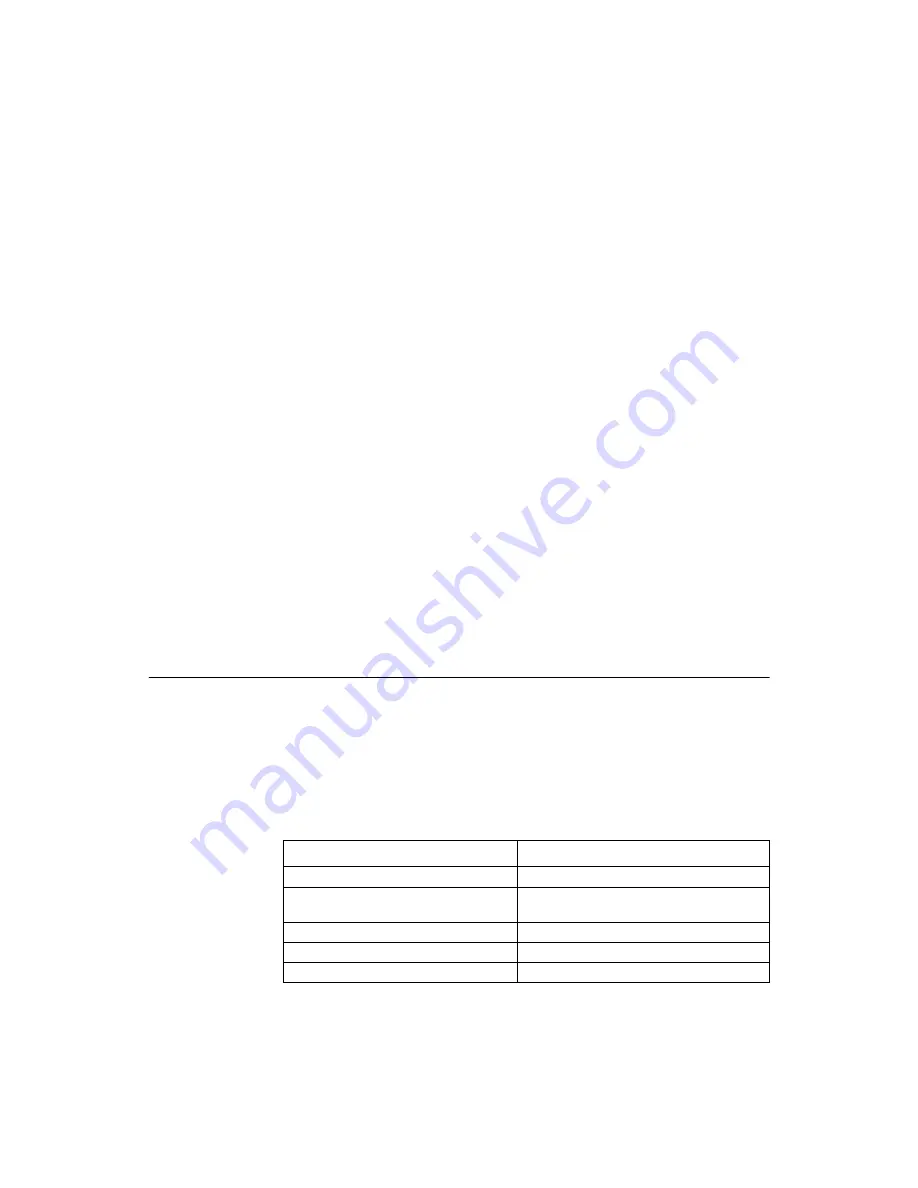
Hardware Specifications
1-15
Step 4. Remove the SAS cable connectors from the internal drives that
you want to migrate.
a. Make sure that pin 1 on the cable matches pin 1 on the
connector.
b. Make sure that the SAS cables conform to all SAS
specifications.
Step 5. Remove the physical disks from the first system, and insert
them into drive bays on the second system.
Step 6. Connect the SAS cables to the physical disks in the second
system.
Step 7. Determine the SAS target requirements.
Step 8. Perform a safety check.
a. Make sure that all of the cables are attached correctly.
b. Make sure that the RAID controller is installed correctly.
c. Close the cabinet of the host system.
Step 9. Reconnect the power cords to the system.
Step 10. Turn on the power to the system.
The controller detects the RAID configuration from the configuration data
on the drives.
1.7
Hardware Specifications
You can install the ServeRAID-MR10i controller in a computer with a
mainboard that has a PCI Express slot.
describes the
hardware configuration features for the ServeRAID-MR10i controller.
Table 1.3
ServeRAID-MR10i Controller Specifications
Specification
ServeRAID-MR10i Controller
RAID Levels
0, 1, 5, 6, 10, 50, and 60
Devices Supported per Port
Up to 15 SAS or SATA II devices (such
as physical disks and expanders)
Ports
Eight internal
Data Transfer Rate
Up to 3 Gbits/s per phy
Bus
PCI Express 1.0a
Summary of Contents for Redbooks ServeRAID-MR10i
Page 1: ...ServeRAID MR10i USER S GUIDE F e b r u a r y 2 0 0 9 IBM P N 46M1377...
Page 12: ...xii Contents...
Page 14: ...xiv Contents...
Page 16: ...xvi Contents...
Page 58: ...5 6 Installing the Intelligent Battery Backup Unit...
Page 78: ...A 4 Notices...
Page 84: ...B 6 Glossary of Terms and Abbreviations...
Page 85: ......
Page 86: ...4 6 M1 3 7 7...
















































