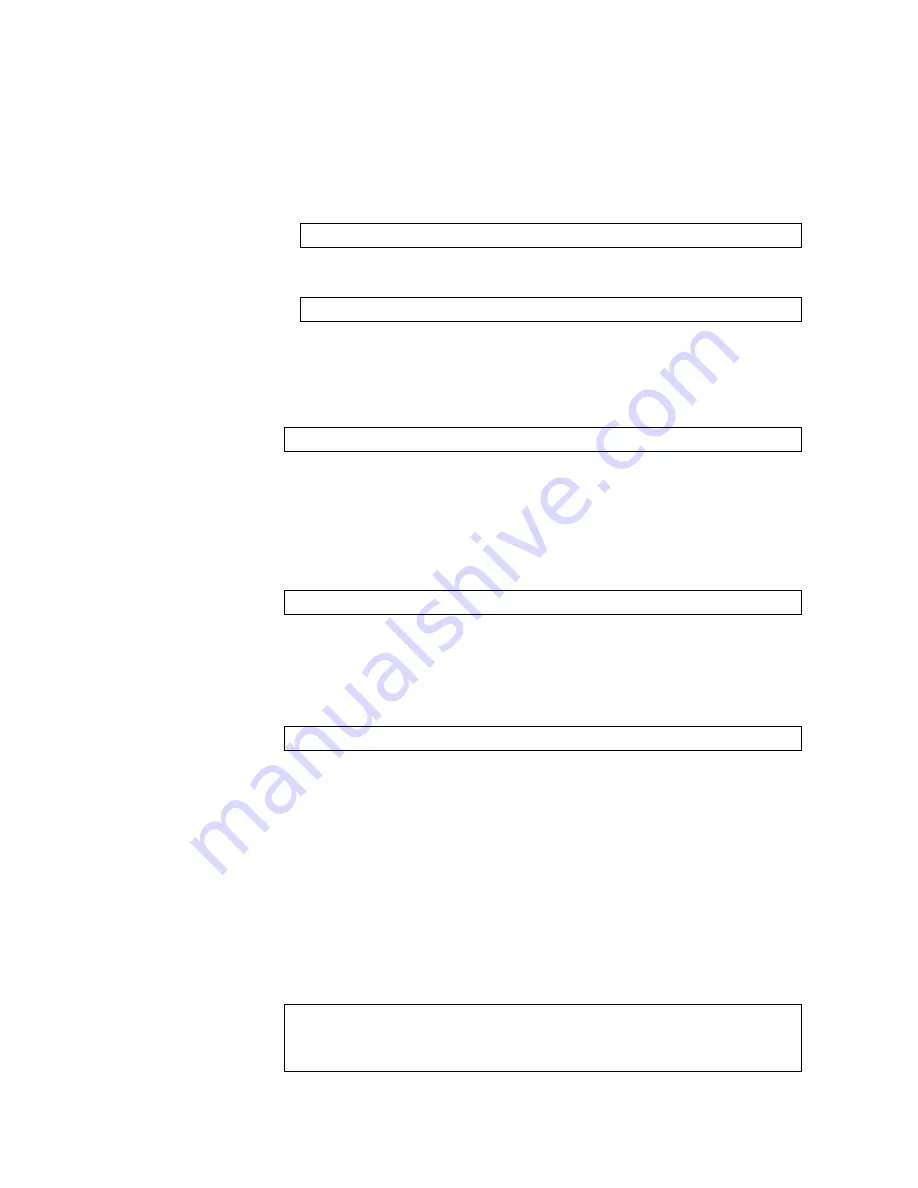
162
RackSwitch G8000: Application Guide
5. Set the stacking mode.
By default, each switch is set to Member mode. However, if the incoming switch
has been used in another stacking configuration, it may be necessary to ensure
the proper mode is set.
– If replacing a Member or Backup switch:
– If replacing a Master switch:
6. Configure the stacking VLAN on the new switch, or use the default setting.
Although any VLAN may be defined for stack traffic, it is highly recommended
that the default, VLAN 4090, be reserved for stacking, as shown in the following
command.
7. Designate the stacking links.
It is recommended that you designate the same number of 10Gb ports for
stacking as the switch being replaced. By default, 10Gb Ethernet port 51 and
port 52 (via optional 10GbE modules installed at the back of the switch) are
used. At least one 10Gp port is required. Use the following command to specify
the links to be used in the stacking trunk:
8. Attach the required stack link cables to the designated stack links on the new
switch.
9. Attach the desired network cables to the new switch.
10. Reboot the new switch:
When the new switch boots, it will join the existing stack. Wait for this process to
complete.
Binding the New Switch to the Stack
1. Log in to the stack interface.
Note:
If replacing the Master switch, be sure to log in to the stack interface (hosted
temporarily on the Backup switch) rather than logging in directly to the newly
installed Master.
2. From the stack interface, assign the
csnum
for the new switch.
You can bind Member switches to a stack
csnum
using either the new switch’s
asnum
or MAC address :
RS G8000(config)#
boot stack mode member
RS G8000(config)#
boot stack mode master
RS G8000(config)#
boot stack vlan 4090
RS G8000(config)#
boot stack higig-trunk
<list of port names or aliases>
RS G8000(config)#
reload
RS G8000(config)#
stack switch-number
<csnum>
mac
<MAC address>
-or-
RS G8000(config)#
stack switch-number
<csnum>
bind
<asnum>
Summary of Contents for RackSwitch G8000
Page 1: ...RackSwitch G8000 Application Guide...
Page 2: ......
Page 3: ...RackSwitch G8000 Application Guide...
Page 16: ...16 RackSwitch G8000 Application Guide...
Page 22: ...20 RackSwitch G8000 Application Guide...
Page 23: ...Copyright IBM Corp 2011 21 Part 1 Getting Started...
Page 24: ...22 RackSwitch G8000 Application Guide...
Page 54: ...52 RackSwitch G8000 Application Guide...
Page 55: ...Copyright IBM Corp 2011 53 Part 2 Securing the Switch...
Page 56: ...54 RackSwitch G8000 Application Guide...
Page 92: ...90 RackSwitch G8000 Application Guide...
Page 94: ...92 RackSwitch G8000 Application Guide...
Page 144: ...142 RackSwitch G8000 Application Guide...
Page 145: ...Copyright IBM Corp 2011 143 Part 4 Advanced Switch ing Features...
Page 146: ...144 RackSwitch G8000 Application Guide...
Page 148: ...146 RackSwitch G8000 Application Guide...
Page 182: ...180 RackSwitch G8000 Application Guide...
Page 184: ...182 RackSwitch G8000 Application Guide...
Page 212: ...210 RackSwitch G8000 Application Guide...
Page 258: ...256 RackSwitch G8000 Application Guide...
Page 286: ...284 RackSwitch G8000 Application Guide...
Page 294: ...292 RackSwitch G8000 Application Guide...
Page 298: ...296 RackSwitch G8000 Application Guide...
Page 310: ...308 RackSwitch G8000 Application Guide...
Page 311: ...Copyright IBM Corp 2011 309 Part 7 Network Management...
Page 312: ...310 RackSwitch G8000 Application Guide...
Page 320: ...318 RackSwitch G8000 Application Guide...
Page 332: ...330 RackSwitch G8000 Application Guide...
Page 334: ...332 RackSwitch G8000 Application Guide...
Page 345: ...Copyright IBM Corp 2011 343 Part 9 Appendices...
Page 346: ...344 RackSwitch G8000 Application Guide...
Page 357: ...Copyright IBM Corp 2011 Appendix C Notices 355 Taiwan Class A compliance statement...






























