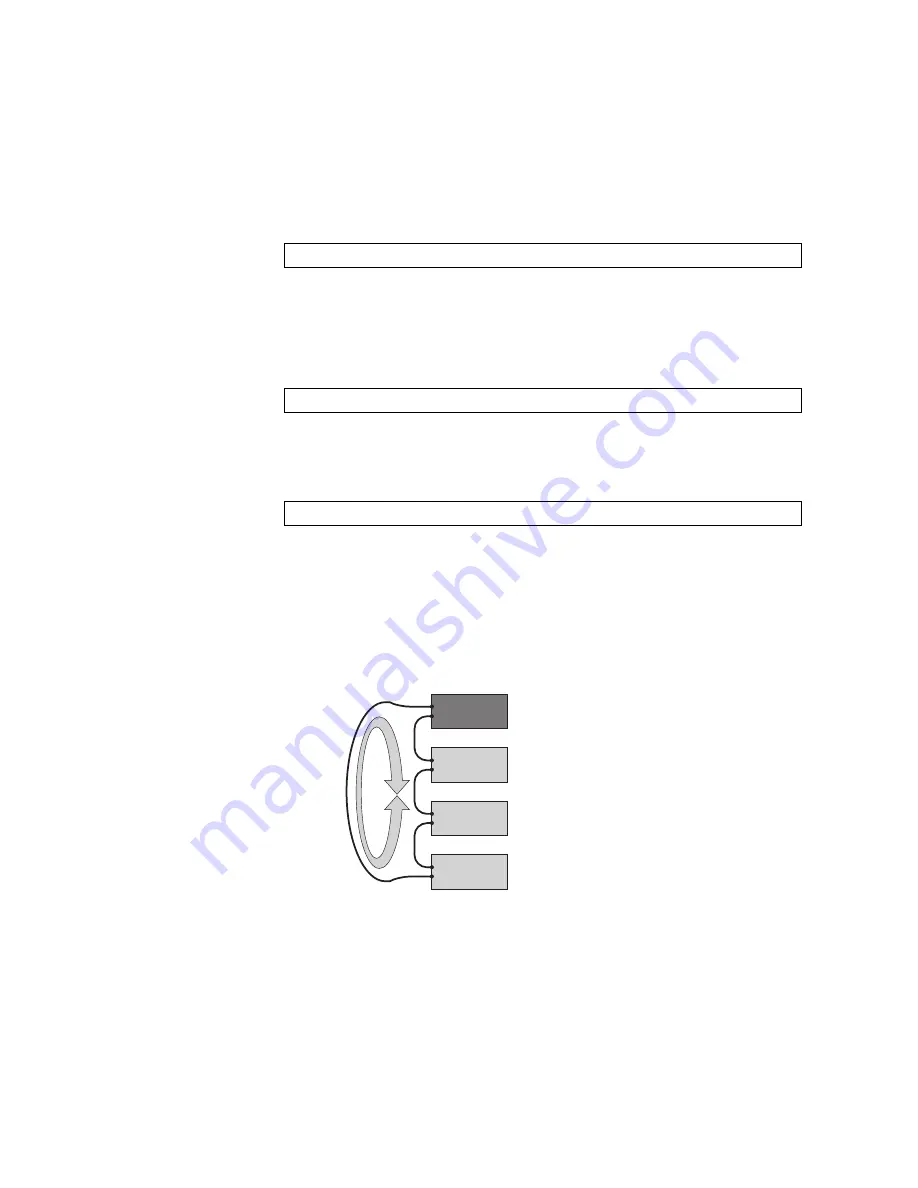
154
RackSwitch G8000: Application Guide
Note:
If any Member switches are incorrectly set to Master mode, use the
mode
member
option to set them back to Member mode.
3. On each switch, configure the stacking VLAN (or use the default setting).
Although any VLAN (except VLAN 1) may be defined for stack traffic, it is highly
recommended that the default, VLAN 4090 as shown in the following example,
be reserved for stacking.
4. On each switch, designate the stacking links.
To create the recommended topology, dedicate at least two 10Gb ports on each
switch to stacking. By default, 10Gb Ethernet ports 51 and 52 (via optional
10GbE modules installed at the back of the switch) are used. Use the following
command to specify the links to be used in the stacking trunk:
Note:
Ports configured as Server ports for use with VMready cannot be
designated as stacking links.
5. On each switch, perform a reboot:
6. Physically connect the stack trunks.
To create the recommended topology, attach the two designated stacking links in a
bidirectional ring. As shown in
, connect each switch in turn to the next,
starting with the Master switch. To complete the ring, connect the last Member
switch back to the Master.
Figure 18. Example of Stacking Connections
Note:
The stacking feature is designed such that the stacking links in a ring
topology do not result in broadcast loops. The stacking ring is thus valid (no
stacking links are blocked), even when Spanning Tree protocol is enabled.
Once the stack trunks are connected, the switches will perform low-level stacking
configuration.
Note:
Although stack link failover/failback is accomplished on a sub-second basis,
to maintain the best stacking operation and avoid traffic disruption, it is
recommended not to disrupt stack links after the stack is formed.
RS G8000(config)#
boot stack vlan 4090
RS G8000(config)#
boot stack higig-trunk
<list of port names or aliases>
RS G8000(config)#
reload
Switches
connected in
bidirectional
ring topology
Member
Switch
Member
Switch
Member
Switch
Master
Switch
Summary of Contents for RackSwitch G8000
Page 1: ...RackSwitch G8000 Application Guide...
Page 2: ......
Page 3: ...RackSwitch G8000 Application Guide...
Page 16: ...16 RackSwitch G8000 Application Guide...
Page 22: ...20 RackSwitch G8000 Application Guide...
Page 23: ...Copyright IBM Corp 2011 21 Part 1 Getting Started...
Page 24: ...22 RackSwitch G8000 Application Guide...
Page 54: ...52 RackSwitch G8000 Application Guide...
Page 55: ...Copyright IBM Corp 2011 53 Part 2 Securing the Switch...
Page 56: ...54 RackSwitch G8000 Application Guide...
Page 92: ...90 RackSwitch G8000 Application Guide...
Page 94: ...92 RackSwitch G8000 Application Guide...
Page 144: ...142 RackSwitch G8000 Application Guide...
Page 145: ...Copyright IBM Corp 2011 143 Part 4 Advanced Switch ing Features...
Page 146: ...144 RackSwitch G8000 Application Guide...
Page 148: ...146 RackSwitch G8000 Application Guide...
Page 182: ...180 RackSwitch G8000 Application Guide...
Page 184: ...182 RackSwitch G8000 Application Guide...
Page 212: ...210 RackSwitch G8000 Application Guide...
Page 258: ...256 RackSwitch G8000 Application Guide...
Page 286: ...284 RackSwitch G8000 Application Guide...
Page 294: ...292 RackSwitch G8000 Application Guide...
Page 298: ...296 RackSwitch G8000 Application Guide...
Page 310: ...308 RackSwitch G8000 Application Guide...
Page 311: ...Copyright IBM Corp 2011 309 Part 7 Network Management...
Page 312: ...310 RackSwitch G8000 Application Guide...
Page 320: ...318 RackSwitch G8000 Application Guide...
Page 332: ...330 RackSwitch G8000 Application Guide...
Page 334: ...332 RackSwitch G8000 Application Guide...
Page 345: ...Copyright IBM Corp 2011 343 Part 9 Appendices...
Page 346: ...344 RackSwitch G8000 Application Guide...
Page 357: ...Copyright IBM Corp 2011 Appendix C Notices 355 Taiwan Class A compliance statement...
















































