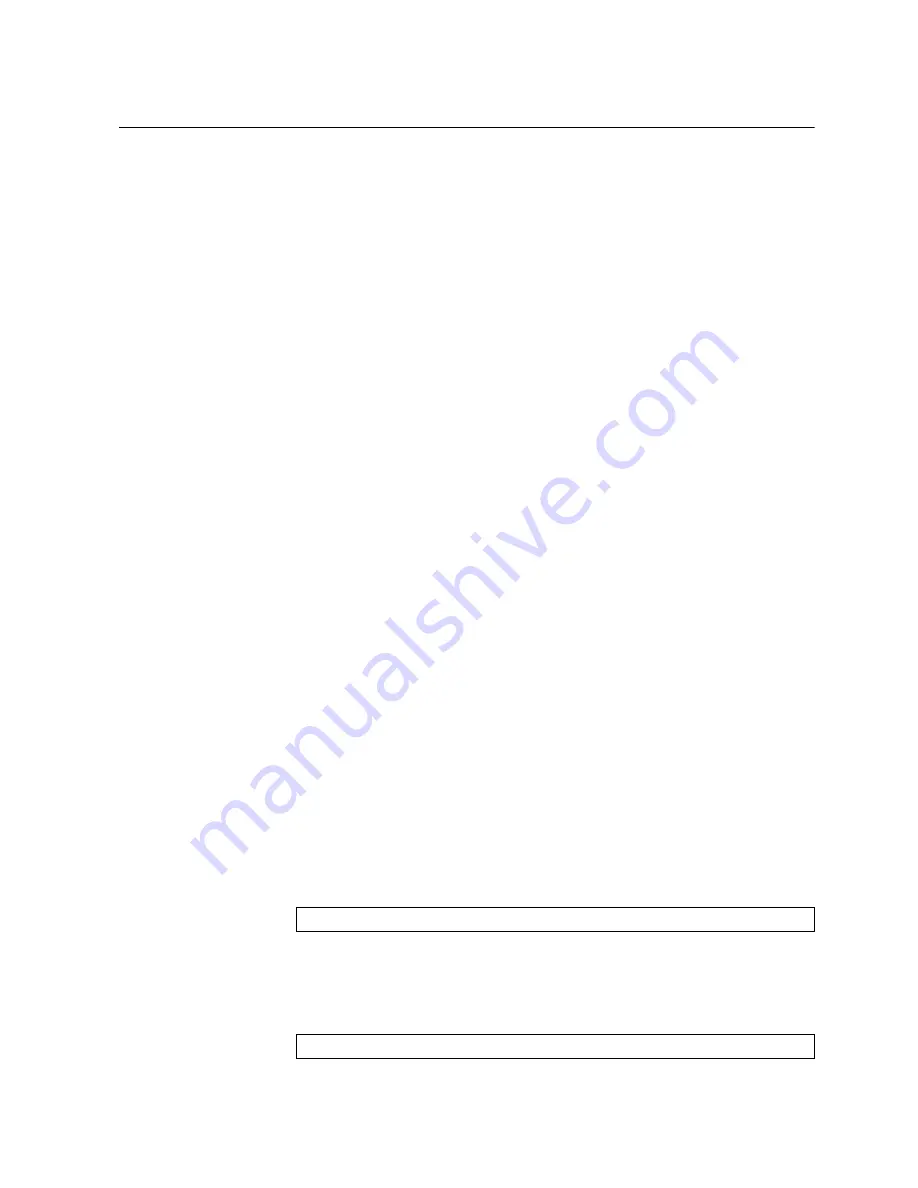
© Copyright IBM Corp. 2011
Chapter 13. Stacking
153
Configuring a Stack
Configuration Overview
This section provides procedures for creating a stack of switches. The high-level
procedure is as follows:
•
Choose one Master switch for the entire stack.
•
Set all stack switches to stacking mode.
•
Configure the same stacking VLAN for all switches in the stack.
•
Configure the desired stacking interlinks.
•
Configure an external IP interface on the Master (if external management is
desired).
•
Bind Member switches to the Master.
•
Assign a Backup switch.
These tasks are covered in detail in the following sections.
Best Configuration Practices
The following are guidelines for building an effective switch stack:
•
Always connect the stack switches in a complete ring topology (see
•
Avoid disrupting the stack connections unnecessarily while the stack is in
operation.
•
For enhanced redundancy when creating port trunks, include ports from different
stack members in the trunks.
•
Avoid altering the stack
asnum
and
csnum
definitions unnecessarily while the
stack is in operation.
•
When in stacking mode, the highest QoS priority queue is reserved for internal
stacking requirements. Therefore, only seven priority queues will be available for
regular QoS use.
•
Configure only as many QoS levels as necessary. This allows the best use of
packet buffers.
Configuring Each Switch in a Stack
To configure each switch for stacking, connect to the internal management IP
interface for each switch (assigned by the management system) and use the ISCLI
to perform the following steps.
Note:
IPv6 is not supported in stacking mode. IP interfaces must use IPv4
addressing for proper stack configuration.
1. On each switch, enable stacking:
2. On each switch, set the stacking membership mode.
By default, each switch is set to Member mode. However, one switch must be set
to Master mode. Use the following command on only the designated Master
switch:
RS G8000(config)#
boot stack enable
RS G8000(config)#
boot stack mode master
Summary of Contents for RackSwitch G8000
Page 1: ...RackSwitch G8000 Application Guide...
Page 2: ......
Page 3: ...RackSwitch G8000 Application Guide...
Page 16: ...16 RackSwitch G8000 Application Guide...
Page 22: ...20 RackSwitch G8000 Application Guide...
Page 23: ...Copyright IBM Corp 2011 21 Part 1 Getting Started...
Page 24: ...22 RackSwitch G8000 Application Guide...
Page 54: ...52 RackSwitch G8000 Application Guide...
Page 55: ...Copyright IBM Corp 2011 53 Part 2 Securing the Switch...
Page 56: ...54 RackSwitch G8000 Application Guide...
Page 92: ...90 RackSwitch G8000 Application Guide...
Page 94: ...92 RackSwitch G8000 Application Guide...
Page 144: ...142 RackSwitch G8000 Application Guide...
Page 145: ...Copyright IBM Corp 2011 143 Part 4 Advanced Switch ing Features...
Page 146: ...144 RackSwitch G8000 Application Guide...
Page 148: ...146 RackSwitch G8000 Application Guide...
Page 182: ...180 RackSwitch G8000 Application Guide...
Page 184: ...182 RackSwitch G8000 Application Guide...
Page 212: ...210 RackSwitch G8000 Application Guide...
Page 258: ...256 RackSwitch G8000 Application Guide...
Page 286: ...284 RackSwitch G8000 Application Guide...
Page 294: ...292 RackSwitch G8000 Application Guide...
Page 298: ...296 RackSwitch G8000 Application Guide...
Page 310: ...308 RackSwitch G8000 Application Guide...
Page 311: ...Copyright IBM Corp 2011 309 Part 7 Network Management...
Page 312: ...310 RackSwitch G8000 Application Guide...
Page 320: ...318 RackSwitch G8000 Application Guide...
Page 332: ...330 RackSwitch G8000 Application Guide...
Page 334: ...332 RackSwitch G8000 Application Guide...
Page 345: ...Copyright IBM Corp 2011 343 Part 9 Appendices...
Page 346: ...344 RackSwitch G8000 Application Guide...
Page 357: ...Copyright IBM Corp 2011 Appendix C Notices 355 Taiwan Class A compliance statement...






























