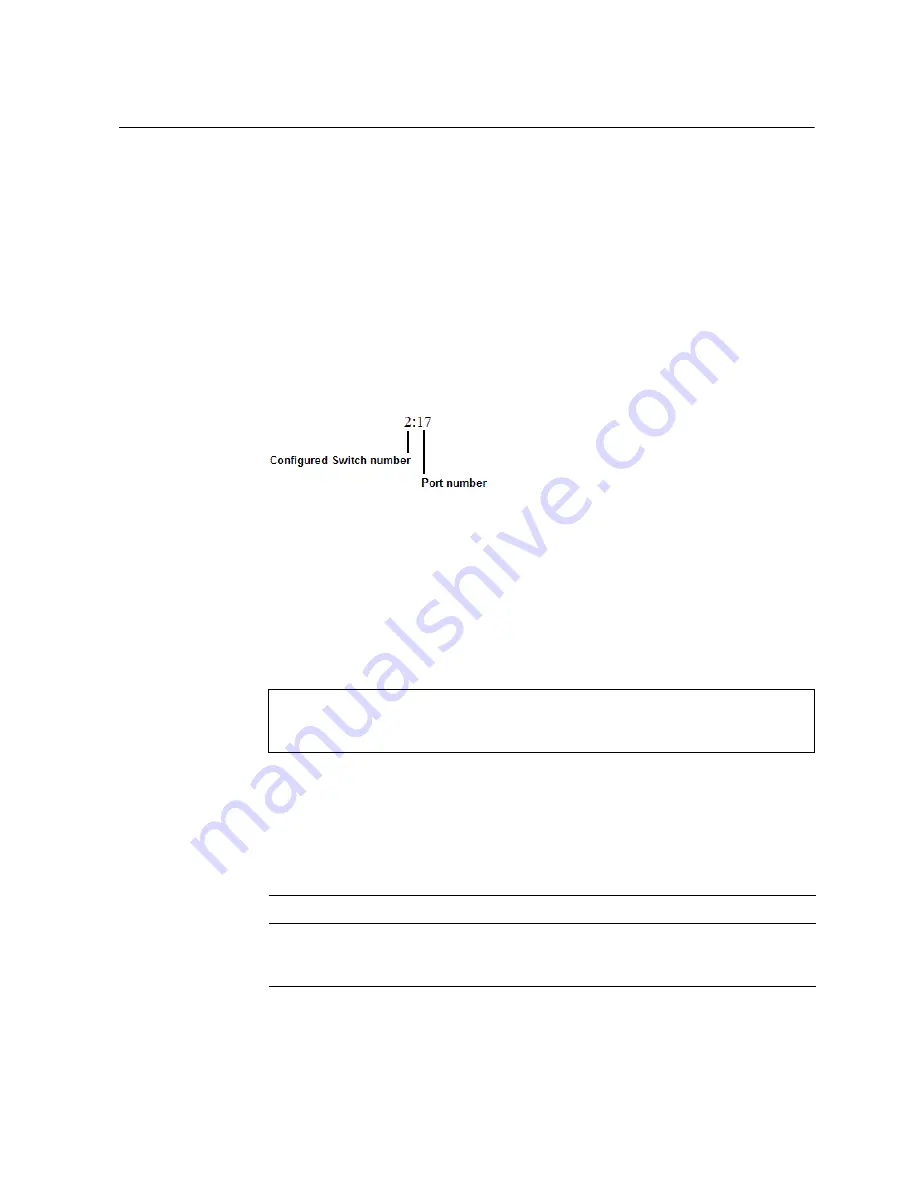
© Copyright IBM Corp. 2011
Chapter 13. Stacking
157
Managing a Stack
The stack is managed primarily through the Master switch. The Master switch then
pushes configuration changes and run-time information to the Member switches.
Use Telnet or the Browser-Based Interface (BBI) to access the Master, as follows:
•
Use the management IP address assigned to the Master by the management
system.
•
On any switch in the stack, connect to any port that is not part of an active trunk,
and use the IP address of any IP interface to access the stack.
Stacking Port Numbers
Once a stack is configured, port numbers are displayed throughout the BBI using
the
csnum
to identify the switch, followed by the switch port number. For example:
Stacking VLANs
VLAN 4090 is the default VLAN reserved for internal traffic on stacking ports.
Note:
Do not use VLAN 4090 for any purpose other than internal stacking traffic.
Rebooting Stacked Switches using the ISCLI
The administrator can reboot individual switches in the stack, or the entire stack
using the following commands:
Rebooting Stacked Switches using the BBI
The
Configure > System > Config/Image Control
window allows the
administrator to perform a reboot of individual switches in the stack, or the entire
stack. The following table describes the stacking Reboot buttons.
RS G8000(config)#
reload
(Reboot all switches in the stack)
RS G8000(config)#
reload master
(Reboot only the stack Master)
RS G8000(config)#
reload switch
<csnum list>
(Reboot only the listed switches)
Table 15. Stacking Boot Management buttons
Field
Description
Reboot Stack
Performs a software reboot/reset of all switches in the stack.
The software image specified in the Image To Boot drop-down
list becomes the active image.
Summary of Contents for RackSwitch G8000
Page 1: ...RackSwitch G8000 Application Guide...
Page 2: ......
Page 3: ...RackSwitch G8000 Application Guide...
Page 16: ...16 RackSwitch G8000 Application Guide...
Page 22: ...20 RackSwitch G8000 Application Guide...
Page 23: ...Copyright IBM Corp 2011 21 Part 1 Getting Started...
Page 24: ...22 RackSwitch G8000 Application Guide...
Page 54: ...52 RackSwitch G8000 Application Guide...
Page 55: ...Copyright IBM Corp 2011 53 Part 2 Securing the Switch...
Page 56: ...54 RackSwitch G8000 Application Guide...
Page 92: ...90 RackSwitch G8000 Application Guide...
Page 94: ...92 RackSwitch G8000 Application Guide...
Page 144: ...142 RackSwitch G8000 Application Guide...
Page 145: ...Copyright IBM Corp 2011 143 Part 4 Advanced Switch ing Features...
Page 146: ...144 RackSwitch G8000 Application Guide...
Page 148: ...146 RackSwitch G8000 Application Guide...
Page 182: ...180 RackSwitch G8000 Application Guide...
Page 184: ...182 RackSwitch G8000 Application Guide...
Page 212: ...210 RackSwitch G8000 Application Guide...
Page 258: ...256 RackSwitch G8000 Application Guide...
Page 286: ...284 RackSwitch G8000 Application Guide...
Page 294: ...292 RackSwitch G8000 Application Guide...
Page 298: ...296 RackSwitch G8000 Application Guide...
Page 310: ...308 RackSwitch G8000 Application Guide...
Page 311: ...Copyright IBM Corp 2011 309 Part 7 Network Management...
Page 312: ...310 RackSwitch G8000 Application Guide...
Page 320: ...318 RackSwitch G8000 Application Guide...
Page 332: ...330 RackSwitch G8000 Application Guide...
Page 334: ...332 RackSwitch G8000 Application Guide...
Page 345: ...Copyright IBM Corp 2011 343 Part 9 Appendices...
Page 346: ...344 RackSwitch G8000 Application Guide...
Page 357: ...Copyright IBM Corp 2011 Appendix C Notices 355 Taiwan Class A compliance statement...






























