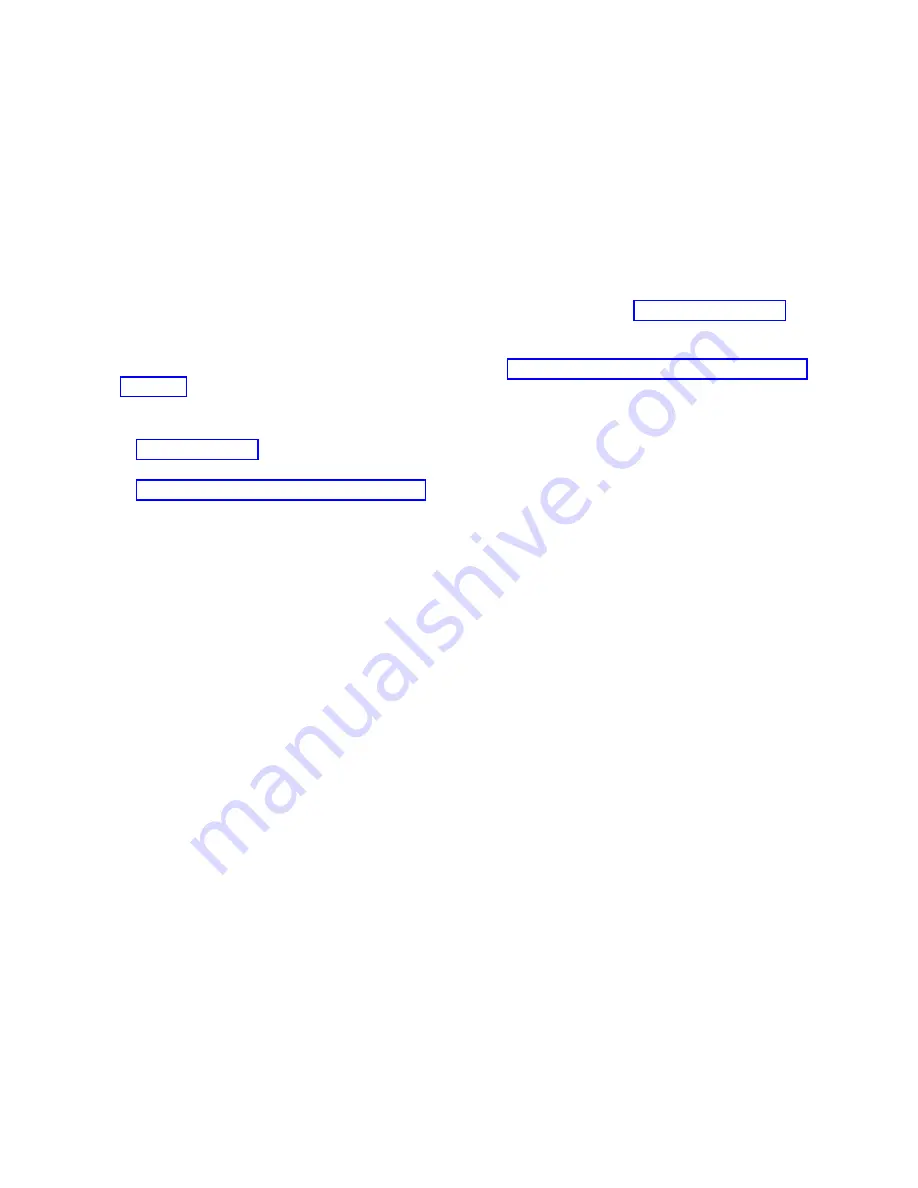
d.
From the Work with dedicated service tools (DST) display, select option 2 (Work with disk units)
and press Enter.
e.
Select option 8 (Update system vital product data) to identify the location of the load source disk
unit. Press Enter. The Update System Vital Product Data display is shown.
f.
Press Enter to confirm that you want the vital product data to be written.
g.
Press F12 (Previous) twice.
h.
Type
1
and press Enter to exit DST. Use the system control panel to delay turning off the system.
Change the IPL mode to B, and power on the system to complete an IPL from disk.
31.
If required for your operating system, restore the boot list.
The boot list is not present on a new system backplane; therefore, it is necessary to create the boot
devices by booting into the system management services (SMS) menus. See Selecting boot options
(http://www.ibm.com/support/knowledgecenter/POWER8/p8hb6/
usingsmsmenus_bootoptions.htm) for information about setting the boot device list.
32.
Start the system or logical partition. For instructions, see “Starting the system or logical partition” on
page 122.
33.
Verify the installed part.
v
If you replaced the part because of a service action, verify the installed part. For instructions, see
Verifying a repair.
v
If you installed the part for any other reason, verify the installed part. For instructions, see
“Verifying the installed part” on page 162.
110
System backplane
Summary of Contents for Power Systems 8247-42L
Page 1: ...Power Systems System backplane for the 8247 42L 8286 41A or 8286 42A IBM...
Page 2: ......
Page 3: ...Power Systems System backplane for the 8247 42L 8286 41A or 8286 42A IBM...
Page 8: ...vi System backplane...
Page 18: ...xvi System backplane...
Page 23: ...1 2 or 1 2 or 1 2 3 4 or 1 2 3 4 or System backplane 5...
Page 80: ...1 2 or 1 2 or 1 2 3 4 or 1 2 3 4 or 62 System backplane...
Page 214: ...196 System backplane...
Page 226: ...208 System backplane...
Page 227: ......
Page 228: ...IBM...






























