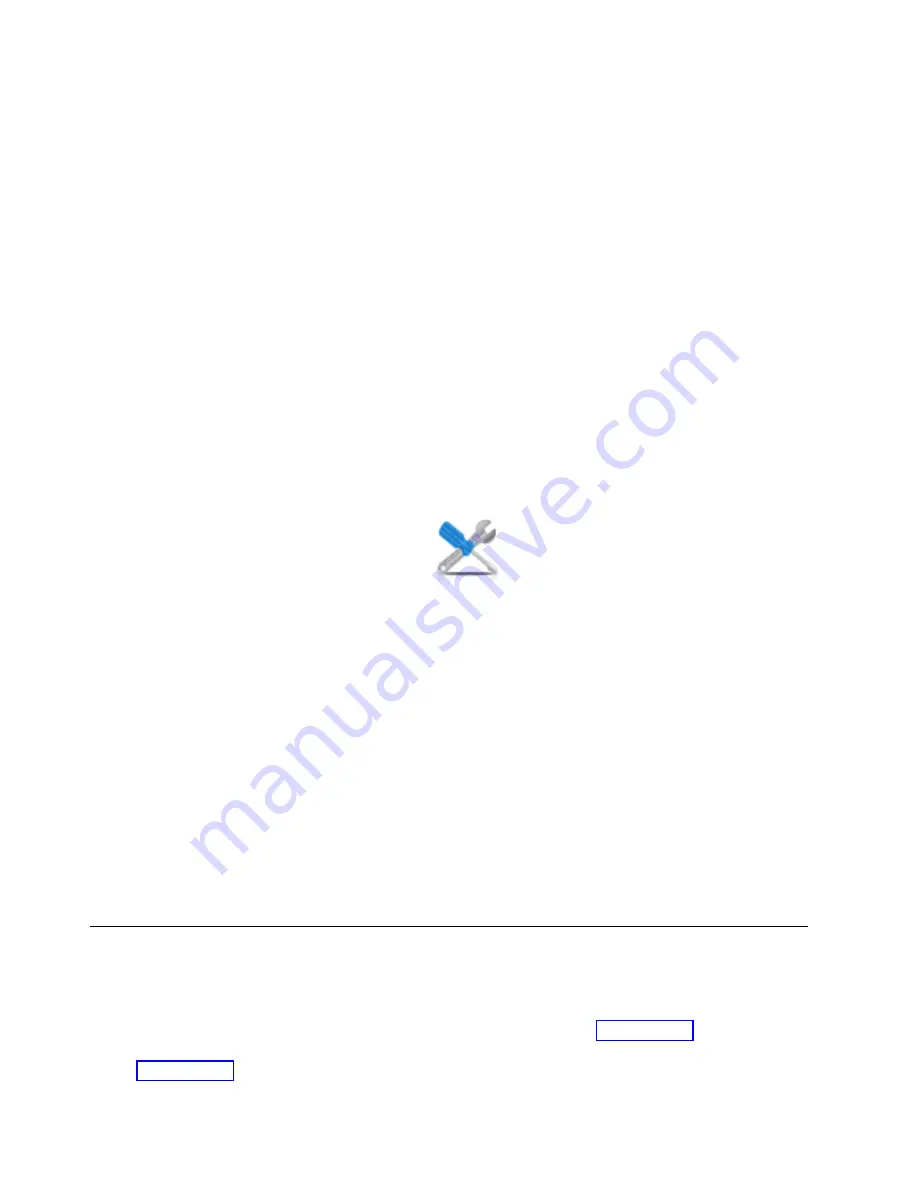
b.
Double-click the FRU and update the FRU information.
c.
Click OK to close the service action event.
9.
If you continue to have problems, contact your service provider.
Viewing serviceable events by using the HMC
Use this procedure to view a serviceable event, including details, comments, and service history by using
the Hardware Management Console (HMC).
To view serviceable events and other information about the events, you must be a member of one of the
following roles:
v
Super administrator
v
Service representative
v
Operator
v
Product engineer
v
Viewer
To view serviceable events, follow these steps:
1.
Choose one of the following navigation options depending on the interface type of the HMC:
v
If you are using the HMC Classic or HMC Enhanced interface, in the navigation area, click Service
Management
> Manage Serviceable Events.
v
If you are using an HMC En Tech Preview (Pre-GA) or HMC E interface, in the
navigation area, click the Serviceability icon
, and then click Serviceable Events
Manager
.
2.
Select the criteria for the serviceable events that you want to view, and click OK. The Serviceable
Event Overview window opens. The list shows all serviceable events that match your selection
criteria. You can use the menu options to complete actions on the serviceable events.
3.
Select a line in the Serviceable Event Overview window, and select Selected > View Details. The
Serviceable Event Details window opens, showing detailed information about the serviceable event.
The upper table shows information, such as problem number and reference code. The lower table
shows the field replaceable units (FRUs) associated with this event.
4.
Select the error for which you want to view comments and history, and follow these steps:
a.
Click Actions > View Comments.
b.
When you are finished viewing the comments, click Close.
c.
Click Actions > View Service History. The Service History window opens, showing service
history that is associated with the selected error.
d.
When you are finished viewing the service history, click Close.
5.
When you are finished, click Cancel twice to close the Serviceable Event Details window and the
Serviceable Event Overview window.
Verifying a repair
Use these procedures to verify hardware operation after making repairs to the system.
Choose from the following options:
v
To verify the repair of a system that is currently powered off, go to step 1 on page 171.
v
To verify the repair of a system that is currently powered on with no operating system loaded, go to
step 3 on page 171.
170
System backplane
Summary of Contents for Power Systems 8247-42L
Page 1: ...Power Systems System backplane for the 8247 42L 8286 41A or 8286 42A IBM...
Page 2: ......
Page 3: ...Power Systems System backplane for the 8247 42L 8286 41A or 8286 42A IBM...
Page 8: ...vi System backplane...
Page 18: ...xvi System backplane...
Page 23: ...1 2 or 1 2 or 1 2 3 4 or 1 2 3 4 or System backplane 5...
Page 80: ...1 2 or 1 2 or 1 2 3 4 or 1 2 3 4 or 62 System backplane...
Page 214: ...196 System backplane...
Page 226: ...208 System backplane...
Page 227: ......
Page 228: ...IBM...






























