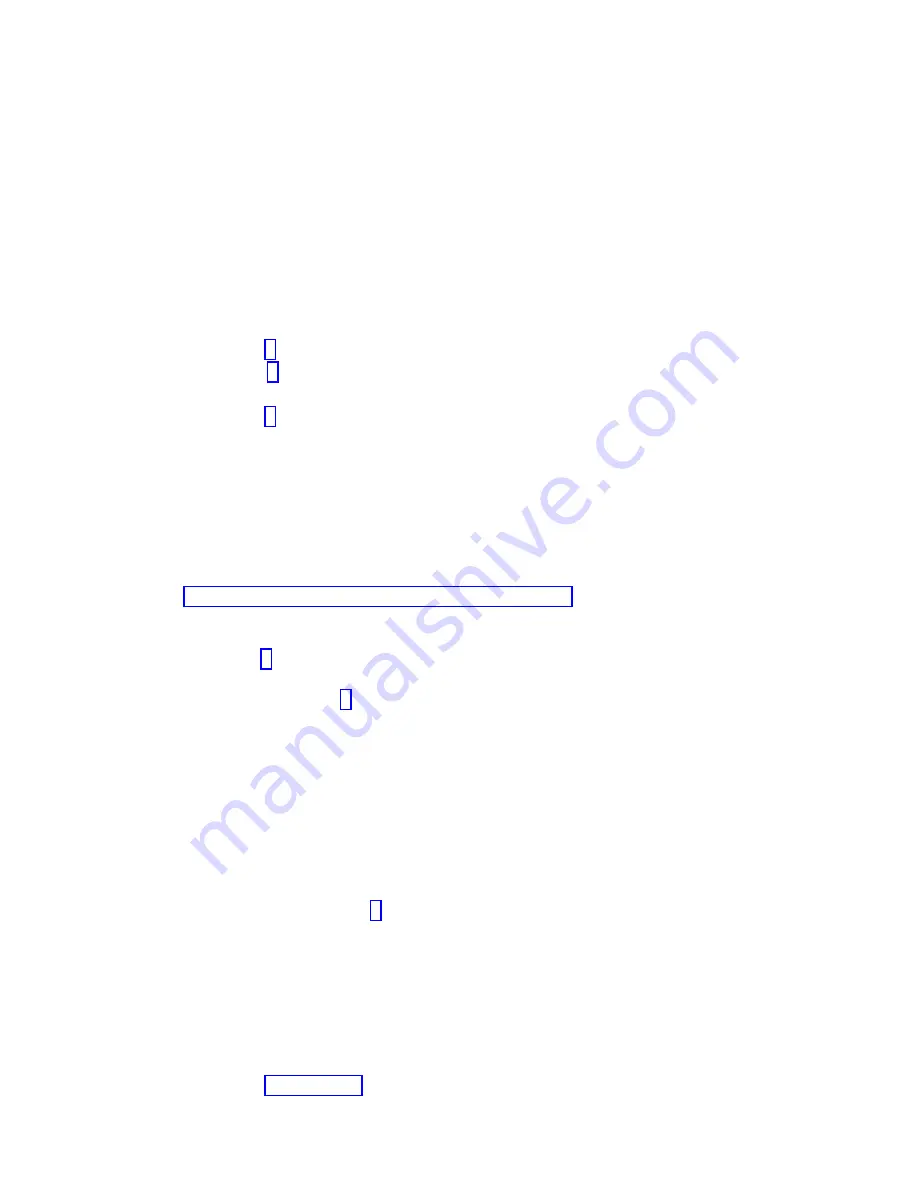
information that you see. If the system is running in logical partitioning (LPAR) mode, note the
logical partition in which you installed the feature. Contact your service provider for assistance.
v
Yes:
The new device is installed correctly. Exit the diagnostic programs and return the system to
normal operations.
Verifying a replaced part by using the AIX operating system:
If you replaced a part, you might want to use the tools in the AIX operating system to verify that the part
is recognized by the system or logical partition.
To verify the operation of a replacement part, complete the following steps:
1.
Did you use either the AIX operating system or the online diagnostics service aid concurrent
(hot-swap) service to replace the part?
No:
Go to step 2.
Yes:
Go to step 5.
2.
Is the system powered off?
No:
Go to step 4.
Yes:
Continue with the next step.
3.
Start the system and wait until the AIX operating system login prompt is displayed or until apparent
system activity on the operator panel or display has stopped.
Did the AIX login prompt display?
v
No:
If a service request number (SRN) or other reference code is displayed, suspect a loose
adapter or cable connection. Review the procedures for the part that you replaced to ensure that
the new part is installed correctly. If you cannot correct the problem, collect all SRNs or any other
reference code information that you see. If the system does not start or you have no login prompt,
see: Problems with loading and starting the operating system.
If the system is partitioned, note the logical partition in which you replaced the part. Contact your
service provider for assistance.
v
Yes:
Go to step 4.
4.
At the command prompt, type
diag —a
and press Enter to check for missing resources. If you see a
command prompt, go to step 5.
If the Diagnostic selection menu is shown with M appearing next to any resource, follow these
steps:
a.
Select the resource and press Enter.
b.
Select Commit.
c.
Follow any instructions that are shown.
d.
If the Do you want to review the previously displayed error? message is shown, select Yes and press
Enter.
e.
If an SRN is shown, suspect a loose card or connection. If no obvious problem is shown, record
the SRN and contact your service provider for assistance.
f.
If no SRN is shown, go to step 5.
5.
Test the part by doing the following steps:
a.
At the command line, type
diag
and press Enter.
b.
From the Function Selection menu, select Advanced Diagnostics Routines and press Enter.
c.
From the Diagnostic Mode Selection menu, select System Verification and press Enter.
d.
Select All Resources, or select the diagnostics for the individual part to test only the part you
replaced and any devices that are attached to the part you replaced and press Enter.
Did the Resource Repair Action menu appear?
No:
Go to step 6 on page 164.
Common procedures for removing and replacing the system backplane
163
Summary of Contents for Power Systems 8247-42L
Page 1: ...Power Systems System backplane for the 8247 42L 8286 41A or 8286 42A IBM...
Page 2: ......
Page 3: ...Power Systems System backplane for the 8247 42L 8286 41A or 8286 42A IBM...
Page 8: ...vi System backplane...
Page 18: ...xvi System backplane...
Page 23: ...1 2 or 1 2 or 1 2 3 4 or 1 2 3 4 or System backplane 5...
Page 80: ...1 2 or 1 2 or 1 2 3 4 or 1 2 3 4 or 62 System backplane...
Page 214: ...196 System backplane...
Page 226: ...208 System backplane...
Page 227: ......
Page 228: ...IBM...
















































