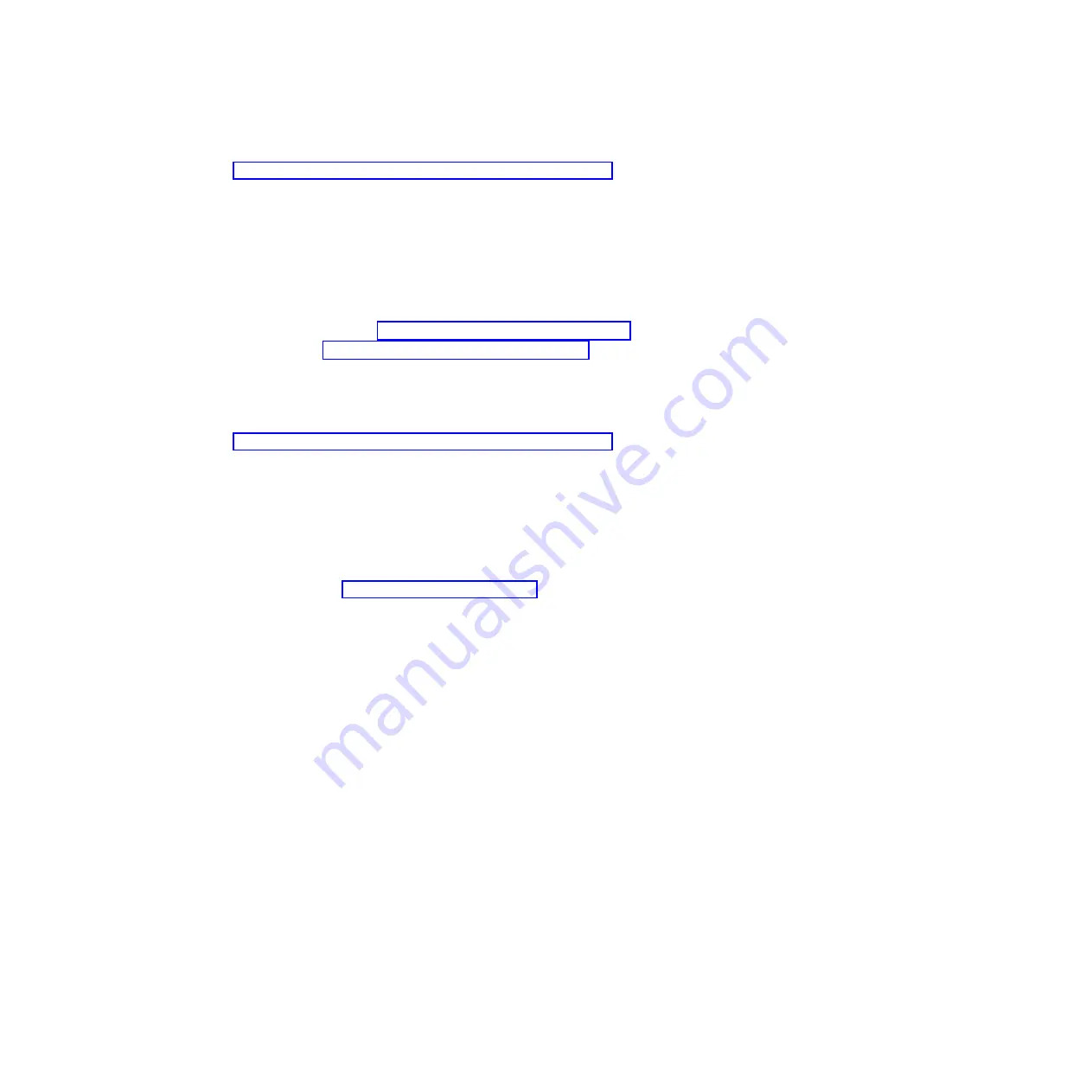
Note:
If you have a management console, you must manage your platform dumps with the management
console. For details, see “Copying a dump by using a management console” on page 65.
Platform dumps are saved in Linux in the following directory:
/var/log/dump/
Copying a dump by using IBM i service tools:
You can copy a dump by using IBM i service tools.
Choose from the following options:
v
To copy a platform system or SP dump, go to “Copying a platform system or SP dump.”
v
To copy a main storage dump, go to “Copying a main storage dump” on page 68.
Copying a platform system or SP dump:
To copy a platform system or SP dump with the IBM i tools, complete the following steps:
Note:
If you have a management console, you must manage your platform dumps with the management
console. For details, see “Copying a dump by using a management console” on page 65.
1.
On any command line, enter
STRSST
.
2.
Enter a valid service tools user ID and password.
3.
Select option 1 (Start a service tool).
4.
Select option 6 (Main storage dump manager). Did option 7 (Work with current platform dump)
appear on the Main Storage Dump Manager display?
v
Yes
: There is a current platform dump. Continue with the next step.
v
No
: There is no current platform dump. A dump might have been automatically copied to the
auxiliary storage pool (ASP). Go to “Reporting a dump” on page 68.
This ends the procedure.
5.
Select option 7 (Work with current platform dump).
6.
Select option 1 (Display summary). The Platform Dump Summary display shows the platform dump
type, date and time of the dump, and reference code.
7.
Record the summary information and report it to your next level of support or your hardware
service provider.
8.
Press F12 (Cancel).
9.
Select option 3 (Copy to ASP). The platform dump is copied to disk storage. After the dump is
copied, a message is displayed indicating whether the copy completed.
10.
Did a message indicate "Copy completed normally"?
v
Yes
: There no longer is an option 7 (Work with current platform dump) listed.
This ends the
procedure.
v
No
: Continue with the next step.
11.
Has your next level of support or your hardware service provider requested a media copy of the
platform dump?
v
Yes
: Continue to the next step.
v
No
: Work with your next level of support or your hardware service provider on the problem.
This
ends the procedure.
12.
If the copy to disk failed, copy a current platform dump to removable media by performing the
following steps:
a.
Select option 2 (Copy to media).
b.
Load the media and follow the instructions on the display.
c.
When the copy procedure is successfully completed, remove the media and process it according
to the instructions of your next level of support or your hardware service provider.
Common service procedures
67
Summary of Contents for Power System POWER7 Series
Page 1: ...Power Systems Common service procedures...
Page 2: ......
Page 3: ...Power Systems Common service procedures...
Page 8: ...vi...
Page 125: ...Figure 48 Lift up on the EMC shield Common service procedures 111...
Page 139: ...Figure 60 Lift up on the EMC shield Common service procedures 125...
Page 186: ...172...
Page 196: ...182...
Page 197: ......
Page 198: ...Printed in USA...






























