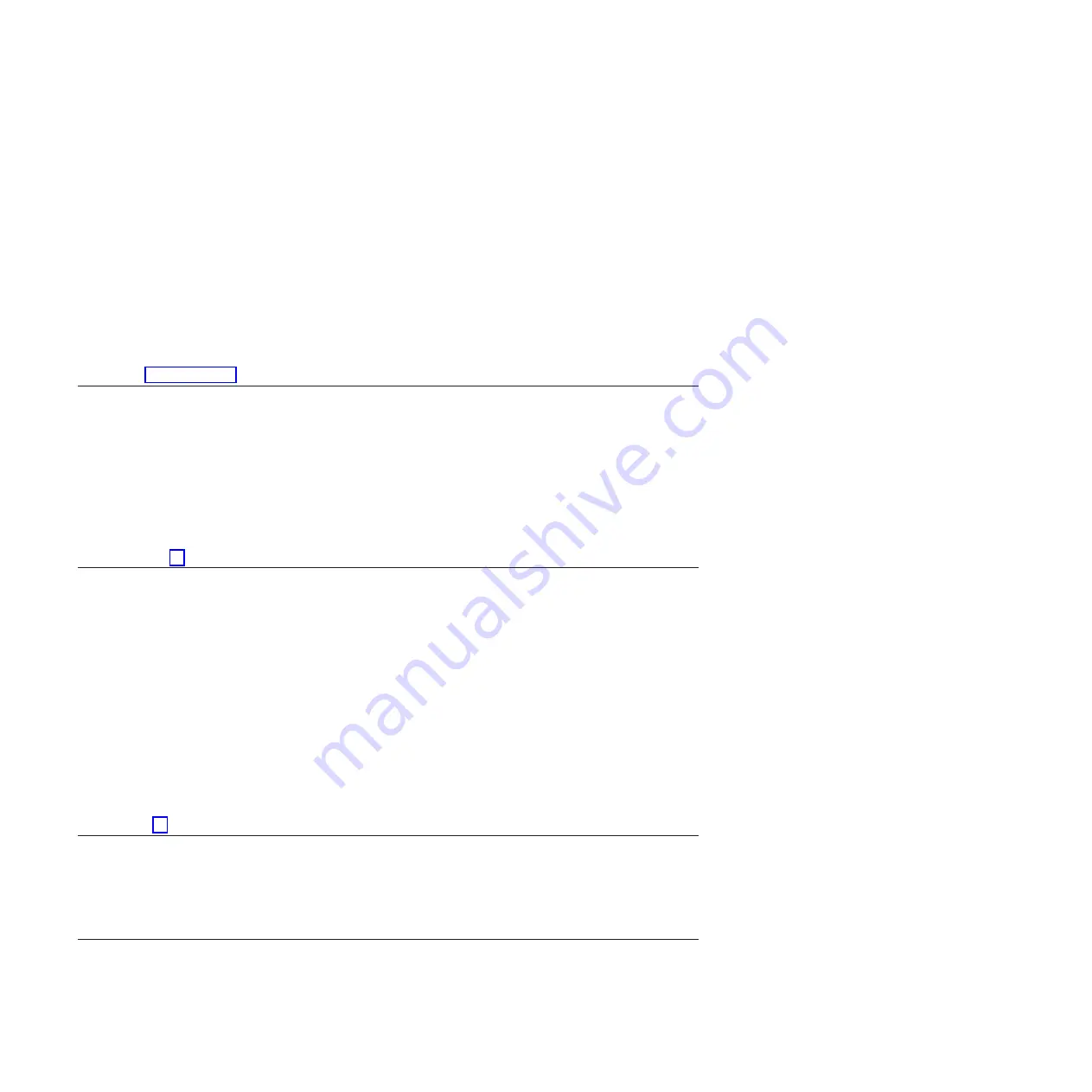
To select the resource for the replaced FRU, complete the following
steps:
1.
Select the resource associated with the repair action:
v
If the repair action was reseating a cable or adapter, select the
resource associated with that repair action.
v
If the resource associated with your repair action is not
displayed on the Resource List, select
sysplanar0
.
2.
Click
Commit
after you make your selection.
Did the No Trouble Found menu display?
v
Yes:
Continue with the next step.
v
No:
Go to Problem analysis.
14.
If you changed the service processor or network settings, as instructed in previous MAPs, restore the
settings to the value they had prior to servicing the system. If you ran stand-alone diagnostics from
CD-ROM, remove the stand-alone diagnostics CD-ROM from the system.
Did you perform service on a RAID subsystem that involved changing the PCI RAID adapter cache card or changing
the configuration?
Note:
This does not refer to the PCI-X RAID adapter or cache.
v
Yes:
Continue with the next step.
v
No:
Go to step 16.
15.
Use the
Recover Options
selection to resolve the RAID configuration. To do this, complete the
following steps:
1.
On the PCI SCSI Disk Array Manager dialog, select
Recovery options
.
2.
Select
Clear PCI SCSI Adapter Configuration
and press F3 to clear any previous configuration data that exists on
the replacement adapter.
3.
On the Recovery Options dialog, select
Resolve PCI SCSI RAID Adapter Configuration
.
4.
On the Resolve PCI SCSI RAID Adapter Configuration dialog, select
Accept Configuration on Drives
.
5.
On the PCI SCSI RAID Adapter selections menu, select the adapter that you changed.
6.
On the next dialog, press Enter.
7.
When you see the Are You Sure selection menu, press Enter to continue. When the recovery action is complete,
the status message of
OK
is shown.
8.
If you receive a status message of
Failed
, verify that you selected the correct adapter, and then repeat this
procedure. When recovery is complete, exit the operating system.
9.
Go to step 16.
16.
The system hardware is functioning correctly. Return the server to the state that the customer
normally uses, such as IPL type, IPL mode, and the way the system is configured or partitioned.
Attention:
Before returning the system to the customer, remove the
system from service mode. If the system is left in service mode, it
automatically places a call for service every two hours.
Closing a service call by using Integrated Virtualization Manager
Perform these procedures to close serviceable events, clear hardware messages, and prepare the server to
return to the customer.
166
Summary of Contents for Power System POWER7 Series
Page 1: ...Power Systems Common service procedures...
Page 2: ......
Page 3: ...Power Systems Common service procedures...
Page 8: ...vi...
Page 125: ...Figure 48 Lift up on the EMC shield Common service procedures 111...
Page 139: ...Figure 60 Lift up on the EMC shield Common service procedures 125...
Page 186: ...172...
Page 196: ...182...
Page 197: ......
Page 198: ...Printed in USA...






























