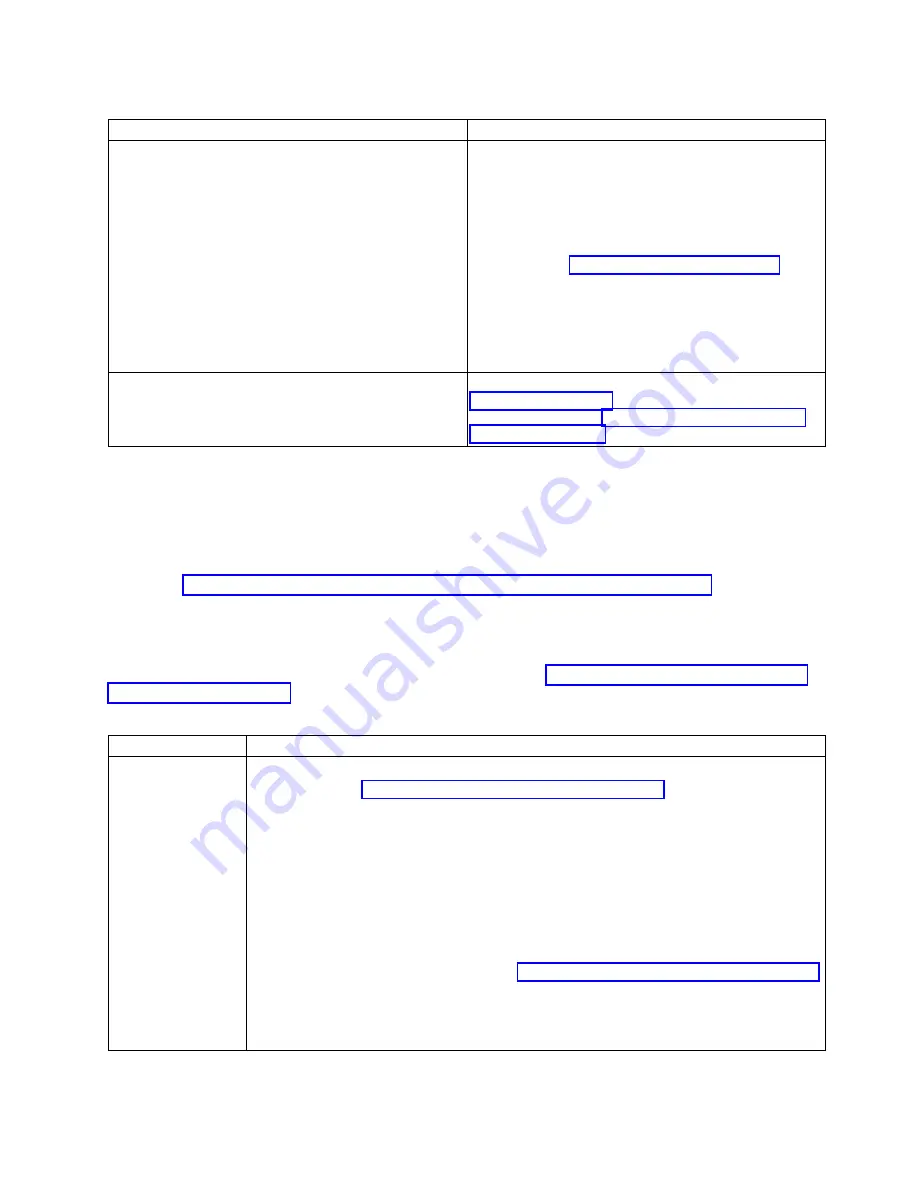
Table 5. GPU problems and service actions for the 8335-GTB (continued)
Problem
Service action
GPU stops working suddenly
1.
If the system was recently installed, moved, serviced,
or upgraded, verify that the GPU is seated properly.
2.
Inspect the GPU and verify that it is not physically
damaged.
3.
If the GPU is still not working, replace the following
items, one at a time, until the problem is resolved:
Note:
Go to “8335-GTB locations” on page 121 to
identify the physical location and the removal and
replacement procedure.
a.
GPU
b.
System processor modules
c.
System backplane
Other problems
For information about adapter diagnostics, see
Supporting diagnostics. For information about adapter
user information, see “User guides for GPUs and PCIe
adapters” on page 25.
Resolving an NVMe Flash adapter problem
Learn about the possible problems and service actions that you can perform to resolve a Non-Volatile
Memory Express (NVMe) Flash adapter problem.
If you suspect a problem with a PCIe3 1.92 TB CAPI NVMe Flash accelerator adapter (FC EJ1K; CCIN
58CD), see PCIe3 1.92 TB CAPI NVMe Flash Accelerator Adapter (FC EJ1K; CCIN 58CD).
If you suspect a problem with an NVMe Flash adapter, use the following table to determine the service
action to perform.
Note:
To determine the location of the NVMe Flash adapter, see “Identifying the location of the NVMe
Table 6. NVMe Flash adapter problems and service actions
Problem
Service action
System is unable to
find the NVMe Flash
adapter
1.
If the NVMe Flash adapter has an amber LED that is flashing or is on solid, replace the
adapter. Go to “8335-GCA and 8335-GTA locations” on page 111 to identify the physical
location and removal and replacement procedure.
Important:
Before you remove an NVMe Flash adapter, ensure that you back up all data
on the adapter or the array that contains the adapter. After you replace the adapter,
restore the data.
2.
If the system was recently installed, moved, serviced, or upgraded, verify that the NVMe
Flash adapter is seated and installed properly.
3.
Verify that the NVMe Flash adapter is compatible with the system.
4.
Verify that the most recent firmware is installed on the system. Otherwise, install the
most recent firmware if it is not already installed.
5.
Replace the NVMe Flash adapter. Go to “8335-GCA and 8335-GTA locations” on page 111
to identify the physical location and removal and replacement procedure.
Important:
Before you remove an NVMe Flash adapter, ensure that you back up all data
on the adapter or the array that contains the adapter. After you replace the adapter,
restore the data.
Beginning troubleshooting and problem analysis
19
Summary of Contents for Power System 8335-GCA
Page 2: ......
Page 133: ...System parts Figure 6 System parts Finding parts and locations 117 ...
Page 173: ......
Page 174: ...IBM ...






























