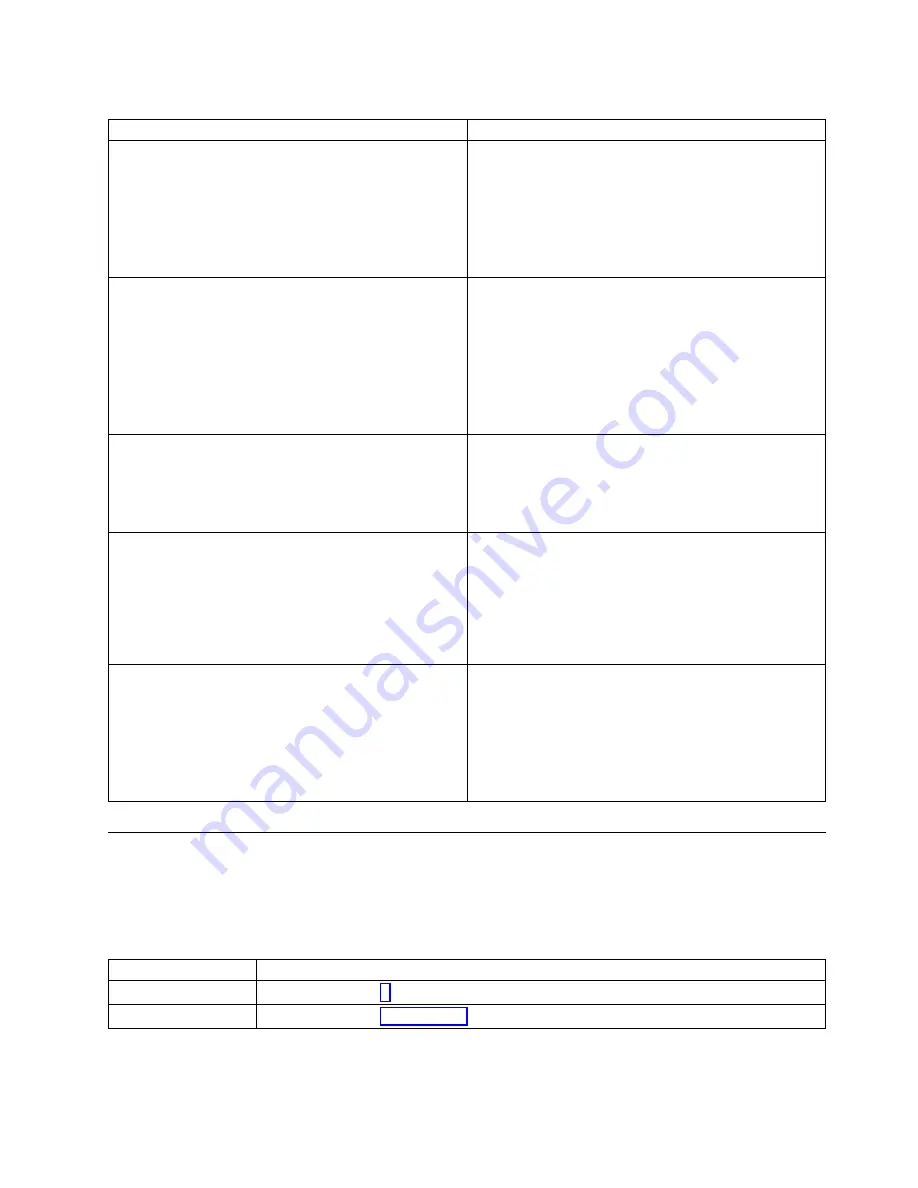
Table 30. Determining a verification action for GPUs, PCIe adapters, and devices
Adapter type
Verification action
Devices that are controlled by a RAID adapter
Complete the following steps:
1.
Install the arcconf utility for the RAID adapter.
2.
Type
ARCCONF GETSMARTSTATS 1
at the command
prompt and press Enter.
3.
Verify that the self-monitoring, analysis and reporting
technology system (SMART) health assessment for
the device passed.
Devices that are not controlled by a RAID adapter
Complete the following steps:
1.
Install the smartmontools utility.
2.
Type
apt-get install smartmontools
at the
command prompt and press Enter.
3.
At the command prompt, type
smartctl --all
/dev/sdx
, where x is the letter that is associated with
the drive.
4.
Verify that the SMART health assessment passed.
GPU
Complete the following steps:
1.
Type
nvidia-smi -L
at the command prompt and
press Enter. Verify that the GPU is listed.
2.
Type
nvidia-smi -q
at the command prompt and
press Enter. Verify that no errors are listed.
Network adapter
Complete the following steps:
1.
At the command prompt, type
ethtool ethx
, where x
is the number of the physical port that you are
testing. Verify that the connection speed that is
indicated in the output is correct.
2.
Perform a ping test to verify the network
connectivity.
RAID adapter
Complete the following steps:
1.
Install the arcconf utility for the RAID adapter.
2.
Type
ARCCONF GETLOGS 1 STATS
at the command
prompt and press Enter.
3.
Verify that usage statistics are returned. The presence
of usage statistics indicates that the adapter is
functioning properly.
Collecting diagnostic data
Learn how to collect diagnostic data to send to IBM service and support.
To collect diagnostic data, complete the following steps:
1.
Is the operating system available?
If
Then
Yes:
Continue with step 2.
No:
Continue with step 3 on page 110.
2.
To collect diagnostic data from the operating system, complete the following steps:
a.
Log in as root user.
Beginning troubleshooting and problem analysis
109
Summary of Contents for Power System 8335-GCA
Page 2: ......
Page 133: ...System parts Figure 6 System parts Finding parts and locations 117 ...
Page 173: ......
Page 174: ...IBM ...






























