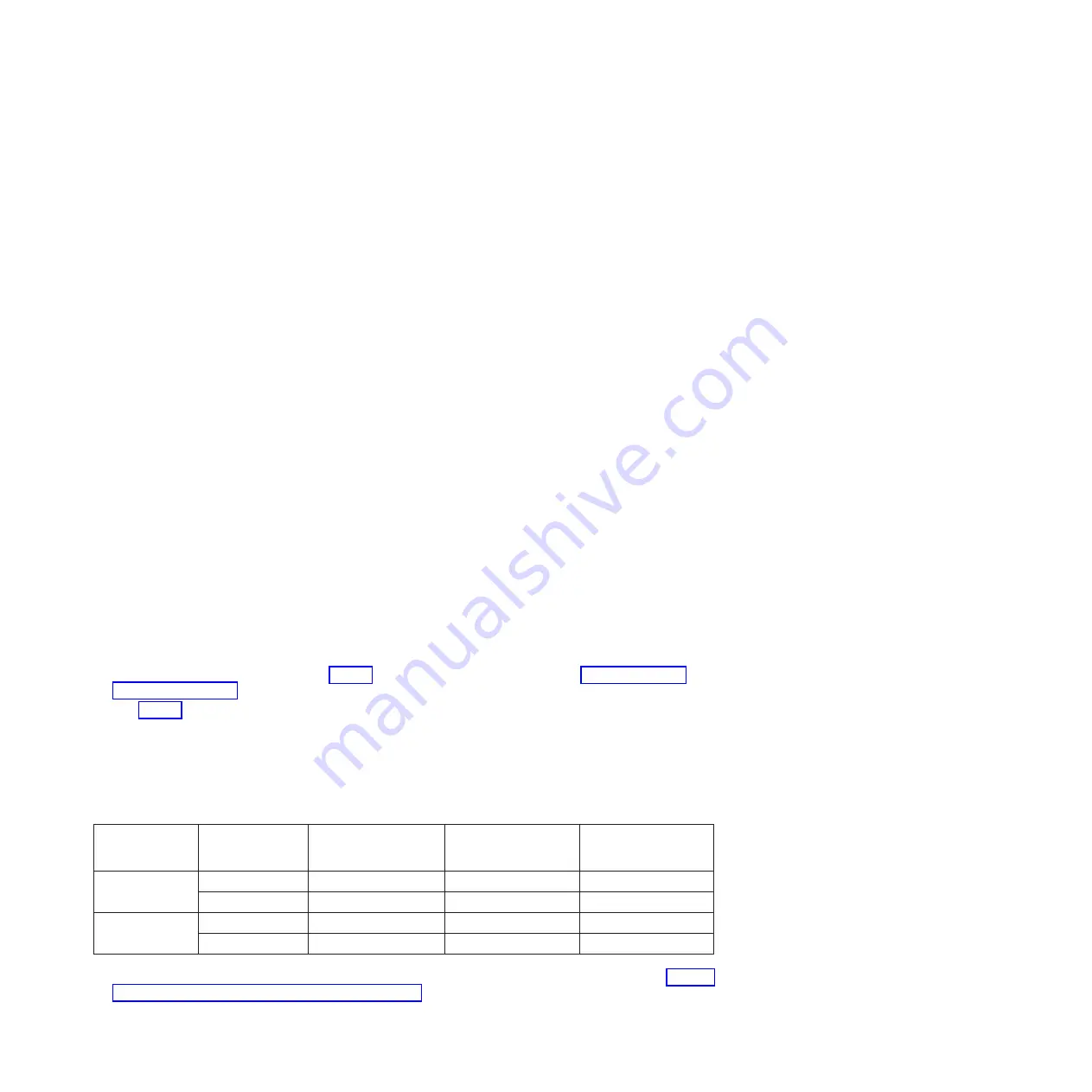
b.
Plug the power cord or cords into the power source.
c.
Wait for the control panel to display 01. A series of progress codes are shown before 01 appears.
Notes:
v
The system is powered on if the light on the control panel is green.
v
To view the control panel, press the blue switch to the left, then pull out the control panel all
the way, and then pull it down.
Important:
Do not connect an Ethernet cable to either the HMC1 port or the HMC2 port until you are
directed to do so later in this procedure.
2.
Select a PC or notebook that has Netscape 9.0.0.4, Microsoft Internet Explorer 7.0, Opera 9.24, or
Mozilla Firefox 2.0.0.11 to connect to your server.
Note:
If the PC or notebook on which you are viewing this document does not have two Ethernet
connections, another PC or notebook needs to be connected to your server to access the ASMI.
If you do not plan to connect your server to your network, this PC or notebook is your ASMI console.
If you plan to connect your server to your network, this PC or notebook temporarily connects directly
to the server for setup purposes only. After setup, you can use any PC or notebook on your network
that is running Netscape 9.0.0.4, Microsoft Internet Explorer 7.0, Opera 9.24, or Mozilla Firefox 2.0.0.11
as your ASMI console.
Note:
Complete the following steps to disable the TLS 1.0 option in Microsoft Internet Explorer to
access the ASMI using Microsoft Internet Explorer 7.0 running on Windows XP:
a.
From the
Tools
menu in Microsoft Internet Explorer, select
Internet Options
.
b.
From the Internet Options window, click the
Advanced
tab.
c.
Clear the
Use TLS 1.0
check box (in the Security category) and click
OK
.
3.
Connect an Ethernet cable from the PC or notebook to the Ethernet port labeled HMC1 on the back of
the managed system. If HMC1 is occupied, connect an Ethernet cable from the PC or notebook to the
Ethernet port labeled HMC2 on the rear of the managed system.
Important:
If you attach an Ethernet cable to the service processor before the system reaches power
off standby, the IP address shown in Table 5 might not be valid. For details, see “Correcting an IP
address” on page 39.
4.
Use Table 5 to help you determine and record the information needed to set the IP address of the
service processor on the PC or notebook. The Ethernet interface on the PC or notebook needs to be
configured within the same subnet mask as the service processor so that they can communicate with
each other. For example, if you connected your PC or notebook to HMC1, the IP address for your PC
or notebook could be 169.254.2.140 and the subnet mask would be 255.255.255.0. Set the gateway IP
address to the same IP address as the PC or notebook
Table 5. Network configuration information for the service processor in a POWER7 processor-based system
POWER7
processor-based
systems
Server connector
Subnet mask
IP address of the
service processor
Example of an IP
address for your PC or
notebook
Service processor
A
HMC1
255.255.255.0
169.254.2.147
169.254.2.140
HMC2
255.255.255.0
169.254.3.147
169.254.3.140
Service processor
B (if installed)
HMC1
255.255.255.0
169.254.2.146
169.254.2.140
HMC2
255.255.255.0
169.254.3.146
169.254.3.140
5.
Set the IP address on your PC or notebook by using the values from the table. For details, see “Setting
the IP address on your PC or notebook” on page 38.
6.
To access the ASMI by using a web browser, complete the following steps:
Reference information
37
Summary of Contents for Power 750 Express 8408-E8D
Page 2: ......
Page 6: ...iv Power Systems Installing the IBM Power 750 8408 E8D and IBM PowerLinux 7R4 8248 L4T...
Page 30: ...18 Power Systems Installing the IBM Power 750 8408 E8D and IBM PowerLinux 7R4 8248 L4T...
Page 42: ...30 Power Systems Installing the IBM Power 750 8408 E8D and IBM PowerLinux 7R4 8248 L4T...
Page 65: ......
Page 66: ...Part Number 00L5075 Printed in USA GI11 9890 01 1P P N 00L5075...






























