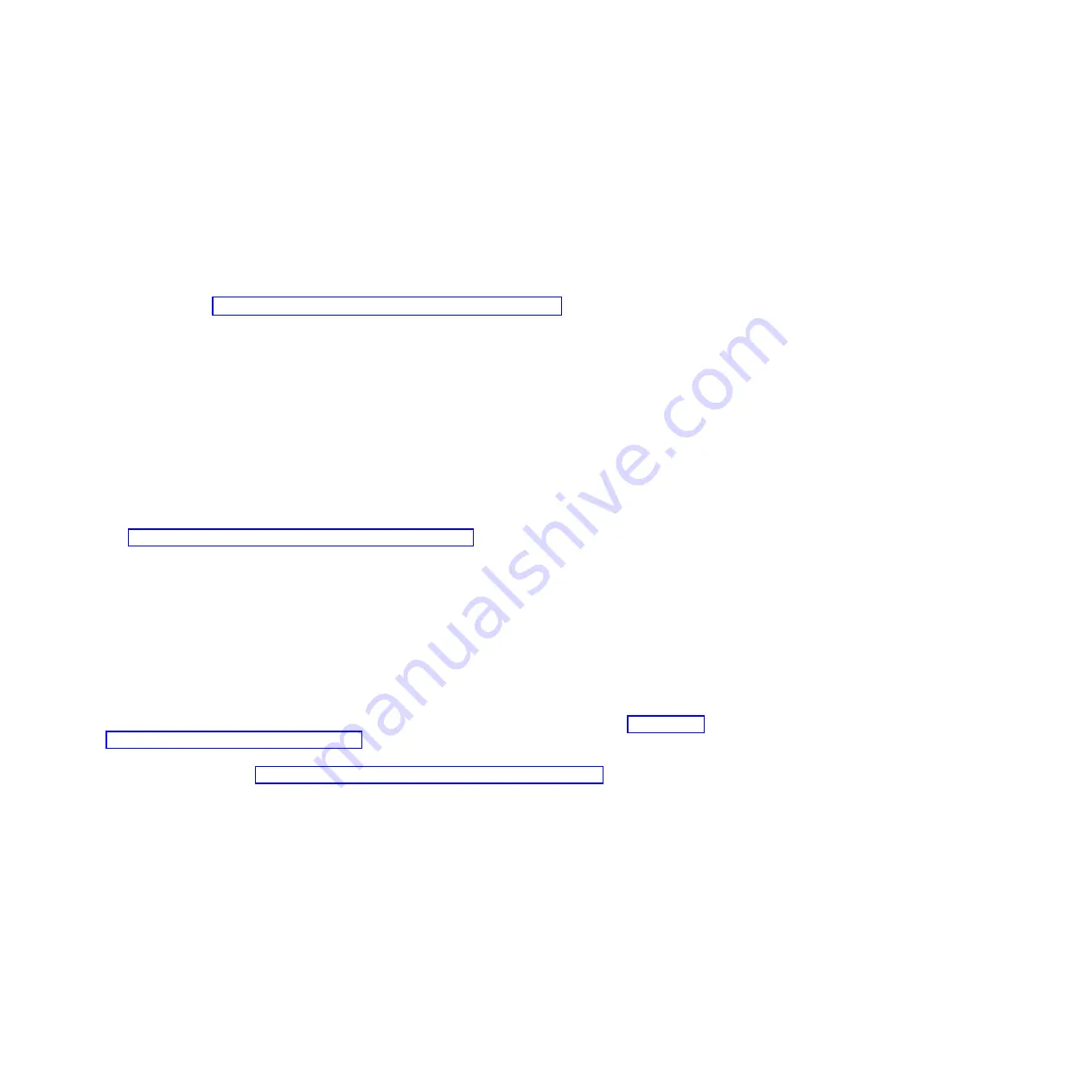
2.
Ensure
Classic View
is selected.
3.
Click
Network and Sharing Center
.
4.
Click
View status
in the Public network area.
5.
Click
Properties
.
6.
If the Security window is shown, click
Continue
.
7.
Highlight
Internet Protocol Version 4
and click
Properties
.
8.
Select
Use the following IP address
.
9.
Complete the
IP address
,
Subnet mask
, and
Default gateway
fields by using the values you
recorded in the “Accessing the ASMI by using a web browser” on page 36.
10.
Click
OK
>
Close
>
Close
.
Windows 7
To set the IP address within Windows 7, complete the following steps:
1.
Click
Start
>
Control Panel
>
Network and Internet
>
Network and Sharing Center
.
2.
Click
Change adapter settings
to choose your network adapter.
3.
Right-click the adapter and choose
Properties
to open up the properties window.
4.
Select
Internet Protocol Version 4(TCP/IPv4),
and then click
Properties
.
Attention:
Record the current settings before making any changes. Use this information to restore
these settings if you disconnect the PC or notebook after setting up the ASMI web interface.
5.
Select
Use the Following IP Address
.
6.
Complete the
IP address
,
Subnet mask
, and
Default gateway
fields by using the values you recorded
in “Accessing the ASMI by using a web browser” on page 36 topic.
7.
In the Local Area Connection Properties window, click
OK
. It is not necessary to restart your PC.
Correcting an IP address
If you attach an Ethernet cable to the service processor before the system reaches power off standby, the
IP address shown in the service processor network configuration table might not be valid.
If a cable is attached and not connected to anything, nothing happens. The address could potentially
change if an Ethernet cable that is attached to a network is connected to that port and if the system is
turned on. If you are unable to access the ASMI by using a network connection, complete one of the
following tasks:
v
Attach an ASCII terminal to the service processor by using a serial cable. For details, see “Cabling the
server with an ASCII terminal” on page 19.
v
Determine the current IP address. For more information about determining the current service
processor IP address, see Function 30: Service processor IP address and port location
(http://publib.boulder.ibm.com/infocenter/systems/scope/hw/topic/p7hb5/func30.htm).
v
Move the reset toggle switches on the service processor from their current position to the opposite
position. To perform this task, you must remove and replace the service processor. For details, contact
your next level of support.
Reference information
39
Summary of Contents for Power 750 Express 8408-E8D
Page 2: ......
Page 6: ...iv Power Systems Installing the IBM Power 750 8408 E8D and IBM PowerLinux 7R4 8248 L4T...
Page 30: ...18 Power Systems Installing the IBM Power 750 8408 E8D and IBM PowerLinux 7R4 8248 L4T...
Page 42: ...30 Power Systems Installing the IBM Power 750 8408 E8D and IBM PowerLinux 7R4 8248 L4T...
Page 65: ......
Page 66: ...Part Number 00L5075 Printed in USA GI11 9890 01 1P P N 00L5075...






























