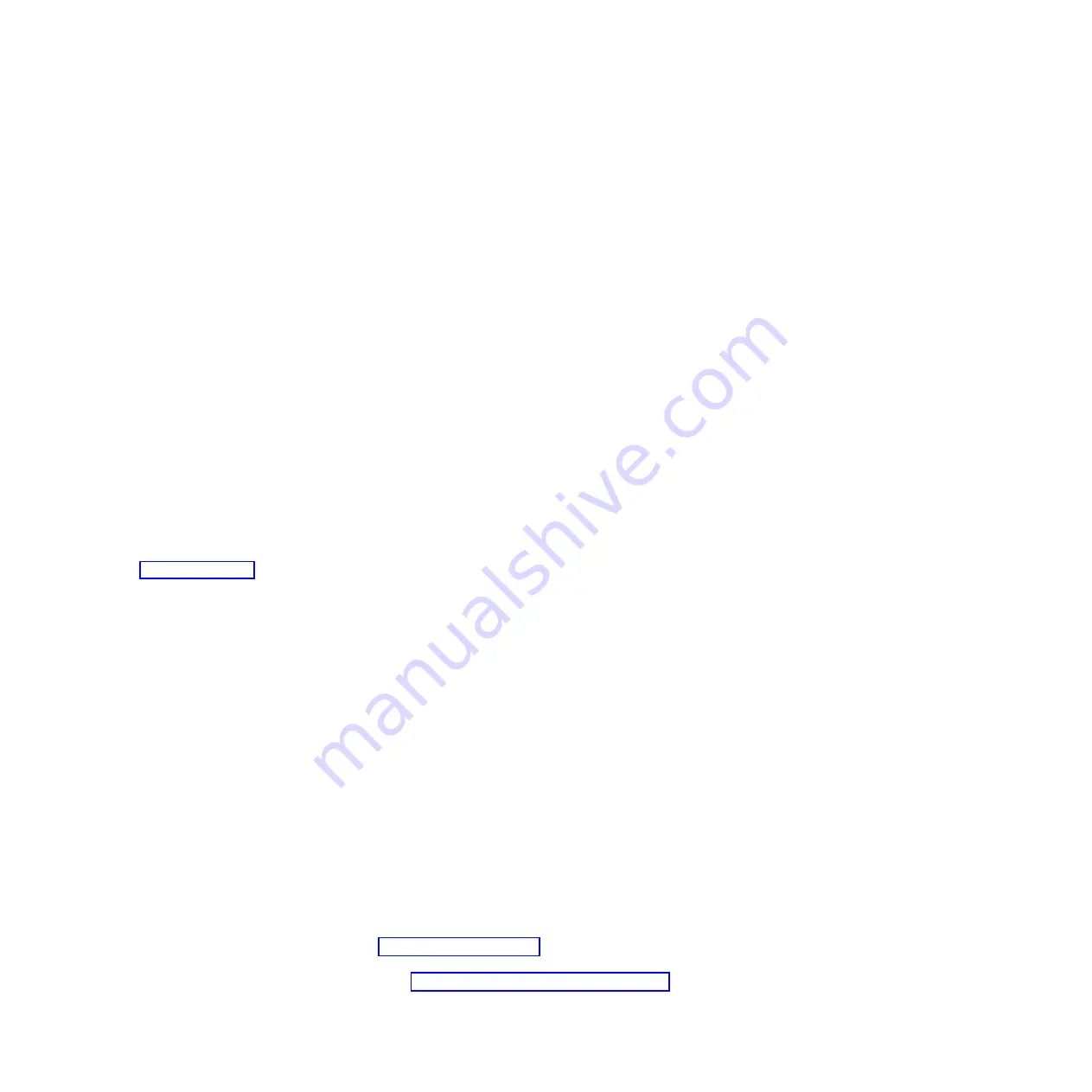
c.
In the operations area, click
Update passwords
.
Note:
If the server is managed by a second HMC, ensure that you also update the password on
the second HMC.
4.
Update the time of day on the managed system by using the Advanced System Management Interface
(ASMI).
To set up and access the ASMI, complete the following steps:
a.
In the navigation area, expand
Systems Management > Servers
.
b.
In the content area, select the managed system.
c.
In the task area, expand
Operations
.
d.
Click
Launch Advanced System Management (ASM)
.
To change the time of day by using the ASMI, complete the following steps:
a.
On the ASMI Welcome pane, type your admin user ID and password, and click
Log In
.
b.
In the navigation area, expand
System Configuration
.
c.
Click
Time of Day
. The right pane displays a form that shows the current date (month, day, and
year) and time (hours, minutes, and seconds).
d.
Change the date value, the time value, or both, and click
Save settings
.
5.
Check the firmware level on the managed system.
To check the firmware level on the managed system, in the navigation area, click
Updates
. Firmware
information is displayed in the contents area.
6.
Compare your installed firmware level with available firmware levels. If required, update your
firmware levels:
a.
Compare your installed firmware level with available firmware levels. For more information, see
the Fix Central website (http://www.ibm.com/support/fixcentral/).
b.
If required, update your managed system firmware levels. In the navigation area, click
Updates
.
c.
In the contents area, select your managed system.
d.
Click
Change Licensed Internal Code for the current release
.
7.
Power on your managed system by using the correct power-on parameters. To power-on your
managed system by using the HMC, complete the following steps:
a.
View your managed system's properties and verify that the logical partition Start policy is set to
User-Initiated
. To verify that the logical partition start policy is set to
User-Initiated
, complete the
following steps:
1)
In the navigation area, expand
Systems Management > Servers
.
2)
In the content area, select the managed system.
3)
In the tasks area, click
Properties
.
4)
Click the
Power On Parameters
tab.
5)
Ensure that the
Partition start policy
field is set to
User-Initiated
.
b.
Power on the managed system. To power on the managed system, complete the following steps:
1)
In the navigation area, expand
Systems Management > Servers
.
2)
In the content area, select the managed system.
3)
Click
Operations > Power On
.
4)
Select the
Normal
power-on option, and click
OK
.
8.
Create partitions or deploy an imported system plan:
v
For instructions about creating partitions, see Partitioning with the HMC (http://
publib.boulder.ibm.com/infocenter/systems/scope/hw/topic/p7hat/iphbllparwithhmcp6.htm).
v
For instructions about deploying system plans, see Deploying a system plan by using an HMC
(http://publib.boulder.ibm.com/infocenter/systems/scope/hw/topic/p7hc6/
iphc6deploysysplanp6.htm).
28
Power Systems: Installing the IBM Power 750 (8408-E8D) and IBM PowerLinux 7R4 (8248-L4T)
Summary of Contents for Power 750 Express 8408-E8D
Page 2: ......
Page 6: ...iv Power Systems Installing the IBM Power 750 8408 E8D and IBM PowerLinux 7R4 8248 L4T...
Page 30: ...18 Power Systems Installing the IBM Power 750 8408 E8D and IBM PowerLinux 7R4 8248 L4T...
Page 42: ...30 Power Systems Installing the IBM Power 750 8408 E8D and IBM PowerLinux 7R4 8248 L4T...
Page 65: ......
Page 66: ...Part Number 00L5075 Printed in USA GI11 9890 01 1P P N 00L5075...






























