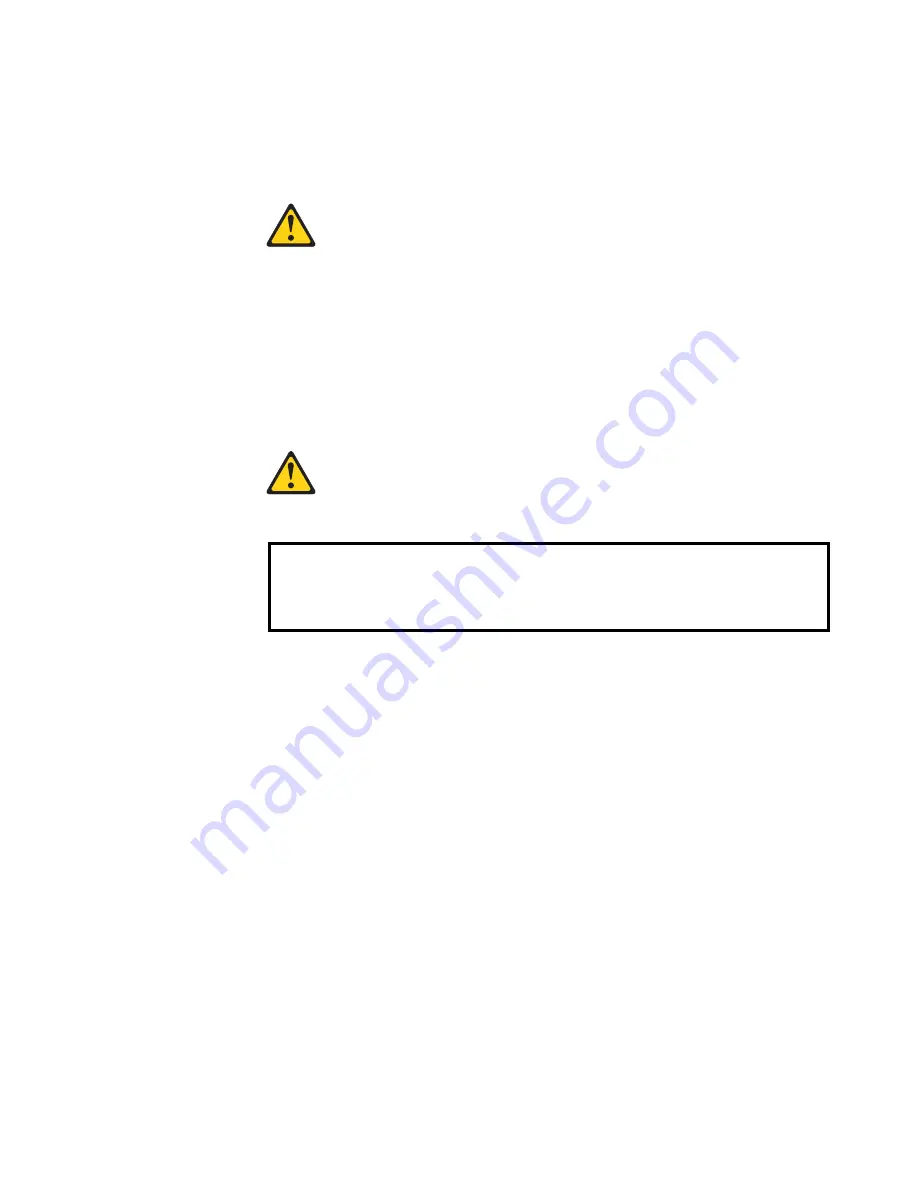
Chapter 6. Installing Options
81
Installing internal drives
4. If the drive that you are installing is a laser product, observe the following safety
precaution.
5. Touch the static-protective bag containing the drive to any unpainted metal
surface on the server; then, remove the drive from the bag and place it on a static-
protective surface.
6. Set any jumpers or switches on the drive according to the documentation that
comes with the drive.
7. Install rails on the drive.
•
If you are installing a standard-size drive:
a. Pull the blue slide rails off the back of the filler panel.
b. Clip the rails onto the sides of the drive.
•
If you are installing a digital linear tape (DLT) backup drive, use the metal
slide rails and screws that are shipped in the box that contains the server
documentation.
8. Place the drive so that the slide rails engage in the bay guide rails. Push the drive
into the bay until it clicks into place.
9. If you are installing a SCSI device, continue with the next step. If you are
installing an IDE device, go to step 11 on page 82.
10. To install a SCSI device:
a. Attach the connector on the 1-drop SCSI cable for the non-hot-swap drive
bays to the back of the drive. The cable is shipped restrained in a cable clamp
on the bottom of the server chassis near the bays. Connect the other end of the
cable to SCSI channel A on the system board, if it is not already attached. See
Statement 3
CAUTION:
When laser products (such as CD-ROMs, DVD drives, fiber optic devices, or
transmitters) are installed, note the following:
•
Do not remove the covers. Removing the covers of the laser product could
result in exposure to hazardous laser radiation. There are no serviceable
parts inside the device.
•
Use of controls or adjustments or performance of procedures other than
those specified herein might result in hazardous radiation exposure.
Danger
Some laser products contain an embedded Class 3A or Class 3B laser diode. Note
the following. Laser radiation when open. Do not stare into the beam, do not view
directly with optical instruments, and avoid direct exposure to the beam.
Summary of Contents for Netfinity 4500R
Page 1: ...IBM IBM Netfinity 4500R User s Reference SC19 K080 60...
Page 2: ......
Page 3: ...IBM IBM Netfinity 4500R User s Reference SC19 K080 60...
Page 10: ...viii IBM Netfinity 4500R User s Reference Safety...
Page 32: ...20 IBM Netfinity 4500R User s Reference Using the SCSISelect utility program...
Page 70: ...58 IBM Netfinity 4500R User s Reference Netfinity Manager...
Page 118: ...106 IBM Netfinity 4500R User s Reference Input Output ports...
Page 192: ...180 IBM Netfinity 4500R User s Reference...
Page 196: ...184 IBM Netfinity 4500R User s Reference...
Page 197: ......






























