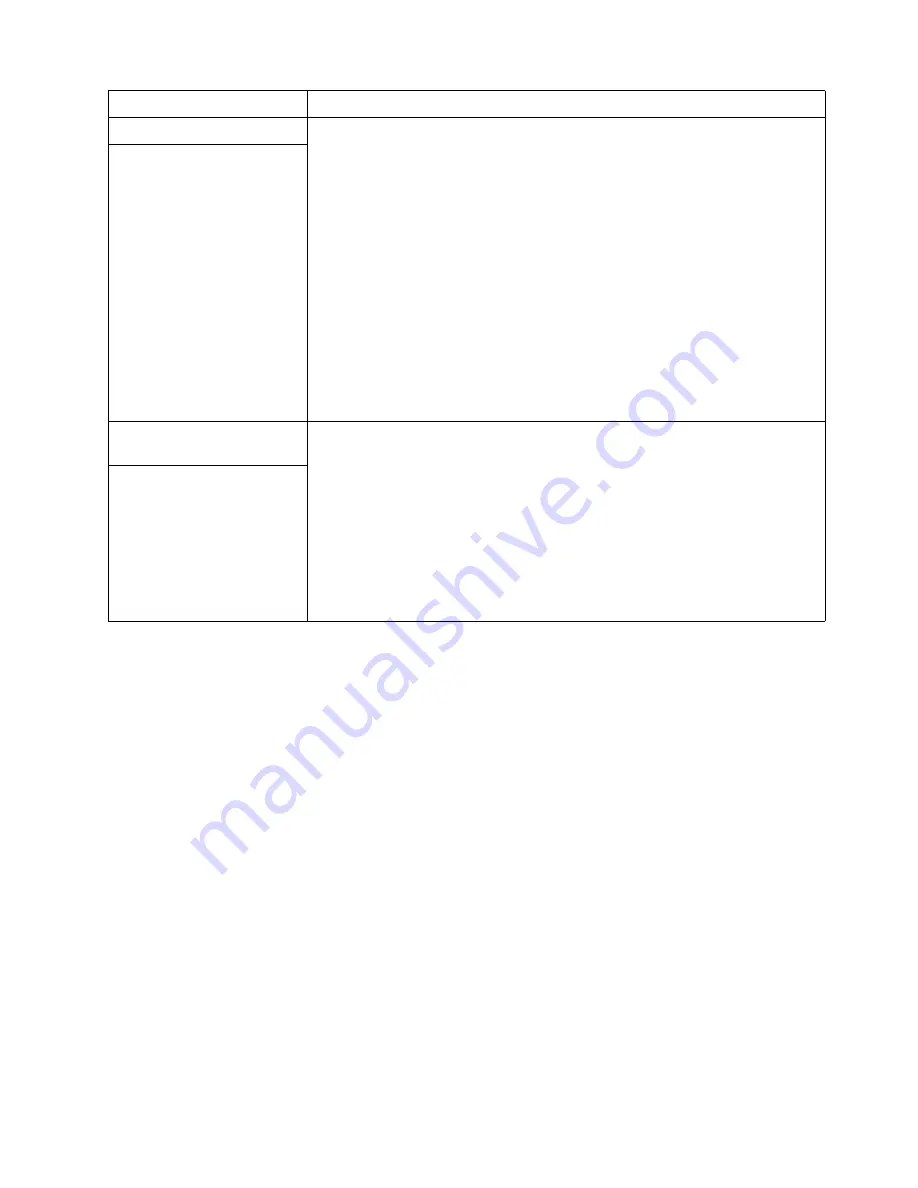
Chapter 7. Solving problems
145
Troubleshooting
Troubleshooting the Ethernet controller
This section provides troubleshooting information for problems that might occur with
the 10/100 Mbps Ethernet controller.
Network connection problems
If the Ethernet controller cannot connect to the network, check the following:
•
Make sure that the cable is installed correctly.
The network cable must be securely attached at all connections. If the cable is
attached but the problem persists, try a different cable.
If you set the Ethernet controller to operate at 100 Mbps, you must use Category
5 cabling.
If you directly connect two workstations (without a hub), or if you are not using
a hub with X ports, use a crossover cable.
Note:
To determine whether a hub has an X port, check the port label. If the
label contains an X, the hub has an X port.
•
Determine if the hub supports auto-negotiation. If not, try configuring the
integrated Ethernet controller manually to match the speed and duplex mode of
the hub.
•
Check the Ethernet controller lights on the operator information panel.
These lights indicate whether a problem exists with the connector, cable, or hub.
Software problem
To determine if problems are caused by the software, verify that:
1. Your server has the minimum memory requirements needed to use the
software. For memory requirements, refer to the information that comes
with the software.
Note:
If you have just installed an adapter or memory, you might
have a memory address conflict.
2. The software is designed to operate on your server.
3. Other software works on your server.
4. The software that you are using works on another system.
If you received any error messages when using the software program, refer
to the information that comes with the software for a description of the
messages and solutions to the problem.
If the items above are correct and the problem remains, contact your place of
purchase.
Suspected software
problem.
Universal Serial Bus (USB)
port problems
Verify that:
1. You are not trying to use a USB device during POST if you have a
standard (non-USB) keyboard attached to the keyboard port.
Note:
If a standard (non-USB) keyboard is attached to the keyboard
port, then the USB is disabled and no USB device will work
during POST.
2. The correct USB device driver is installed.
3. Your operating system supports USB devices.
If the problem still exists, call for service.
A USB device does not
work.
Device
Suggested action
Table 20. Troubleshooting charts
Summary of Contents for Netfinity 4500R
Page 1: ...IBM IBM Netfinity 4500R User s Reference SC19 K080 60...
Page 2: ......
Page 3: ...IBM IBM Netfinity 4500R User s Reference SC19 K080 60...
Page 10: ...viii IBM Netfinity 4500R User s Reference Safety...
Page 32: ...20 IBM Netfinity 4500R User s Reference Using the SCSISelect utility program...
Page 70: ...58 IBM Netfinity 4500R User s Reference Netfinity Manager...
Page 118: ...106 IBM Netfinity 4500R User s Reference Input Output ports...
Page 192: ...180 IBM Netfinity 4500R User s Reference...
Page 196: ...184 IBM Netfinity 4500R User s Reference...
Page 197: ......
















































