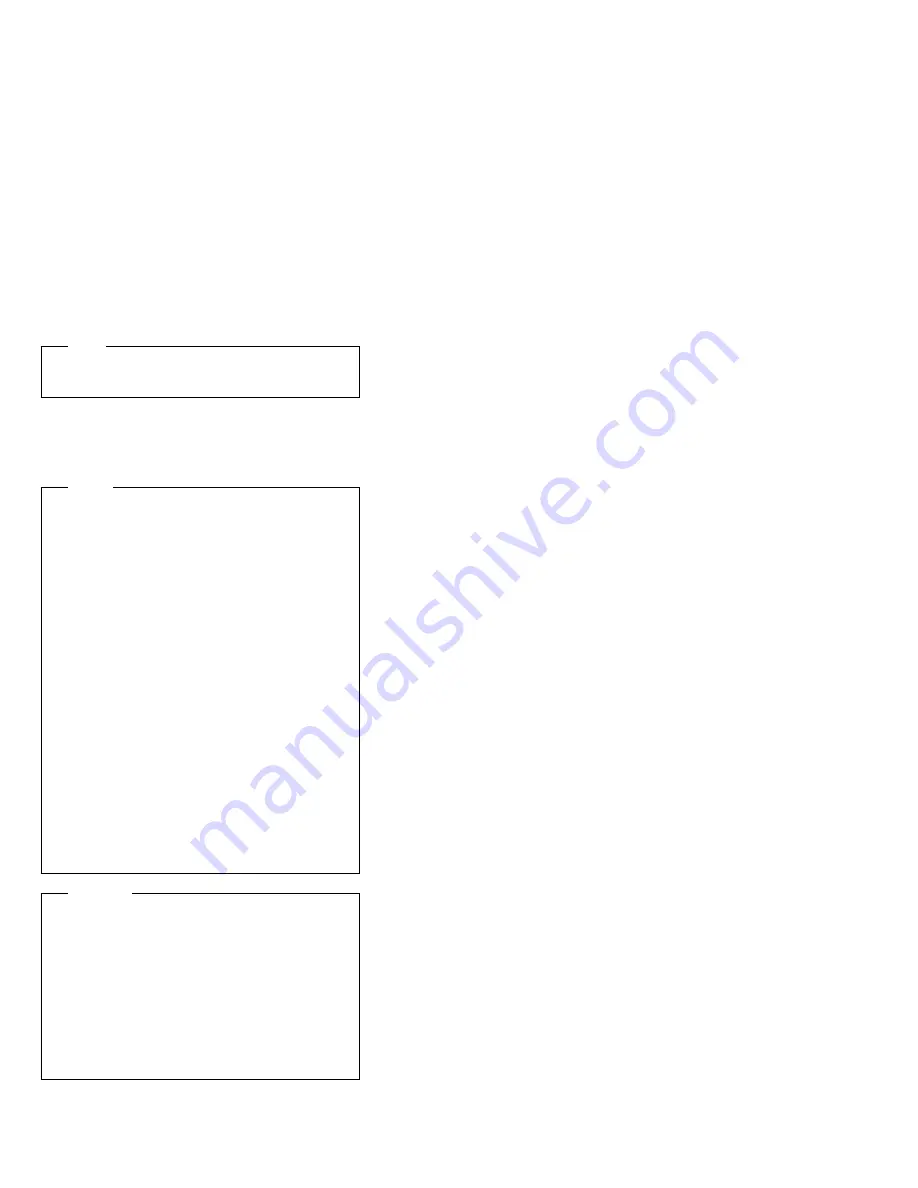
External SCSI devices
Note
If an internal device(s) is/are attached to the SCSI
controller, only one external device is supported.
The internal SCSI connector provides support for SCSI
devices installed inside the server. The external SCSI
connector provides support for external SCSI devices. The
UltraSCSI adapter can support a maximum of 15 devices.
Notes
If you plan to install both internal and external
SCSI devices, you must follow the instructions
given in “Internal drives” on page 98 in addition
to the instructions in this section. Read “Internal
drives”; then, return here.
For additional information about SCSI
configurations supported, see
http://www.ibm.com/netfinity/
The server comes with a wide (16-bit) SCSI
cable that supports 16-bit devices. If you want to
attach narrow (8-bit) devices to the server, you
must purchase a SCSI 68-pin to 50-Pin
Converter that will enable the connection of the
device to the cable that comes with the server.
It is good practice not to exceed the following
cable-length guidelines:
–
If you connect one or more UltraSCSI
devices to the UltraSCSI adapter, do not
exceed 1.5 meters (5 feet) total length for all
cables (internal and external).
–
If you connect only Fast SCSI devices to the
UltraSCSI adapter, do not exceed 3 meters
(10 feet) total length for all cables (internal
and external).
Attention
In addition to cable length and the number of installed
devices, you must consider other factors that limit the
performance of the SCSI subsystem. For example, if
you install UltraSCSI devices in an external expansion
enclosure that is limited to Fast transfer rates, or if you
exceed the previously described cable-length
guidelines, the transfer rate to all SCSI devices must
be limited to Fast or standard transfer rates. You
accomplish this by using the SCSISelect Utility
program. See “SCSISelect utility program” on
page 50 for additional information.
If you plan to attach an external SCSI device, you must
order an additional SCSI cable. That is, to use an external
IBM Netfinity 1000 - Type 8477
89
Summary of Contents for Netfinity 1000-8477 21Y
Page 2: ......
Page 8: ...vi Netfinity Server HMM...
Page 236: ...228 Netfinity Server HMM...
Page 237: ...Related service information 229...
Page 238: ...230 Netfinity Server HMM...
Page 239: ...Related service information 231...
Page 240: ...232 Netfinity Server HMM...
Page 253: ...Related service information 245...
Page 254: ...246 Netfinity Server HMM...
Page 255: ...Related service information 247...
Page 267: ......
Page 268: ...IBM Part Number 09N1594 Printed in U S A S N 4129 1...
















































