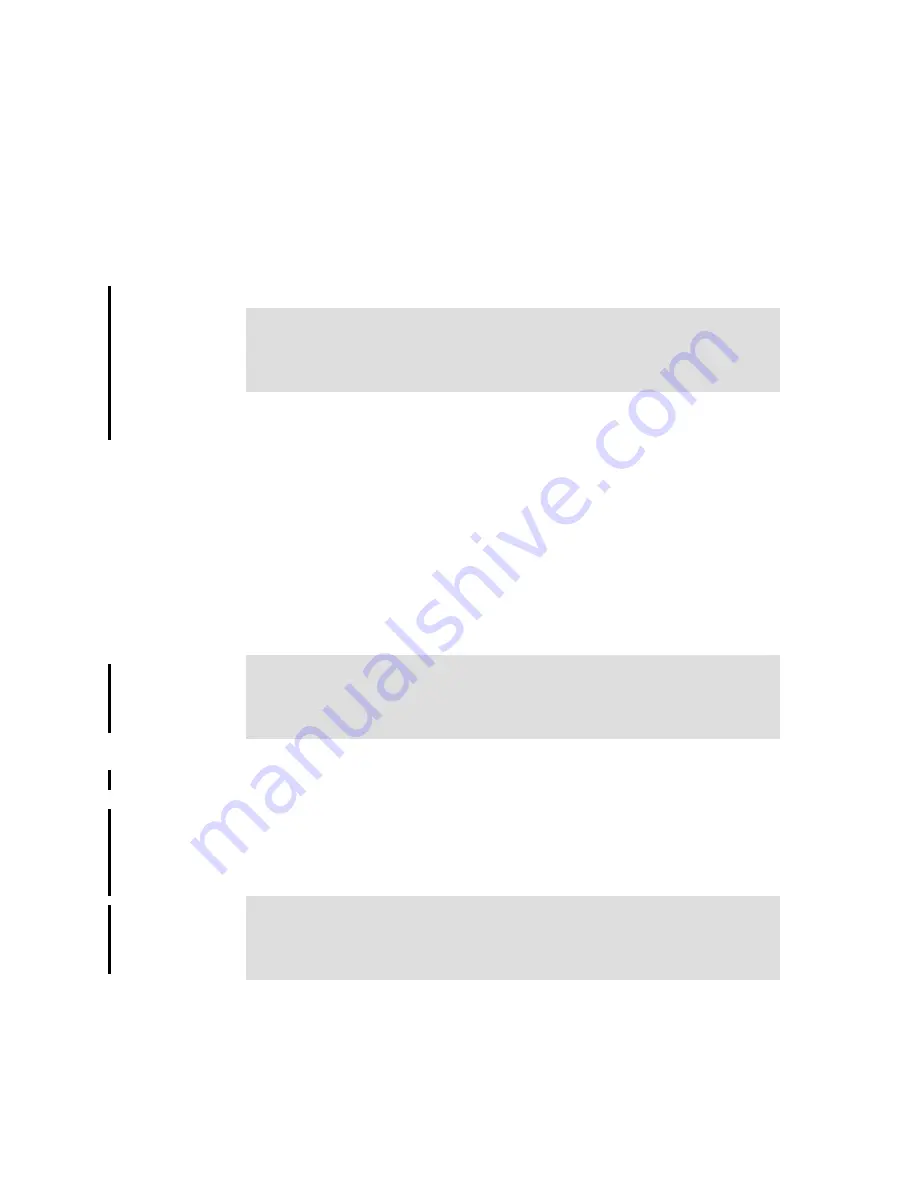
Chapter 6. Configuration
103
Draft Document for Review May 23, 2008 10:14 am
7645config.fm
3. Search for the appropriate property and modify it as needed:
– mxe.db.user for the database log in name
– mxe.system.reguser for self-registering new users
4. Save changes.
You can change the default user names for the default user IDs by editing the
maximo.properties file.
To modify the user ID in the maximo.properties file, complete the following steps:
1. Navigate to MAXIMO\applications\maximo\properties.
2. Open the maximo.properties file using a text editor.
3. Search for the appropriate property and modify it as needed:
– mxe.db.password for the database login password
– mxe.system.regpassword for the self-registering new users
4. Save changes.
6.1.2 Organization and Site setup
Before you can assume work on Maximo it is imperative to specify the name of
your organization and the site the organization belongs to.To ensure this,
reference the following steps in strict sequential order to create the organization
and sites and its appropriate dependencies.
Note: Any time you modify the maximo.properties file, rebuild and deploy a
new maximo.ear file. By going to the application server, selecting the ear file
and clicking on the deploy option (the method may vary if different application
server is used, the above reflect WebSphere)
Note: Any time you modify the maximo.properties file, rebuild and deploy a
new maximo.ear file. By going to the application server, selecting the ear file
and clicking on the deploy option (the method may vary if different application
server is used, the above reflect WebSphere)
Important: You must create currency codes, sets, glcomponent configuration
and create a clearing account prior to creating the Organization and Site.If any
of these steps are incomplete you will have to complete the tasks before
continuing.
















































