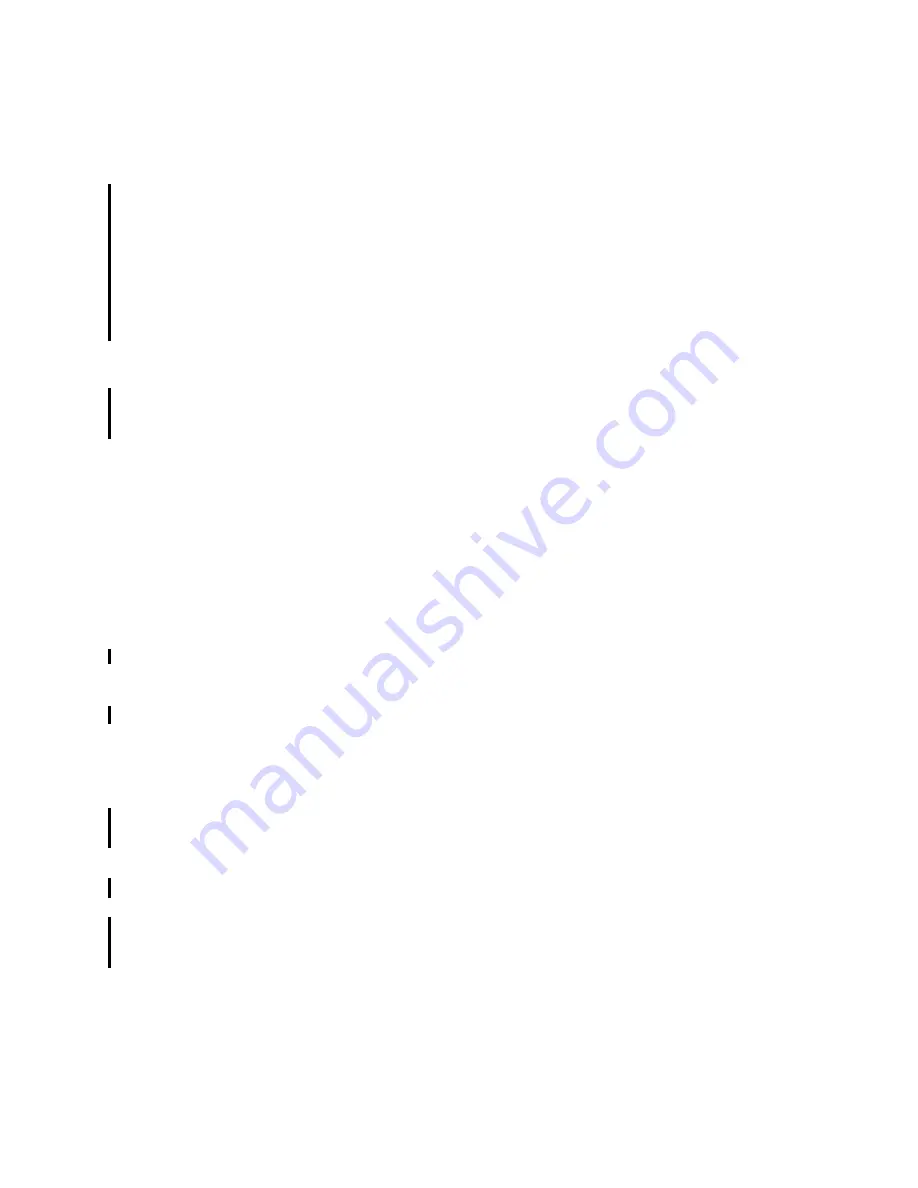
7645config.fm
Draft Document for Review May 23, 2008 10:14 am
108
Maximo Essentials V7.1 - Implementer’s Guide
Creating a site
You can create only 1 site in Maximo Asset Management Essentials. To create
your site, complete the following steps:
1. From the Start Center, go to Administration/Organizations
2. From the list screen select the Organization you want to assign your site to
3. Click on the Sites tab, to add a new Site click New Row
4. Specify the relevant site details, when complete, save your work
Create default insert site
After you have created the organization and site in Maximo Asset Management
Essentials, you will be required to assign a default insert site to enter new
records.To create a default insert site complete the following steps:
1. Open the Users application by selecting Goto
→
Security
→
Users
2. Search for maxadmin and then select it to open the record for maxadmin.
3. Enter a the site you created earlier in the Default Insert Site field. For
example, B901.
4. Enter a the site you created earlier in the Storeroom Site for Self-Service
Requisitions field. For example, B901.
5. Click Save.
6. Open the WebSphere Admin Console and restart the MXServer application
server.Note that if you encounter an error message that indicates that the
record is being updated by another user, log out as maxadmin and then log
back in.
Signing out and signing in
When you make changes to a security group that your user ID is a member of,
you must sign out and sign in again in order to see the changes. For example,
even though you have granted the MAXADMIN group permission to create start
center templates, the actions are not visible until you sign in again.
1. Sign out as maxadmin.
2. Sign in as maxadmin.
6.1.3 Initial Configuration and Data import sequence
At this stage you will have prepared the organization and site, from this point
onwards you can start populating the database.Although this guide is not written
to explain how to populate data into Maximo we will in the following table briefly






























