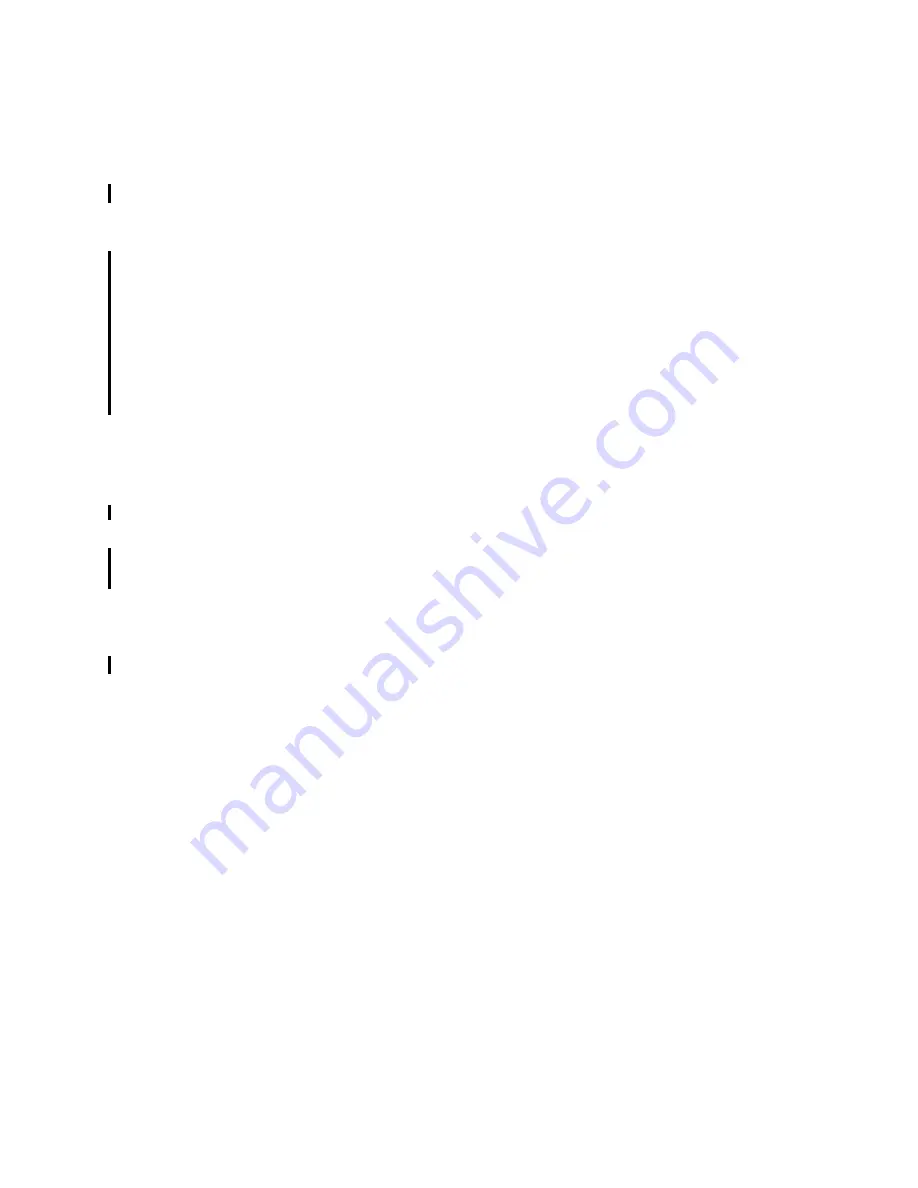
7645config.fm
Draft Document for Review May 23, 2008 10:14 am
102
Maximo Essentials V7.1 - Implementer’s Guide
6.1.1 User Management
Signing in using a default user ID
If security was specified during the installation, User management will be
managed through the directory server you have configured to use with Maximo
Asset Management Essentials. When first installed, Maximo Asset Management
Essentials contains the following default user IDs:
maxadmin
maxreg
mxintadm
The default password for each user ID is the same as the User Name (for
example, maxadmin is both the user name and default password). Note: User
names and passwords are case sensitive. The default user names and
passwords are lowercase. To sign in, complete the following steps:
1. Open a browser window.
2. Navigate to the Maximo Asset Management Essentials login URL. For
example: http://hostname:<port>/maximo.
The default port is 9080.
3. Enter the username maxadmin (lower case).
4. Enter the password maxadmin (lower case) and click Enter. The software
displays an empty start center.
Changing the user password
As a best practice, change the passwords for the default user IDs. To change the
default passwords, complete the following steps:
1. Open the Users application.
2. From the List tab, select the user whose password you want to change.
3. From the Select Action menu, select Change Passwords. The Change
Passwords dialog box appears.
4. Enter the new password in the New Password field.
5. Re-enter the password in the Confirm New Password field.
6. Click OK.
When you change the password of either the maxadmin or maxreg user, you also
change the password associated with that user in the maximo.properties file.
1. Navigate to MAXIMO\applications\maximo\properties.
2. Open the maximo.properties file using a text editor.






























