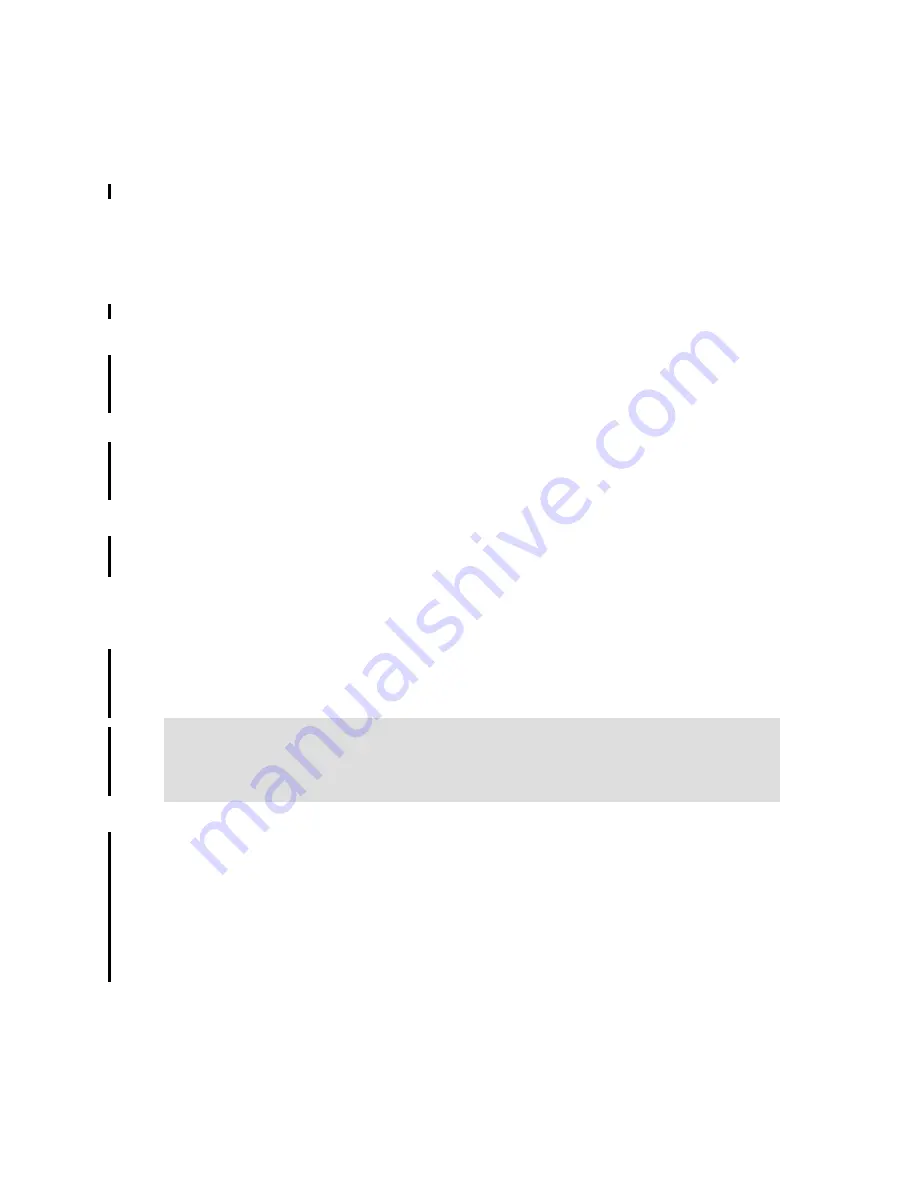
7645config.fm
Draft Document for Review May 23, 2008 10:14 am
106
Maximo Essentials V7.1 - Implementer’s Guide
To create a general ledger account component, complete the following steps:
1. Open the Database Configuration application by selecting Goto
→
System
Configuration
→
Platform Configuration
→
Database Configuration
2. Select GL Account Configuration from the Select Action drop-down menu.
3. Click New Row.
4. Enter a component name in the Component field. For example, Cost Center
5. Enter a numerical length for the component. For example, 5.
6. Enter a data type for the component (This is the type of data each component
will represent). For example, ALN.
7. Click Save and log out of Maximo.
8. Once you have completed setting up the GL Account Component, you MUST
configure the database for your changes to take affect.Foolwo the next steps
to create a component.
– Ensure you have created a backup of your database.
– Make sure all users a logged off the system.
– Ensure to document all changes.
– Open the WebSphere Admin Console and stop the MXServer application
server.
– Run the configdb.bat program from the following path example:
C:\ibm\SMP\maximo\tools\maximo\configdb.bat
– Wait for your changes to have taken affect, make sure this step has
completed successfully and restart the MXServer and log back into
Maximo again, you can now create general ledger accounts.
Create an organization
You can define only one organization for Maximo Asset Management Essentials.
To define the organization, complete the following steps:
1. Open the Organizations application by selecting Goto /Administration
/Organizations
2. Click on the New Organization icon in the toolbar.
3. Enter an organization name in the Organization field. For example, MAIN.
Note: In our example we configured the database when shutting down the Maximo
application server.To perform a database configuration without shutting down your
application server refer to the System Administrators guide.
(mam71_sys_admin_guide.pdf)






























