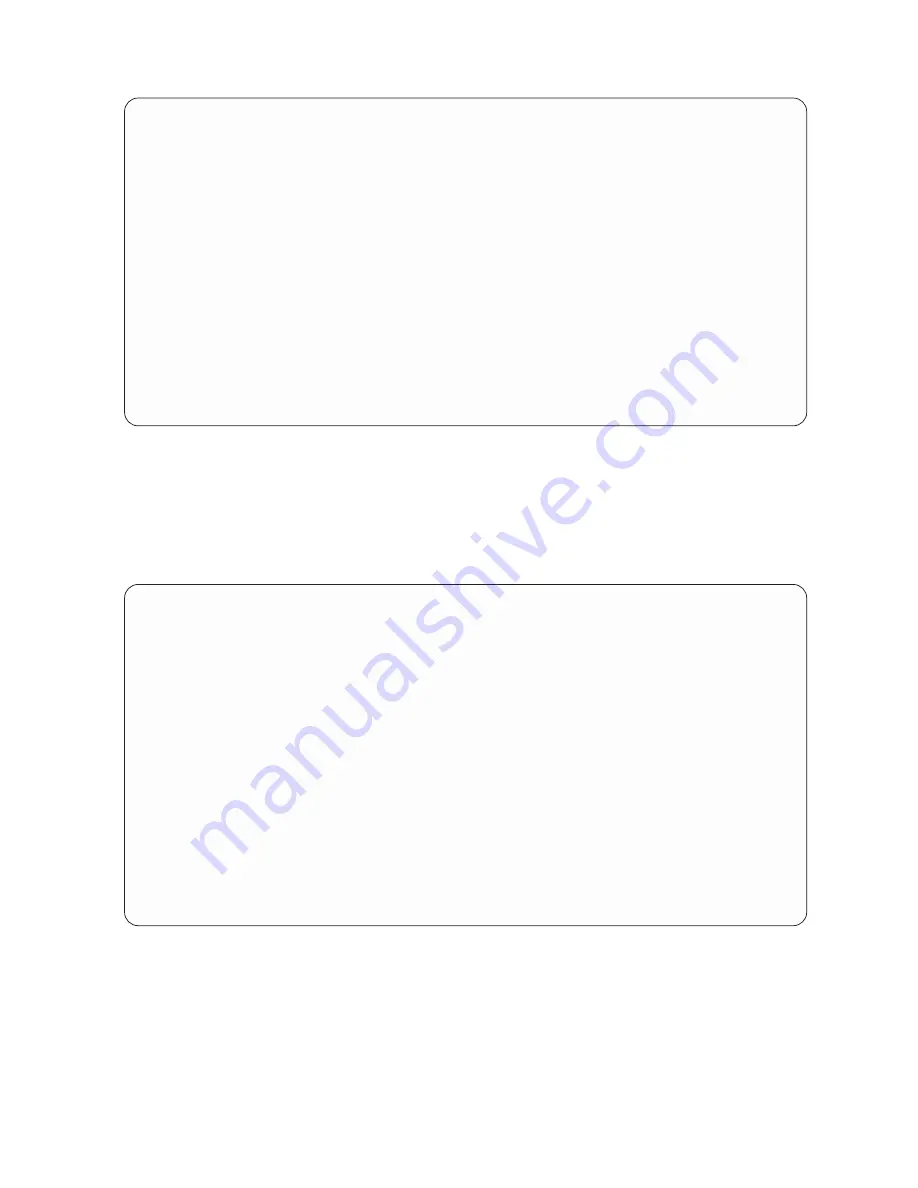
Display Report
Report width . . . . . :
104
Position to line . . . . .
Shift to column . . . . . .
Line
....+....1....+....2....+....3....+....4....+....5....+....6....+....7...
NAME OF
OBJECT
OBJECT
OBJECT
TEXT DESCRIPTION
OBJECT
TYPE
ATTRIBUTE
SIZE
000001 QGPL
*FILE
PF
1,024
Default source dat
000002 QGPL
*FILE
PF
1,024
Default source dat
000003 QGPL
*FILE
PF
1,024
Default source dat
000004 QGPL
*FILE
PF
1,024
Default source dat
000005 QGPL
*FILE
PF
1,024
000006 QGPL
*FILE
DSPF
1,536
000007 QGPL
*FILE
PRTF
2,048
Default spool outp
000008 QGPL
*FILE
PRTF
2,048
Default spool prin
000009 QGPL
*FILE
PRTF
2,048
Default spool prin
000010 QGPL
*FILE
TAPF
2,048
Default tape data
000011 QGPL
*FILE
TAPF
2,048
Default source tap
000012 QGPL
*FILE
DKTF
2,560
Default diskette d
000013 QGPL
*FILE
DKTF
2,560
Default source dis
000014 QGPL
*FILE
PF
8,192
000015 QGPL
*FILE
PF
8,192
More...
F3=Exit
F12=Cancel
F19=Left
F20=Right
F21=Split
F22=Width 80
On the bottom far right side of the display, the message
More...
appears. This means that all of the
report does not fit on the display. Use the page keys or F20 (Right) and F19 (Left) to page through
the report (both left to right and top to bottom) so that you can see the breaks and summaries in the
report.
When you have finished looking at the report, press F3 (Exit) to return to the Define the Query
display.
Define the Query
Query . . . . . . :
QNAME
Option . . . . . :
CREATE
Library . . . . :
QGPL
CCSID . . . . . . :
37
Type options, press Enter. Press F21 to select all.
1=Select
Opt
Query Definition Option
> Specify file selections
Define result fields
> Select and sequence fields
> Select records
> Select sort fields
Select collating sequence
> Specify report column formatting
> Select report summary functions
> Define report breaks
Select output type and output form
Specify processing options
F3=Exit
F5=Report
F12=Cancel
F13=Layout
F18=Files
F21=Select all
Select options, or press F3 to save or run the query.
Press F3 (Exit).
15. The Exit This Query display is shown. On this display, change the
Save definition
prompt to
N
(No)
and the
Run option
prompt to
3
(Do not run) if you do not want to save the query or run it again.
228
Query for iSeries Use V5R2
Summary of Contents for ISERIES SC41-5210-04
Page 1: ...iSeries Query for iSeries Use Version 5 SC41 5210 04 ERserver ...
Page 2: ......
Page 3: ...iSeries Query for iSeries Use Version 5 SC41 5210 04 ERserver ...
Page 12: ...x Query for iSeries Use V5R2 ...
Page 14: ...2 Query for iSeries Use V5R2 ...
Page 32: ...20 Query for iSeries Use V5R2 ...
Page 38: ...26 Query for iSeries Use V5R2 ...
Page 44: ...32 Query for iSeries Use V5R2 ...
Page 116: ...104 Query for iSeries Use V5R2 ...
Page 122: ...110 Query for iSeries Use V5R2 ...
Page 146: ...134 Query for iSeries Use V5R2 ...
Page 150: ...138 Query for iSeries Use V5R2 ...
Page 174: ...162 Query for iSeries Use V5R2 ...
Page 178: ...166 Query for iSeries Use V5R2 ...
Page 196: ...184 Query for iSeries Use V5R2 ...
Page 198: ...186 Query for iSeries Use V5R2 ...
Page 204: ...192 Query for iSeries Use V5R2 ...
Page 205: ...Part 4 Appendixes Copyright IBM Corp 2000 2002 193 ...
Page 206: ...194 Query for iSeries Use V5R2 ...
Page 210: ...198 Query for iSeries Use V5R2 ...
Page 242: ...230 Query for iSeries Use V5R2 ...
Page 256: ...244 Query for iSeries Use V5R2 ...
Page 270: ...258 Query for iSeries Use V5R2 ...
Page 272: ...260 Query for iSeries Use V5R2 ...
Page 292: ...280 Query for iSeries Use V5R2 ...
Page 293: ......
Page 294: ... Printed in U S A SC41 5210 04 ...
















































