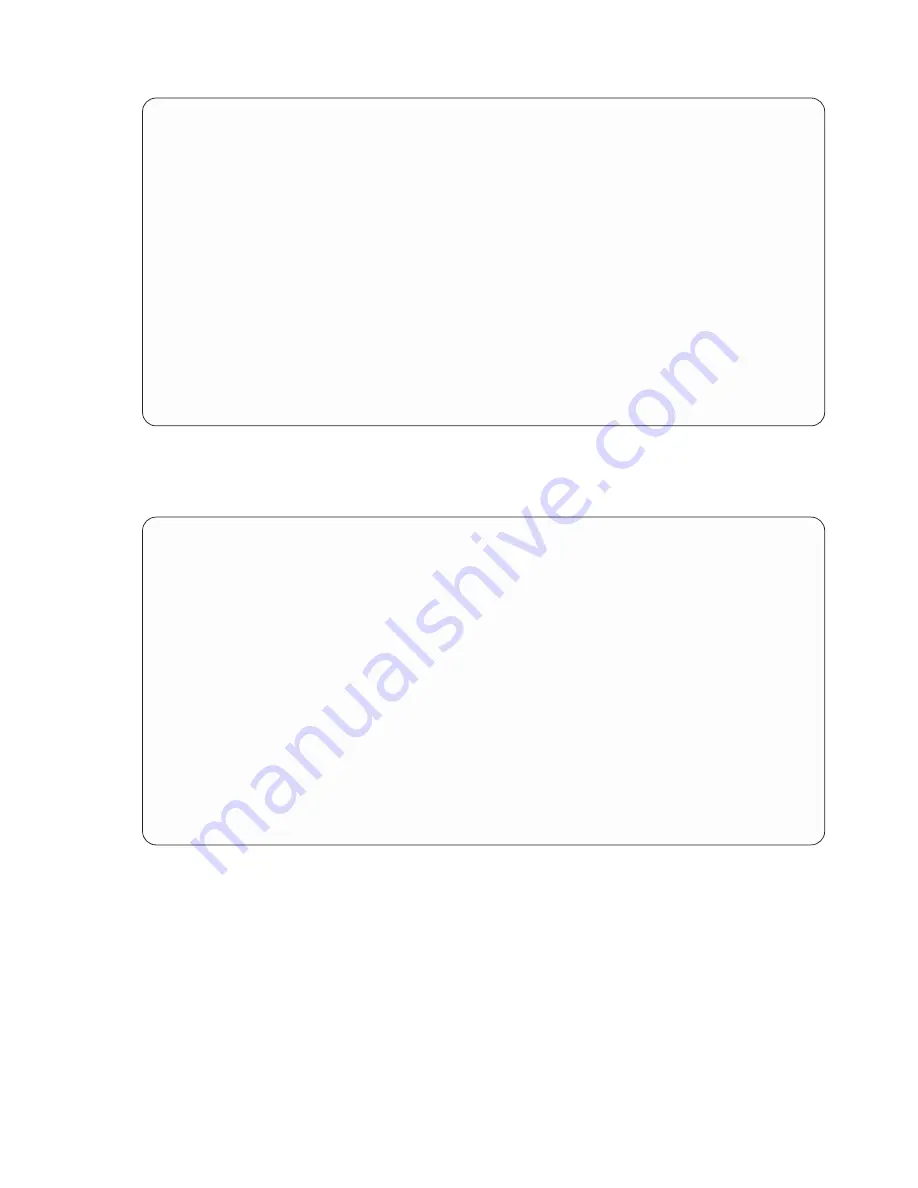
Select Records
Type comparisons, press Enter. Specify OR to start each new group.
Tests: EQ, NE, LE, GE, LT, GT, RANGE, LIST, LIKE, IS, ISNOT...
AND/OR Field
Test
Value (Field, Number, or ’Characters’)
ODOBTP
LIST
’*FILE’ ’*PGM’
Bottom
Field
Text
Len Dec
ODLBNM
LIBRARY
10
ODOBTP
OBJECT TYPE
8
ODOBAT
OBJECT ATTRIBUTE
10
ODOBSZ
OBJECT SIZE
10
0
ODOBTX
TEXT DESCRIPTION
50
More...
F3=Exit
F5=Report
F9=Insert
F11=Display names only
F12=Cancel
F13=Layout
F20=Reorganize
F24=More keys
8. Now display your report by pressing F5 (Report). The Display Report display appears showing your
query report, which is based on the query you have defined up to this point. (The information you see
on your display depends on the objects that are currently in QGPL on your system. What you see
may not match what is shown in the display that follows.)
Display Report
Report width . . . . . :
100
Position to line . . . . .
Shift to column . . . . . .
Line
....+....1....+....2....+....3....+....4....+....5....+....6....+....7...
LIBRARY
OBJECT
OBJECT
OBJECT
TEXT DESCRIPTION
TYPE
ATTRIBUTE
SIZE
000001 QGPL
*PGM
CLP
14,336
B & R Example - Page 2
000002 QGPL
*PGM
CLP
16,384
B & R Example - page 2
000003 QGPL
*FILE
PF
8,192
000004 QGPL
*FILE
PF
1,024
Default source data ba
000005 QGPL
*FILE
PF
1,024
Default source data ba
000006 QGPL
*FILE
PF
16,384
Default source data ba
000007 QGPL
*FILE
DKTF
2,560
Default diskette data
000008 QGPL
*FILE
DKTF
2,560
Default source diskett
000009 QGPL
*FILE
PF
1,024
Default source data ba
000010 QGPL
*FILE
PF
140,288
RSTS36FLR COMMAND
000011 QGPL
*FILE
PRTF
2,048
Default spool output p
000012 QGPL
*FILE
PRTF
2,048
Default spool print fi
000013 QGPL
*FILE
PRTF
2,048
Default spool print fi
000014 QGPL
*FILE
PF
38,912
Outfile for DSPOBJD
000015 QGPL
*FILE
PF
16,384
More...
F3=Exit
F12=Cancel
F19=Left
F20=Right
F21=Split
F22=Width 80
On the bottom far right side of the display, the message
More...
appears. This means that all of the
report does not fit on the display, so if you want to see all of the report, you can use the page keys or
F20 (Right) and F19 (Left) to page through the report (both left to right and top to bottom). When you
have finished looking at the report, press F3 (Exit) to return to the Select Records display.
Appendix B. Practice exercise for Query for iSeries query
221
Summary of Contents for ISERIES SC41-5210-04
Page 1: ...iSeries Query for iSeries Use Version 5 SC41 5210 04 ERserver ...
Page 2: ......
Page 3: ...iSeries Query for iSeries Use Version 5 SC41 5210 04 ERserver ...
Page 12: ...x Query for iSeries Use V5R2 ...
Page 14: ...2 Query for iSeries Use V5R2 ...
Page 32: ...20 Query for iSeries Use V5R2 ...
Page 38: ...26 Query for iSeries Use V5R2 ...
Page 44: ...32 Query for iSeries Use V5R2 ...
Page 116: ...104 Query for iSeries Use V5R2 ...
Page 122: ...110 Query for iSeries Use V5R2 ...
Page 146: ...134 Query for iSeries Use V5R2 ...
Page 150: ...138 Query for iSeries Use V5R2 ...
Page 174: ...162 Query for iSeries Use V5R2 ...
Page 178: ...166 Query for iSeries Use V5R2 ...
Page 196: ...184 Query for iSeries Use V5R2 ...
Page 198: ...186 Query for iSeries Use V5R2 ...
Page 204: ...192 Query for iSeries Use V5R2 ...
Page 205: ...Part 4 Appendixes Copyright IBM Corp 2000 2002 193 ...
Page 206: ...194 Query for iSeries Use V5R2 ...
Page 210: ...198 Query for iSeries Use V5R2 ...
Page 242: ...230 Query for iSeries Use V5R2 ...
Page 256: ...244 Query for iSeries Use V5R2 ...
Page 270: ...258 Query for iSeries Use V5R2 ...
Page 272: ...260 Query for iSeries Use V5R2 ...
Page 292: ...280 Query for iSeries Use V5R2 ...
Page 293: ......
Page 294: ... Printed in U S A SC41 5210 04 ...
















































