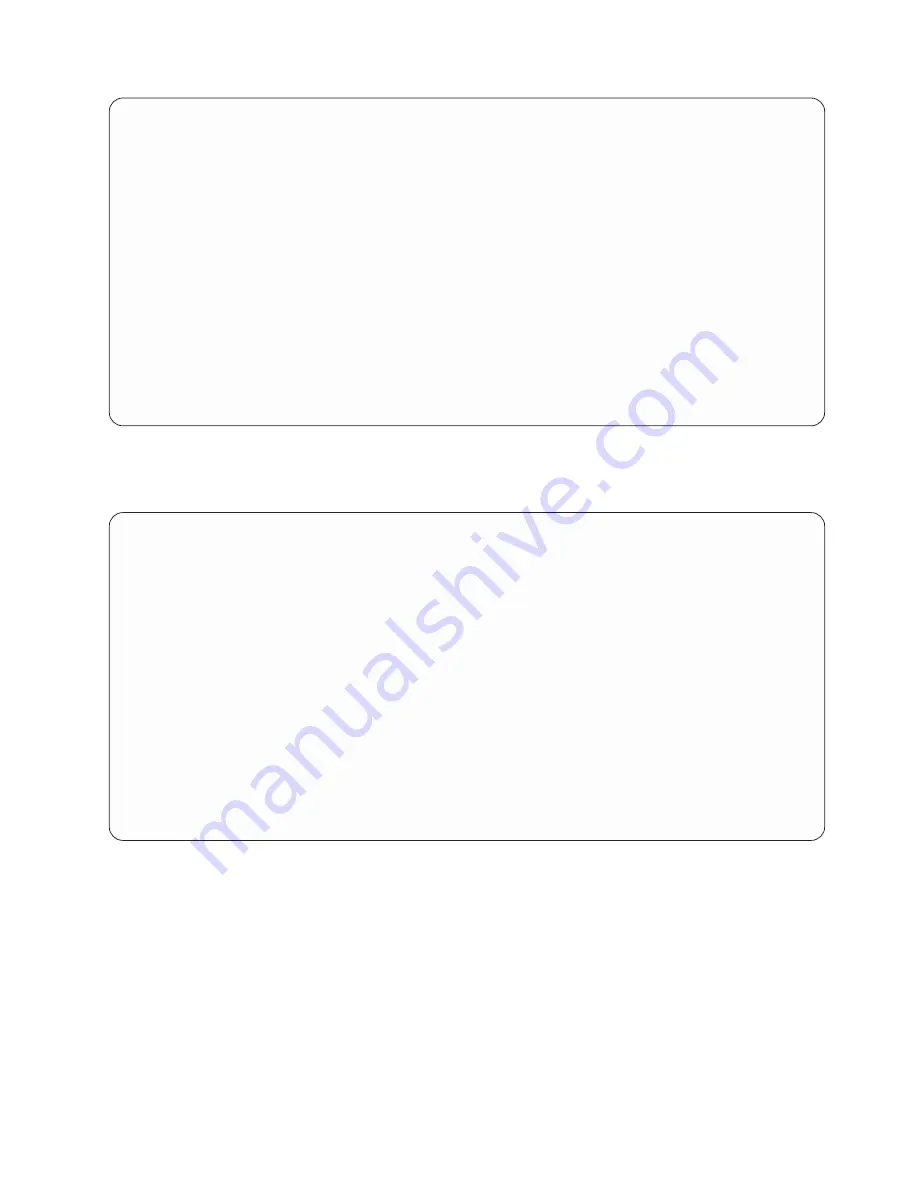
Select and Sequence Fields
Type sequence number (0-9999) for the names of up to 500 fields to
appear in the report, press Enter.
Seq
Field
Seq
Field
10
COMPANY
____ BALDUE
20
ACCTNUMBER
____ DATELASTPD
30
PASTDUE
____ CURRENTDAT
____ FIRSTNAME
____ YEAR
____ MIDDLEINIT
____ MONTH
____ LASTNAME
____ STREETADDR
____ CITY
____ STATE
____ ZIPCODE
____ TELENUMBER
____ CRLIMIT
Bottom
F3=Exit
F5=Report
F11=Display text
F12=Cancel
F13=Layout
F20=Renumber
F21=Select all
F24=More keys
You could then select the remaining fields for output on the report by pressing F21 (Select all). Query
would then select and supply sequence numbers for the remaining fields in the order that they appeared in
the list.
Select and Sequence Fields
Type sequence number (0-9999) for the names of up to 500 fields
to appear in the report, press Enter.
Seq
Field
Seq
Field
10
COMPANY
130
BALDUE
20
ACCTNUMBER
140
DATELASTPD
30
PASTDUE
150
CURRENTDAT
40
FIRSTNAME
160
YEAR
50
MIDDLEINIT
170
MONTH
60
LASTNAME
70
STREETADDR
80
CITY
90
STATE
100
ZIPCODE
110
TELENUMBER
120
CRLIMIT
Bottom
F3=Exit
F5=Report
F11=Display text
F12=Cancel
F13=Layout
F20=Renumber
F21=Select all
F24=More keys
Another way of making your selections is to first specify the
same
sequence number (a 1, for example) for
all of the fields you want to select. Press the Enter key, and Query pulls all of those fields to the top of the
list. You can then specify new sequence numbers to arrange the fields in the order you want for your
report. This is particularly useful when there are too many fields to appear on a single display.
Query has the ability to show you additional information about the fields in the list area of the display. If
only the field names are shown in the list and you press F11, you see the descriptive text, the length, and
the decimal positions for the fields. For more information on using F11, see “Using F11 to display
additional information about Query for iSeries queries” on page 15. You can also display a long comment
(if one exists) for a field (or display the expression defining a result field) by moving the cursor to that field
and pressing F23.
Chapter 6. Selecting and sequencing fields in Query for iSeries
89
Summary of Contents for ISERIES SC41-5210-04
Page 1: ...iSeries Query for iSeries Use Version 5 SC41 5210 04 ERserver ...
Page 2: ......
Page 3: ...iSeries Query for iSeries Use Version 5 SC41 5210 04 ERserver ...
Page 12: ...x Query for iSeries Use V5R2 ...
Page 14: ...2 Query for iSeries Use V5R2 ...
Page 32: ...20 Query for iSeries Use V5R2 ...
Page 38: ...26 Query for iSeries Use V5R2 ...
Page 44: ...32 Query for iSeries Use V5R2 ...
Page 116: ...104 Query for iSeries Use V5R2 ...
Page 122: ...110 Query for iSeries Use V5R2 ...
Page 146: ...134 Query for iSeries Use V5R2 ...
Page 150: ...138 Query for iSeries Use V5R2 ...
Page 174: ...162 Query for iSeries Use V5R2 ...
Page 178: ...166 Query for iSeries Use V5R2 ...
Page 196: ...184 Query for iSeries Use V5R2 ...
Page 198: ...186 Query for iSeries Use V5R2 ...
Page 204: ...192 Query for iSeries Use V5R2 ...
Page 205: ...Part 4 Appendixes Copyright IBM Corp 2000 2002 193 ...
Page 206: ...194 Query for iSeries Use V5R2 ...
Page 210: ...198 Query for iSeries Use V5R2 ...
Page 242: ...230 Query for iSeries Use V5R2 ...
Page 256: ...244 Query for iSeries Use V5R2 ...
Page 270: ...258 Query for iSeries Use V5R2 ...
Page 272: ...260 Query for iSeries Use V5R2 ...
Page 292: ...280 Query for iSeries Use V5R2 ...
Page 293: ......
Page 294: ... Printed in U S A SC41 5210 04 ...















































