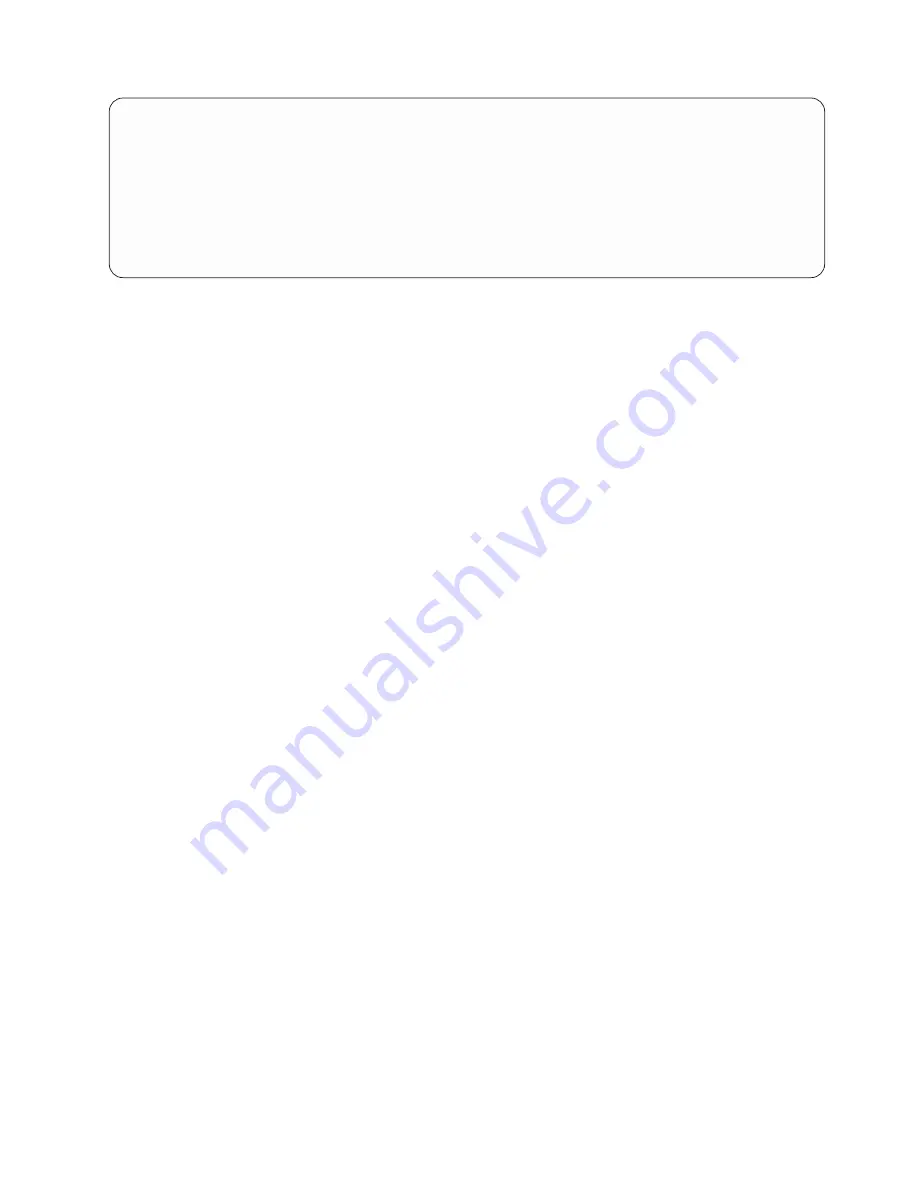
Select Records
Type comparisons, press Enter. Specify OR to start each new group.
Tests: EQ, NE, LE, GE, LT, GT, RANGE, LIST, LIKE, IS, ISNOT...
AND/OR Field
Test
Value (Field, Number, or ’Characters’)
BALDUE
RANGE 900 1000
AND
STATE
EQ
’RI’
AND
YEAR
LIST
86 87
____
______________
_____ ______________________________
____
______________
_____ ______________________________
Bottom
Written out, the example would look like this:
(BALDUE RANGE 900,1000 AND STATE EQ ’RI’ AND YEAR LIST 86,87)
Note:
CCSIDs can affect how records are selected. See “CCSID and record selection tests in Query for
iSeries” on page 253 for information on CCSIDs and how they affect record selections.
Adding and removing comparisons in Query for iSeries
The prompt part of the Select Records display only has room to show six comparisons at a time. You can
press the Page Down key to get blank input lines after the last line you typed. When you have specified
more than six comparisons, you can press the Page Up key to see the previous ones.
If you want to add another comparison between two comparisons that you have already typed, you can
press F9 to insert a blank line where you need it so that you do not have to retype everything. The new
line is added after the line on which the cursor is positioned when you press F9. You can also press F9
instead of the Page Down key to add lines as you type in comparisons.
If you change your mind about a comparison and want to remove it from the group, just use the spacebar
or Field Exit to blank it out. If you change your mind and want to remove all of your comparisons, press
F12 (Cancel). Anything that you entered on the Select Records display is then ignored.
If you have blanked out a line or two and are at the last available blank line and need more lines, you can
press F20 to reorganize the space. Query moves the blank lines to the end of the comparisons. You see
the first six comparison lines on your display and must press the Page Down key to get to the blank lines
or to the place where you want to insert a line. If you run out of space but have no blank lines to move,
you have to redesign your comparisons so that they fit into the 100-line limit.
Chapter 7. Selecting records in Query for iSeries
103
Summary of Contents for ISERIES SC41-5210-04
Page 1: ...iSeries Query for iSeries Use Version 5 SC41 5210 04 ERserver ...
Page 2: ......
Page 3: ...iSeries Query for iSeries Use Version 5 SC41 5210 04 ERserver ...
Page 12: ...x Query for iSeries Use V5R2 ...
Page 14: ...2 Query for iSeries Use V5R2 ...
Page 32: ...20 Query for iSeries Use V5R2 ...
Page 38: ...26 Query for iSeries Use V5R2 ...
Page 44: ...32 Query for iSeries Use V5R2 ...
Page 116: ...104 Query for iSeries Use V5R2 ...
Page 122: ...110 Query for iSeries Use V5R2 ...
Page 146: ...134 Query for iSeries Use V5R2 ...
Page 150: ...138 Query for iSeries Use V5R2 ...
Page 174: ...162 Query for iSeries Use V5R2 ...
Page 178: ...166 Query for iSeries Use V5R2 ...
Page 196: ...184 Query for iSeries Use V5R2 ...
Page 198: ...186 Query for iSeries Use V5R2 ...
Page 204: ...192 Query for iSeries Use V5R2 ...
Page 205: ...Part 4 Appendixes Copyright IBM Corp 2000 2002 193 ...
Page 206: ...194 Query for iSeries Use V5R2 ...
Page 210: ...198 Query for iSeries Use V5R2 ...
Page 242: ...230 Query for iSeries Use V5R2 ...
Page 256: ...244 Query for iSeries Use V5R2 ...
Page 270: ...258 Query for iSeries Use V5R2 ...
Page 272: ...260 Query for iSeries Use V5R2 ...
Page 292: ...280 Query for iSeries Use V5R2 ...
Page 293: ......
Page 294: ... Printed in U S A SC41 5210 04 ...
















































