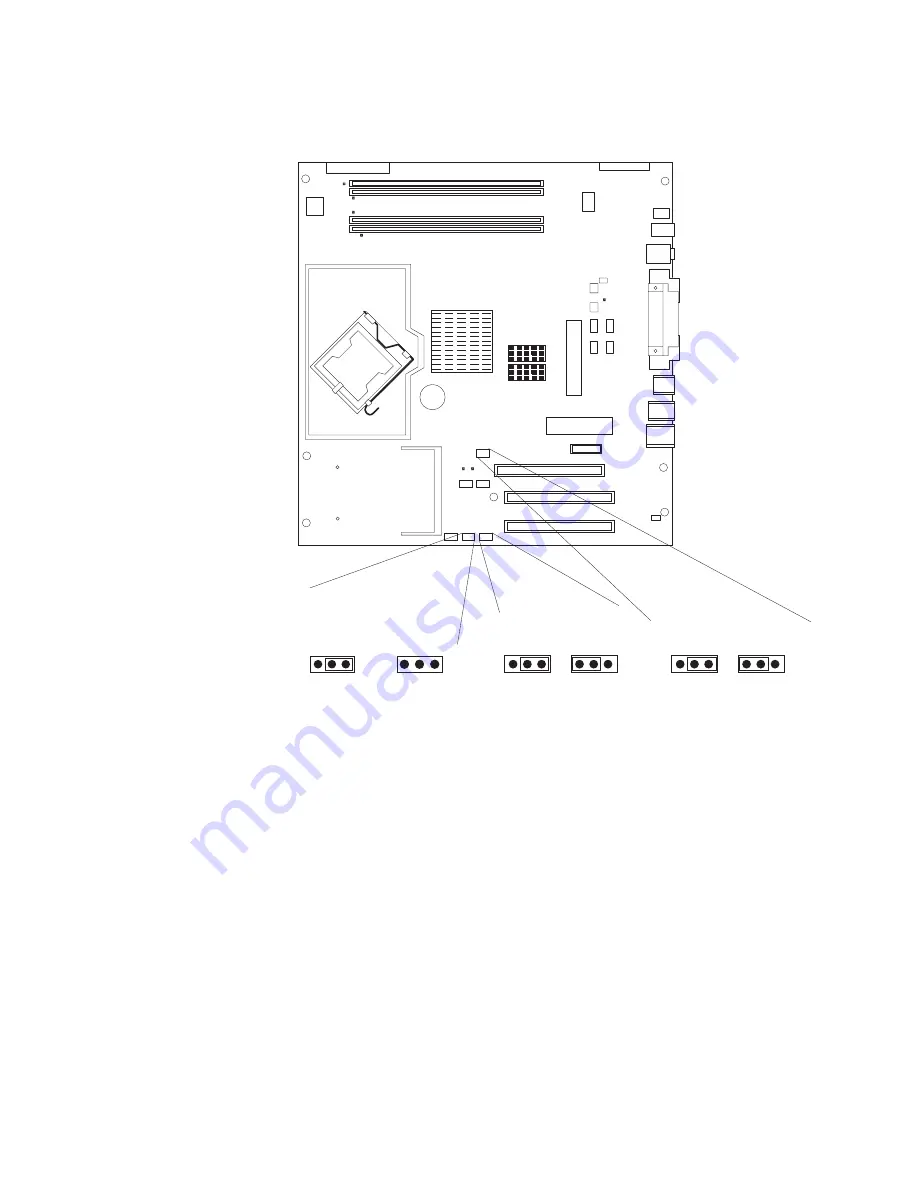
5.
Locate
the
CMOS
recovery
jumper
(JBAT1)
on
the
system
board,
removing
any
adapters
that
impede
access
to
the
jumper.
The
following
illustration
shows
the
location
of
the
jumper
on
the
system
board.
Boot Block Jumper (J1)
Boot Block
(Recover)
(No Jumper)
Default
(pins 1 and 2)
3 2 1
3 2 1
Clear CMOS Jumper (JBAT1)
Recover
Default
3 2 1
3 2 1
IEEE 1394 ( Firewire )
enable / disable jumper
Disable
Default
3 2 1
3 2 1
6.
Move
the
CMOS
recovery
jumper
from
pins
1
and
2
to
pins
2
and
3.
7.
Wait
60
seconds;
then,
return
the
CMOS
recovery
jumper
to
pins
1
and
2.
8.
Replace
any
adapters
that
were
removed;
then,
replace
the
side
cover
(see
“Replacing
the
side
cover”
on
page
33).
You
can
now
start
the
computer
one
time
and
start
the
Configuration/Setup
Utility
program
without
having
to
use
the
power-on
password.
At
this
time,
you
can
either
delete
the
old
password
or
set
a
new
user
password.
If
you
do
not
change
or
delete
the
password,
the
next
time
you
start
the
computer
the
original
user
password
will
be
reinstated.
9.
Connect
the
computer
to
a
power
source,
keyboard,
monitor,
and
mouse.
10.
Turn
on
the
computer.
The
Configuration/Setup
Utility
program
starts.
11.
Follow
the
instructions
to
erase
the
existing
password
or
create
a
new
password.
12.
Select
Save
Settings
and
press
Enter.
Chapter
3.
Diagnostics
21
Summary of Contents for IntelliStation M Pro 6225
Page 1: ...IntelliStation M Pro Types 6225 and 6228 Hardware Maintenance Manual and Troubleshooting Guide...
Page 2: ......
Page 3: ...IntelliStation M Pro Types 6225 and 6228 Hardware Maintenance Manual and Troubleshooting Guide...
Page 135: ...Appendix B Safety information 125...
Page 137: ...Appendix B Safety information 127...
Page 139: ...Appendix B Safety information 129...
Page 141: ...Appendix B Safety information 131...
Page 151: ...Appendix B Safety information 141...
Page 153: ...Appendix B Safety information 143...
Page 155: ...Appendix B Safety information 145...
Page 175: ......
Page 176: ...Part Number 25K8120 Printed in USA 1P P N 25K8120...






























