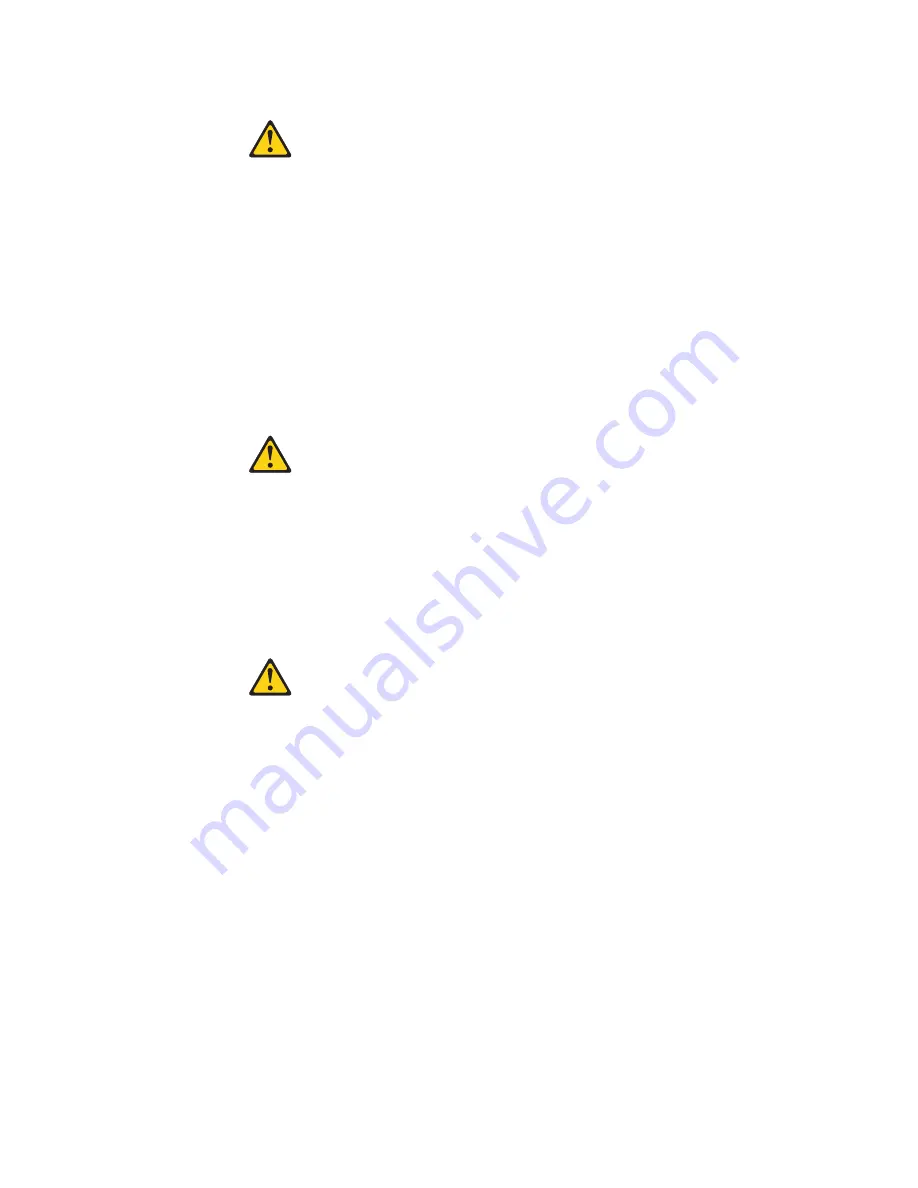
Hinweis
2
ACHTUNG:
Eine
verbrauchte
Batterie
nur
durch
eine
Batterie
mit
der
IBM
Teilenummer
33F8354
oder
durch
eine
vom
Hersteller
empfohlene
Batterie
ersetzen.
Wenn
Ihr
System
ein
Modul
mit
einer
Lithium-Batterie
enthält,
ersetzen
Sie
es
immer
mit
dem
selben
Modultyp
vom
selben
Hersteller.
Die
Batterie
enthält
Lithium
und
kann
bei
unsachgemäßer
Verwendung,
Handhabung
oder
Entsorgung
explodieren.
Die
Batterie
nicht:
v
mit
Wasser
in
Berührung
bringen.
v
über
100
C
erhitzen.
v
reparieren
oder
zerlegen.
Die
örtlichen
Bestimmungen
für
die
Entsorgung
von
Sondermüll
beachten.
Hinweis
3
ACHTUNG:
Wenn
ein
Laserprodukt
(z.
B.
CD-ROM-Laufwerke,
DVD-Laufwerke,
Einheiten
mit
Glasfaserkabeln
oder
Transmitter)
installiert
ist,
beachten
Sie
folgendes.
v
Das
Entfernen
der
Abdeckungen
des
CD-ROM-Laufwerks
kann
zu
gefährlicher
Laserstrahlung
führen.
Es
befinden
sich
keine
Teile
innerhalb
des
CD-ROM-Laufwerks,
die
vom
Benutzer
gewartet
werden
müssen.
Die
Verkleidung
des
CD-ROM-Laufwerks
nicht
öffnen.
v
Steuer-
und
Einstellelemente
sowie
Verfahren
nur
entsprechend
den
Anweisungen
im
vorliegenden
Handbuch
einsetzen.
Andernfalls
kann
gefährliche
Laserstrahlung
auftreten.
VORSICHT
Manche
CD-ROM-Laufwerke
enthalten
eine
eingebaute
Laserdiode
der
Klasse
3A
oder
3B.
Die
nachfolgend
aufgeführten
Punkte
beachten.
Laserstrahlung
bei
geöffneter
Tür.
Niemals
direkt
in
den
Laserstrahl
sehen,
nicht
direkt
mit
optischen
Instrumenten
betrachten
und
den
Strahlungsbereich
meiden.
136
IntelliStation
M
Pro
Types
6225
and
6228:
Hardware
Maintenance
Manual
and
Troubleshooting
Guide
Summary of Contents for IntelliStation M Pro 6225
Page 1: ...IntelliStation M Pro Types 6225 and 6228 Hardware Maintenance Manual and Troubleshooting Guide...
Page 2: ......
Page 3: ...IntelliStation M Pro Types 6225 and 6228 Hardware Maintenance Manual and Troubleshooting Guide...
Page 135: ...Appendix B Safety information 125...
Page 137: ...Appendix B Safety information 127...
Page 139: ...Appendix B Safety information 129...
Page 141: ...Appendix B Safety information 131...
Page 151: ...Appendix B Safety information 141...
Page 153: ...Appendix B Safety information 143...
Page 155: ...Appendix B Safety information 145...
Page 175: ......
Page 176: ...Part Number 25K8120 Printed in USA 1P P N 25K8120...
















































