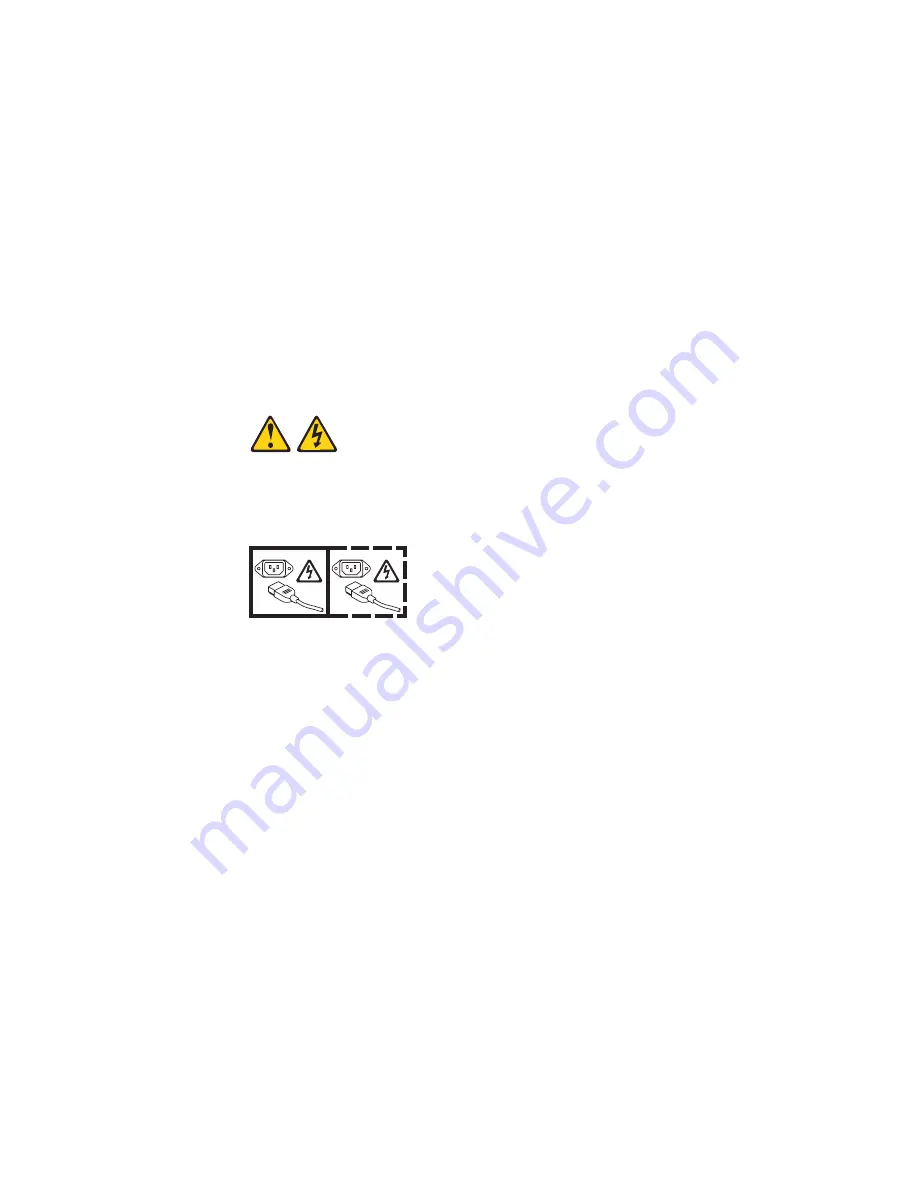
The
computer
can
also
be
turned
on
in
any
of
the
following
ways:
v
If
a
power
failure
occurs
while
the
computer
is
turned
on,
the
computer
will
restart
automatically
when
power
is
restored.
v
When
you
connect
your
computer
to
power
for
the
first
time,
the
Wake
on
LAN
®
feature
can
turn
on
the
computer.
If
your
computer
was
previously
turned
on,
it
must
be
properly
turned
off
for
the
Wake
on
LAN
feature
to
turn
on
the
computer.
Turning
off
the
computer
When
you
turn
off
the
computer
and
leave
it
connected
to
ac
power,
the
computer
can
respond
to
remote
requests
to
turn
on
the
computer.
To
remove
all
power
from
the
computer,
you
must
disconnect
it
from
the
power
source.
Some
operating
systems
require
an
orderly
shutdown
before
you
turn
off
the
computer.
See
the
operating-system
documentation
for
information
about
shutting
down
the
operating
system.
Statement
5
CAUTION:
The
power
control
button
on
the
device
and
the
power
switch
on
the
power
supply
do
not
turn
off
the
electrical
current
supplied
to
the
device.
The
device
also
might
have
more
than
one
power
cord.
To
remove
all
electrical
current
from
the
device,
ensure
that
all
power
cords
are
disconnected
from
the
power
source.
1
2
The
computer
can
be
turned
off
in
any
of
the
following
ways:
v
You
can
turn
off
your
computer
from
the
operating
system.
If
this
feature
is
supported
by
your
operating
system,
it
will
turn
off
the
computer
after
performing
an
orderly
shutdown
of
the
operating
system.
–
To
turn
off
the
computer
from
the
Microsoft
®
Windows
®
XP
operating
system,
click
Start
>
Turn
Off
Computer
;
then,
click
Turn
Off
.
–
To
turn
off
the
computer
from
the
Red
Hat
Linux
operating
system,
click
Red
Hat
Linux
Main
Menu
Button
>
Logout
>
Shutdown
;
then,
click
Yes
.
v
You
can
press
the
power-control
button
on
the
front
of
the
computer
to
start
an
orderly
shutdown
of
the
operating
system
and
turn
off
the
computer,
if
your
operating
system
supports
this
feature.
Note:
After
turning
off
the
computer,
wait
at
least
5
seconds
before
you
press
the
power-control
button
to
turn
on
the
computer
again.
v
You
can
press
and
hold
the
power-control
button
for
more
than
4
seconds
to
cause
an
immediate
shutdown
of
the
computer.
You
can
use
this
feature
to
turn
off
the
computer
if
the
operating
system
stops
functioning.
6
IntelliStation
M
Pro
Types
6225
and
6228:
Hardware
Maintenance
Manual
and
Troubleshooting
Guide
Summary of Contents for IntelliStation M Pro 6225
Page 1: ...IntelliStation M Pro Types 6225 and 6228 Hardware Maintenance Manual and Troubleshooting Guide...
Page 2: ......
Page 3: ...IntelliStation M Pro Types 6225 and 6228 Hardware Maintenance Manual and Troubleshooting Guide...
Page 135: ...Appendix B Safety information 125...
Page 137: ...Appendix B Safety information 127...
Page 139: ...Appendix B Safety information 129...
Page 141: ...Appendix B Safety information 131...
Page 151: ...Appendix B Safety information 141...
Page 153: ...Appendix B Safety information 143...
Page 155: ...Appendix B Safety information 145...
Page 175: ......
Page 176: ...Part Number 25K8120 Printed in USA 1P P N 25K8120...






























