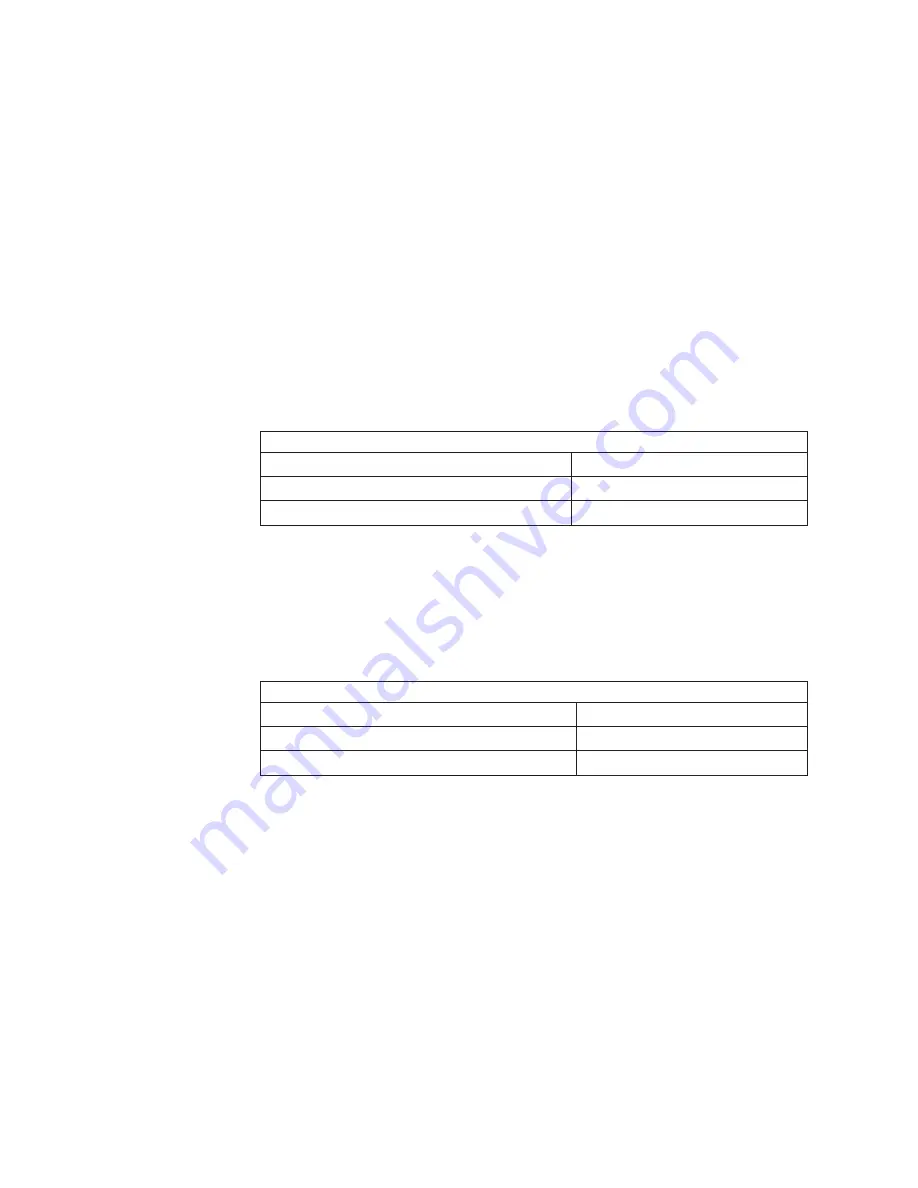
Exception:
Although
your
computer
supports
a
maximum
of
16
GB
of
system
memory,
the
Microsoft
Windows
XP
operating
systems
recognize
and
support
a
maximum
of
4
GB
of
system
memory.
v
Your
computer
comes
with
two
512
MB
or
1
GB
memory
DIMMs
installed.
v
Install
only
2.5
V,
184-pin,
double-data-rate
(DDR),
PC2700,
registered,
buffered
synchronous
dynamic
random-access
memory
(SDRAM)
with
error
correcting
code
(ECC)
DIMMs.
These
DIMMs
must
be
compatible
with
the
latest
PC2700
SDRAM
buffered
DIMM
specification.
For
a
list
of
supported
options
for
your
computer,
go
to
http://www.ibm.com/pc/;
then,
select
your
country
and
navigate
to
the
list
of
options
for
your
computer.
v
DIMMs
must
be
installed
in
matched
pairs.
The
DIMMs
in
each
pair
must
be
the
same
size,
speed,
type,
and
technology
as
each
other
but
do
not
have
to
match
other
pairs.
You
can
mix
compatible
DIMMs
from
various
manufacturers.
v
The
first
pair
of
DIMMs
on
the
system
board
are
installed
in
DIMM
connectors
1
and
2.
If
you
install
a
second
pair
of
DIMMs
for
microprocessor
1,
install
the
pair
in
DIMM
connectors
3
and
4.
The
following
illustration
shows
the
system
board
DIMM
installation
sequence.
installation
sequence
on
system
board
DIMMs
Slots
First
pair
of
DIMMs
1,
2
Second
pair
of
DIMMs
3,
4
v
If
you
install
a
second
microprocessor
(microprocessor
2),
install
the
first
pair
of
DIMMs
for
the
microprocessor
in
DIMM
connectors
5
and
6
on
the
microprocessor
option
board.
If
you
install
a
second
pair
of
DIMMs
for
the
microprocessor,
install
the
pair
in
DIMM
connectors
7
and
8
on
the
microprocessor
board.
See
“Installing
a
second
microprocessor”
on
page
56
for
more
information
about
the
microprocessor
option.
The
following
illustration
shows
the
microprocessor
board
DIMM
installation
sequence.
installation
sequence
on
microprocessor
board
DIMMs
Slots
First
pair
of
DIMMs
5,
6
Second
pair
of
DIMMs
7,
8
v
Your
computer
supports
two-way
memory
interleaving
across
the
memory
banks
for
each
microprocessor.
v
The
amount
of
usable
memory
will
be
reduced
depending
on
the
system
configuration.
A
certain
amount
of
memory
must
be
reserved
for
system
resources.
The
BIOS
will
display
the
total
amount
of
installed
memory
and
the
amount
of
configured
memory.
To
obtain
a
full
16
GB
or
more
of
usable
memory,
you
must
install
a
second
microprocessor
and
memory.
v
When
you
restart
the
computer
after
adding
or
removing
DIMMs,
the
computer
displays
a
message
that
the
memory
configuration
has
changed.
Complete
the
following
steps
to
install
a
pair
of
DIMMs:
1.
Read
the
safety
information
beginning
on
page
vii,
and
the
guidelines
in
“Handling
static-sensitive
devices”
on
page
33.
2.
Turn
off
the
computer
and
all
attached
devices
(see
“Turning
off
the
computer”
on
page
19);
then,
disconnect
all
external
cables
and
power
cords.
3.
Remove
the
side
cover
(see
“Removing
the
side
cover”
on
page
37).
54
IntelliStation
A
Pro
Type
6224:
User’s
Guide
Summary of Contents for IntelliStation A Pro 6224
Page 1: ...IntelliStation A Pro Type 6224 User s Guide...
Page 2: ......
Page 3: ...IntelliStation A Pro Type 6224 User s Guide...
Page 8: ...vi IntelliStation A Pro Type 6224 User s Guide...
Page 22: ...8 IntelliStation A Pro Type 6224 User s Guide...
Page 46: ...32 IntelliStation A Pro Type 6224 User s Guide...
Page 124: ...110 IntelliStation A Pro Type 6224 User s Guide...
Page 130: ...116 IntelliStation A Pro Type 6224 User s Guide...
Page 131: ......
Page 132: ...Part Number 24R8390 Printed in USA 1P P N 24R8390...






























