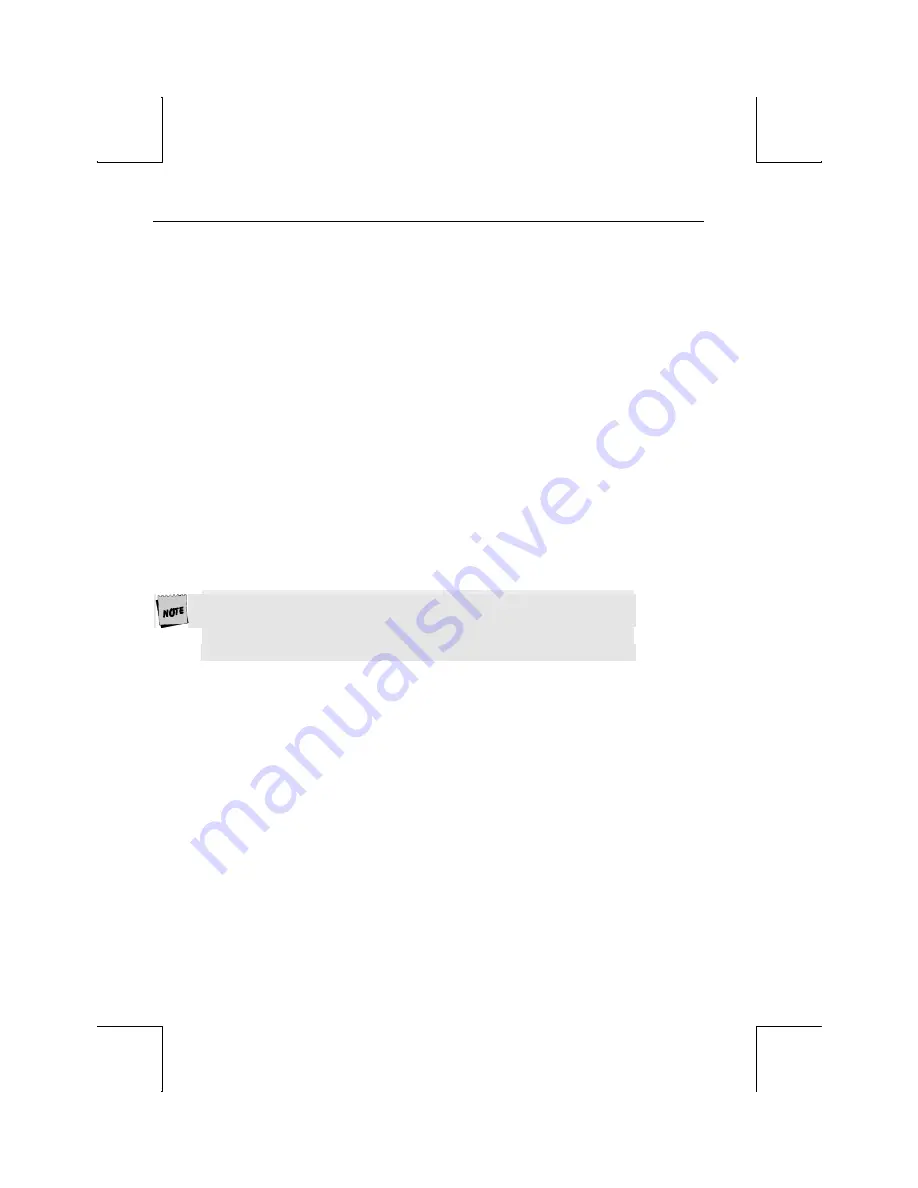
Installation
20
option (“xxxx/EIA”). The Host will be set in another connection
procedure if needed.
2.
Follow procedure of Connection A, step 3.
Connection F: RS-232-C Printer
1.
In the Setup Quick (F1) menu, set the Printer portion of the
“Host/Printer” selection to “Aux” without changing the current Host
option (“xxxx/Aux”). The Host will be set in another connection
procedure if needed.
2.
Follow procedure of Connection B, step 3.
Connections G and H: Parallel Printer
1.
Enter the Setup menu. If the PARA port is to be assigned to Session 2,
then switch sessions (
Ctrl-Enter
(
num
)). Remain in session 1, if it is to be
assigned to that session.
2.
In the Setup Quick (F1) menu, set the Printer portion of the
“Host/Printer” selection to “Para” without changing the current Host
option (“xxxx/ Para”).
3.
Repeat this procedure if the parallel port is going to be used to print
from
both
sessions.
Only one session can access the parallel printer at one time.
If a print mode (Aux on, etc.) is on in both sessions, an error
message will appear. To disable a print mode in a session, press
Shift-Scroll Lock.
STEP 8 – Emulation Setup Selection
This step requires setting a selection in the Setup menu to configure the
“Emulation” for one or two sessions of the terminal. Determine which
emulations your applications run with.
Enter the Setup menu and set the “Emulation” parameter, in the Quick (F1)
menu, to match your requirements. If you are running in dual session
mode, press
Ctrl-Enter
(
num
). Now, set the “Emulation” parameter in Session
2.






























