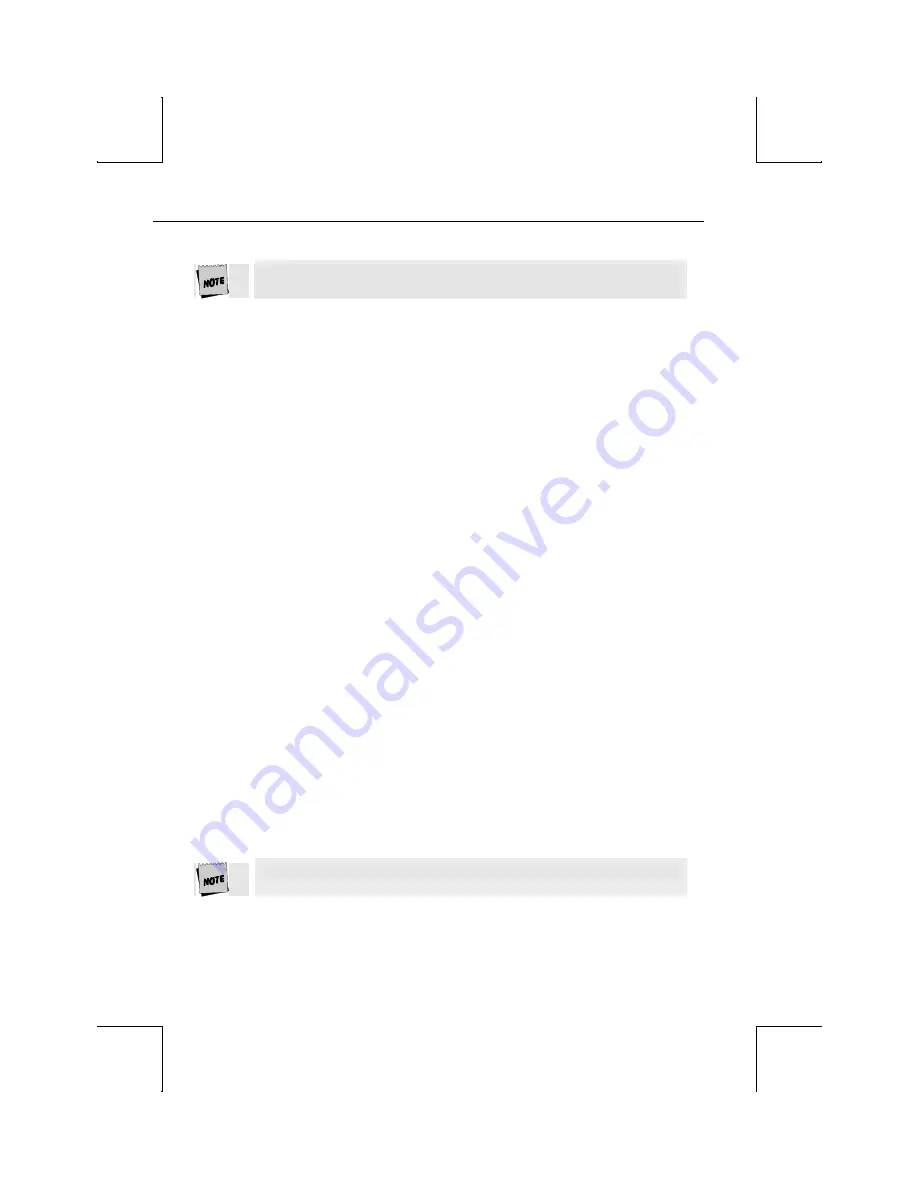
Installation
18
Note that it is not general practice to assign the host port in one session as
the printer port in another session, but this can be done if desired.
If RS-422 daughter board is installed in the EIA port, it cannot
be used with a printer.
STEP 5 – No Printer Option
If you did not opt to install a printer (did not complete E, F, G, or H), you
must set the Printer portion of the Host/Printer selection in the Quick (F1)
Setup menu to “None.” Choose the combination of Host/Printer that
properly represents which terminal port you are connecting the host to, and
“None” as the printer. For example, if the EIA port is connected to the host
or modem, the setting would be “EIA/None.”
If you are running in dual session mode, press
Ctrl-Enter
(
num
). Now, set the
Printer portion of Host/Printer to “None” in Session 2, preserving the
current Host setting.
STEP 6 – Know Your Serial Port(S) Protocol
Consult your system administrator to find out the communication settings
on all the serial devices you've connected to, including EIA (or Aux) baud,
data bits, stop bits, parity, parity checking on/off, Xmt and Rcv flow control
protocol. This could include one or two hosts/modems, or a serial printer.
Record this information on the User Settings later in this chapter for
reference in Step 7.
STEP 7 – Communications Setup Selections
To complete this step, you must recall the letters next to the connections
that you made in Step 2. Also, you must be aware of the port/session
designations made in Step 4 (see the Host/Printer Connection diagrams
later in this chapter).
The procedures below correspond directly to the individual connections
made. Notice that only certain connection procedures are to be followed,
not all of them. For example, if you've made connections “C” and “F,” to a
modem and a serial printer, then follow connection procedures “C” and “F”
below.
Only follow those steps that apply to your connections (A-H).






























