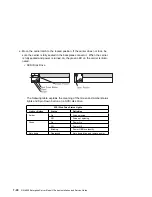a. Rotate the carrier latch to the open position.
SCSI Disk Drive
SSA Disk Drive
b. Position the carrier horizontally, with the connector facing into the bay.
c. Align the side of the carrier with the raised guides on the left of the bay.
d. Gently slide the carrier into the bay to keep from damaging the drive. Slide
the carrier to the rear of the bay until it is seated into the connector.
Locked Position
Power
Ready
Check
Chapter 7. Removal and Replacement Procedures
7-19
Summary of Contents for H SERIES RS/6000
Page 1: ...RS 6000 Enterprise Server Model H Series IBM Installation and Service Guide SA38 0547 01...
Page 14: ...xiv RS 6000 Enterprise Server Model H Series Installation and Service Guide...
Page 34: ...1 18 RS 6000 Enterprise Server Model H Series Installation and Service Guide...
Page 106: ...2 72 RS 6000 Enterprise Server Model H Series Installation and Service Guide...
Page 178: ...3 72 RS 6000 Enterprise Server Model H Series Installation and Service Guide...
Page 262: ...7 14 RS 6000 Enterprise Server Model H Series Installation and Service Guide...
Page 279: ...Chapter 7 Removal and Replacement Procedures 7 31...
Page 315: ...Chapter 8 Parts Information Chapter 8 Parts Information 8 1...
Page 328: ...8 14 RS 6000 Enterprise Server Model H Series Installation and Service Guide...
Page 340: ...A 12 RS 6000 Enterprise Server Model H Series Installation and Service Guide...
Page 401: ...expect 8 r or 7 r or 6 r or 4 r or 3 r delay 2 done Appendix E Modem Configurations E 21...
Page 408: ...E 28 RS 6000 Enterprise Server Model H Series Installation and Service Guide...
Page 412: ...F 4 RS 6000 Enterprise Server Model H Series Installation and Service Guide...
Page 419: ...Index X 7...
Page 420: ...X 8 RS 6000 Enterprise Server Model H Series Installation and Service Guide...
Page 423: ......