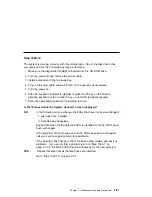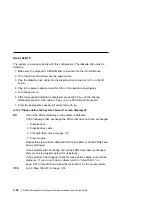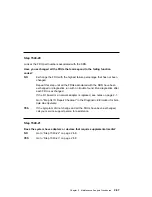Step 1540-16
The system is working correctly with this configuration. One of the devices that you
disconnected from the I/O board may be defective.
1. Make sure the diagnostic CD-ROM disc is inserted into the CD-ROM drive.
2. Turn the power off and remove the power cable.
3. Attach an I/O board device (parallel, serial1, serial2, serial3, keyboard, mouse,
AUI/RJ45 Ethernet or SCSI) that had been removed.
Note: If the device you attached requires supplemental media, use the Process
Supplemental Media task to load the supplemental media first.
4. Plug in the power cable and wait for OK on the operator panel display.
5. Turn the power on.
6. If the Console Selection screen is displayed, choose the system console.
7. After the keyboard indicator is displayed, press the F5 key on the directly-
attached keyboard or the number 5 key on an ASCII terminal keyboard.
8. Enter the appropriate password if prompted to do so.
Is the "Please define the System Console" screen displayed?
NO
The last device or cable that you attached is defective.
To test each FRU, exchange the FRUs in the following order:
1. Device and cable (last one attached)
2. I/O board (See notes on page 2-1.)
If the symptom did not change and all the FRUs have been exchanged,
call your service support person for assistance.
If the symptom has changed, check for loose cards, cables, and obvious
problems. If you do not find a problem return to “Step 1540-1” on
page 2-37 in this MAP and follow the instructions for the new symptom.
Go to "Map 0410: Repair Checkout" in the
Diagnostic Information for Mul-
tiple Bus Systems.
YES
Repeat this step until all of the devices are attached.
Go to “Step 1540-17” on page 2-54.
Chapter 2. Maintenance Analysis Procedures
2-53
Summary of Contents for H SERIES RS/6000
Page 1: ...RS 6000 Enterprise Server Model H Series IBM Installation and Service Guide SA38 0547 01...
Page 14: ...xiv RS 6000 Enterprise Server Model H Series Installation and Service Guide...
Page 34: ...1 18 RS 6000 Enterprise Server Model H Series Installation and Service Guide...
Page 106: ...2 72 RS 6000 Enterprise Server Model H Series Installation and Service Guide...
Page 178: ...3 72 RS 6000 Enterprise Server Model H Series Installation and Service Guide...
Page 262: ...7 14 RS 6000 Enterprise Server Model H Series Installation and Service Guide...
Page 279: ...Chapter 7 Removal and Replacement Procedures 7 31...
Page 315: ...Chapter 8 Parts Information Chapter 8 Parts Information 8 1...
Page 328: ...8 14 RS 6000 Enterprise Server Model H Series Installation and Service Guide...
Page 340: ...A 12 RS 6000 Enterprise Server Model H Series Installation and Service Guide...
Page 401: ...expect 8 r or 7 r or 6 r or 4 r or 3 r delay 2 done Appendix E Modem Configurations E 21...
Page 408: ...E 28 RS 6000 Enterprise Server Model H Series Installation and Service Guide...
Page 412: ...F 4 RS 6000 Enterprise Server Model H Series Installation and Service Guide...
Page 419: ...Index X 7...
Page 420: ...X 8 RS 6000 Enterprise Server Model H Series Installation and Service Guide...
Page 423: ......