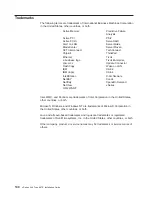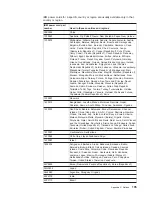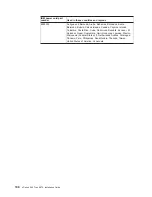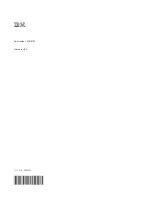Summary of Contents for eServer 445 xSeries
Page 3: ...xSeries 445 Type 8870 Installation Guide ERserver ...
Page 62: ...50 xSeries 445 Type 8870 Installation Guide ...
Page 70: ...58 xSeries 445 Type 8870 Installation Guide ...
Page 78: ...66 xSeries 445 Type 8870 Installation Guide ...
Page 80: ...68 xSeries 445 Type 8870 Installation Guide ...
Page 92: ...80 xSeries 445 Type 8870 Installation Guide ...
Page 122: ...110 xSeries 445 Type 8870 Installation Guide ...
Page 123: ......
Page 124: ... Part Number 02R2783 Printed in USA 1P P N 02R2783 ...