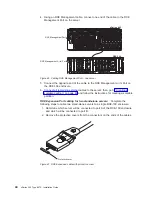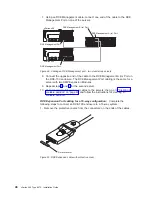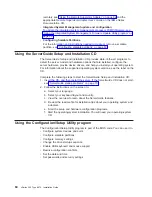Power
cabling
Your
server
uses
two
power
cords
that
can
be
connected
to
a
primary
power
unit
inside
the
rack
cabinet,
such
as
a
properly
grounded
power
distribution
unit
or
uninterruptible
power
supply,
or
to
an
external
source,
such
as
a
properly
grounded
electrical
outlet.
Complete
the
following
steps
to
attach
the
power-supply
cords:
1.
Connect
a
power-supply
cord
to
one
of
the
system
power
connectors
on
the
rear
of
the
server.
2.
Connect
the
other
end
of
the
power-supply
cord
to
a
properly
grounded
electrical
outlet
or
to
a
primary
power
unit
inside
the
rack
cabinet.
Note:
Connecting
the
power-supply
cords
to
an
electrical
outlet
might
cause
the
server
to
start
automatically.
This
is
an
acceptable
action.
See
for
detailed
information
about
turning
on
the
server.
3.
Repeat
steps
1
and
2
for
the
second
cable.
Note:
The
server
requires
a
220
V
ac
power
connection
for
full
power-supply
redundancy.
Whenever
possible,
use
a
220
V
ac
connection
for
all
configurations.
However,
you
can
use
a
110
V
ac
connection,
but
without
full
power-supply
redundancy.
SCSI
cabling
You
can
use
the
SCSI
connector
on
the
back
of
the
server
to
attach
an
optional
SCSI
device,
such
as
one
of
the
IBM
external
storage
enclosures,
to
the
server.
For
detailed
information
about
how
to
connect
a
SCSI
device
to
your
server,
see
the
documentation
that
comes
with
the
SCSI
device.
USB
cabling
Your
server
has
three
USB
connectors,
one
on
the
front
and
two
on
the
back
of
the
server.
You
can
use
these
connectors
to
attach
an
optional
USB
device
to
the
server.
For
detailed
information
about
how
to
connect
a
USB
device
to
your
server,
see
the
documentation
that
comes
with
the
USB
device.
Video
cabling
You
can
use
the
video
connector
on
the
back
of
the
server
to
attach
a
monitor
or
optional
console
switch
to
the
server.
For
detailed
information
about
how
to
connect
a
monitor
or
optional
console
switch
to
your
server,
see
the
documentation
that
comes
with
the
optional
device.
Important:
If
your
server
has
a
Remote
Supervisor
Adapter
II-EXA
installed,
the
integrated
video
controller
on
your
server
is
disabled.
You
must
connect
a
monitor
or
console
switch
to
the
video
port
on
the
adapter.
Mouse
cabling
You
can
use
the
mouse
connector
on
the
back
of
the
server
to
attach
a
mouse
to
the
server.
For
detailed
information
about
how
to
connect
a
mouse
to
your
server,
see
the
documentation
that
comes
with
the
mouse.
48
xSeries
445
Type
8870:
Installation
Guide
Summary of Contents for eServer 445 xSeries
Page 3: ...xSeries 445 Type 8870 Installation Guide ERserver ...
Page 62: ...50 xSeries 445 Type 8870 Installation Guide ...
Page 70: ...58 xSeries 445 Type 8870 Installation Guide ...
Page 78: ...66 xSeries 445 Type 8870 Installation Guide ...
Page 80: ...68 xSeries 445 Type 8870 Installation Guide ...
Page 92: ...80 xSeries 445 Type 8870 Installation Guide ...
Page 122: ...110 xSeries 445 Type 8870 Installation Guide ...
Page 123: ......
Page 124: ... Part Number 02R2783 Printed in USA 1P P N 02R2783 ...