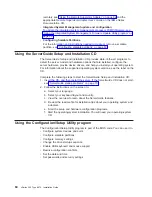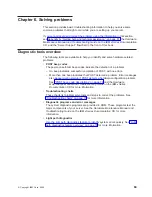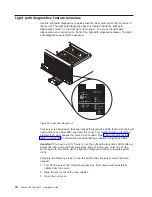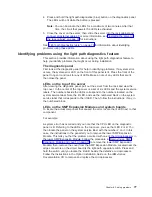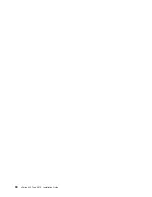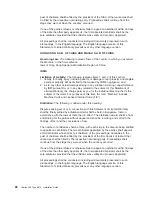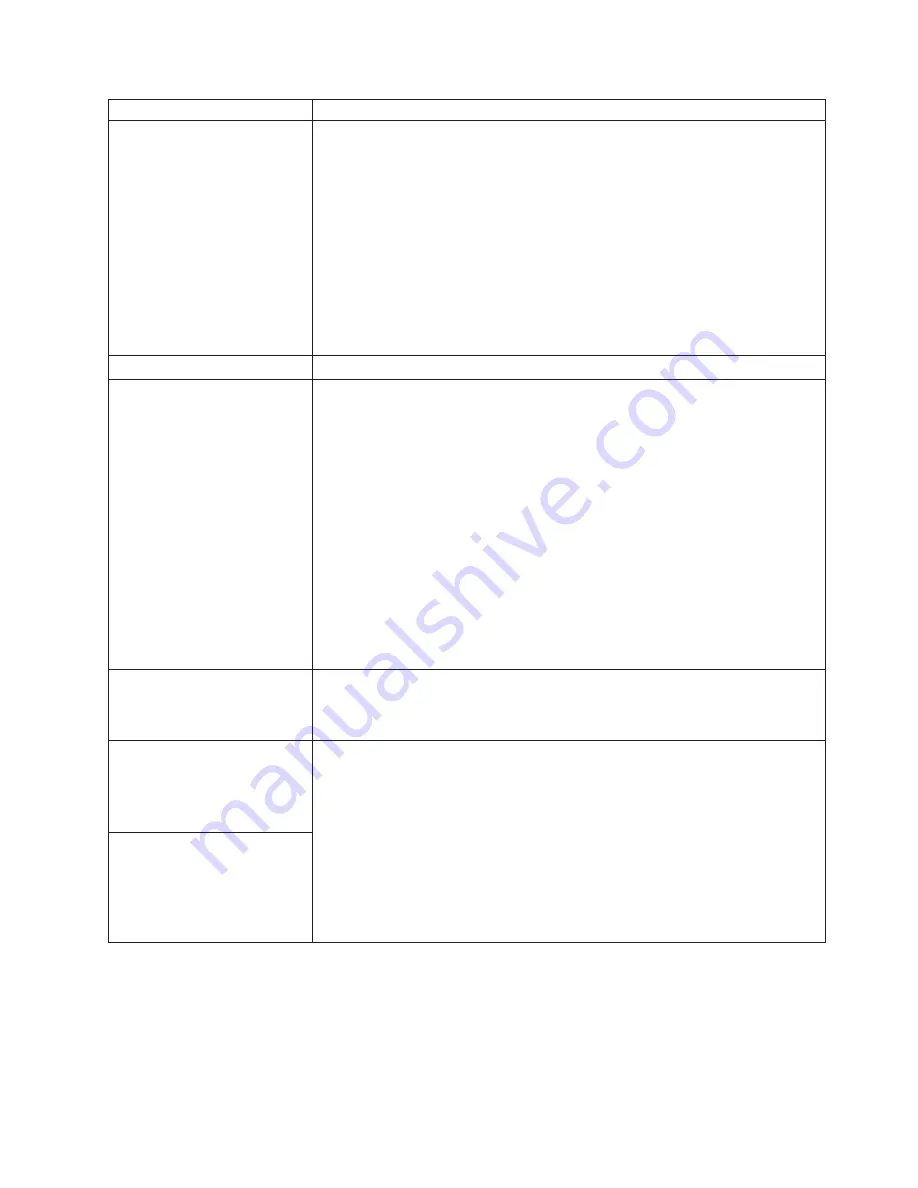
Device
Suggested
action
The
screen
is
blank.
Verify
that:
v
The
server
power
cord
is
plugged
into
the
server
and
a
working
electrical
outlet.
v
The
monitor
cables
are
connected
properly.
Note:
For
server
models
that
come
with
a
Remote
Supervisor
Adapter
II-EXA
installed,
the
integrated
video
controller
on
the
server
is
disabled.
You
must
connect
the
monitor
to
the
video
port
on
the
Remote
Supervisor
Adapter
II-EXA.
v
The
monitor
is
turned
on
and
the
brightness
and
contrast
controls
are
adjusted
correctly.
Note:
When
two
servers
are
connected
in
a
16-way
configuration,
the
DVD-ROM,
diskette
drive,
keyboard
port,
USB
ports
(except
for
Remote
Supervisor
Adapter
II-EXA
functionality),
mouse,
and
video
are
disabled
on
the
secondary
server.
If
the
problem
remains,
call
for
service.
Only
the
cursor
appears.
Call
for
service.
Wavy,
unreadable,
rolling,
distorted
screen,
or
screen
jitter.
If
the
monitor
self-tests
show
the
monitor
is
working
properly,
consider
the
location
of
the
monitor.
Magnetic
fields
around
other
devices
(such
as
transformers,
appliances,
fluorescent
lights,
and
other
monitors)
can
cause
screen
jitter
or
wavy,
unreadable,
rolling,
or
distorted
screen
images.
If
this
happens,
turn
off
the
monitor.
(Moving
a
color
monitor
while
it
is
turned
on
might
cause
screen
discoloration.)
Then
move
the
device
and
the
monitor
at
least
305
mm
(12
in.)
apart.
Turn
on
the
monitor.
Notes:
1.
To
prevent
diskette
drive
read/write
errors,
be
sure
the
distance
between
monitors
and
diskette
drives
is
at
least
76
mm
(3
in.).
2.
Non-IBM
monitor
cables
might
cause
unpredictable
problems.
3.
An
enhanced
monitor
cable
with
additional
shielding
is
available
for
the
9521
and
9527
monitors.
For
information
about
the
enhanced
monitor
cable,
see
your
IBM
reseller
or
IBM
marketing
representative.
If
the
problem
remains,
call
for
service.
Wrong
characters
appear
on
the
screen.
If
the
wrong
language
is
displayed,
update
the
BIOS
code
with
the
correct
language.
If
the
problem
remains,
call
for
service.
Option
Verify
that:
v
The
option
is
designed
for
the
server.
See
the
“Server
Support”
flowchart
on
the
inside
of
the
front
cover
for
information
about
obtaining
ServerProven
compatibility
information
from
the
World
Wide
Web.
v
You
followed
the
installation
instructions
that
came
with
the
option.
v
The
option
is
installed
correctly.
v
You
have
not
loosened
any
other
installed
options
or
cables.
v
You
updated
the
configuration
information
in
the
Configuration/Setup
Utility
program.
Whenever
memory
or
an
option
is
changed,
you
must
update
the
configuration.
If
the
problem
remains,
call
for
service.
An
IBM
option
that
was
just
installed
does
not
work.
Chapter
6.
Solving
problems
73
Summary of Contents for eServer 445 xSeries
Page 3: ...xSeries 445 Type 8870 Installation Guide ERserver ...
Page 62: ...50 xSeries 445 Type 8870 Installation Guide ...
Page 70: ...58 xSeries 445 Type 8870 Installation Guide ...
Page 78: ...66 xSeries 445 Type 8870 Installation Guide ...
Page 80: ...68 xSeries 445 Type 8870 Installation Guide ...
Page 92: ...80 xSeries 445 Type 8870 Installation Guide ...
Page 122: ...110 xSeries 445 Type 8870 Installation Guide ...
Page 123: ......
Page 124: ... Part Number 02R2783 Printed in USA 1P P N 02R2783 ...