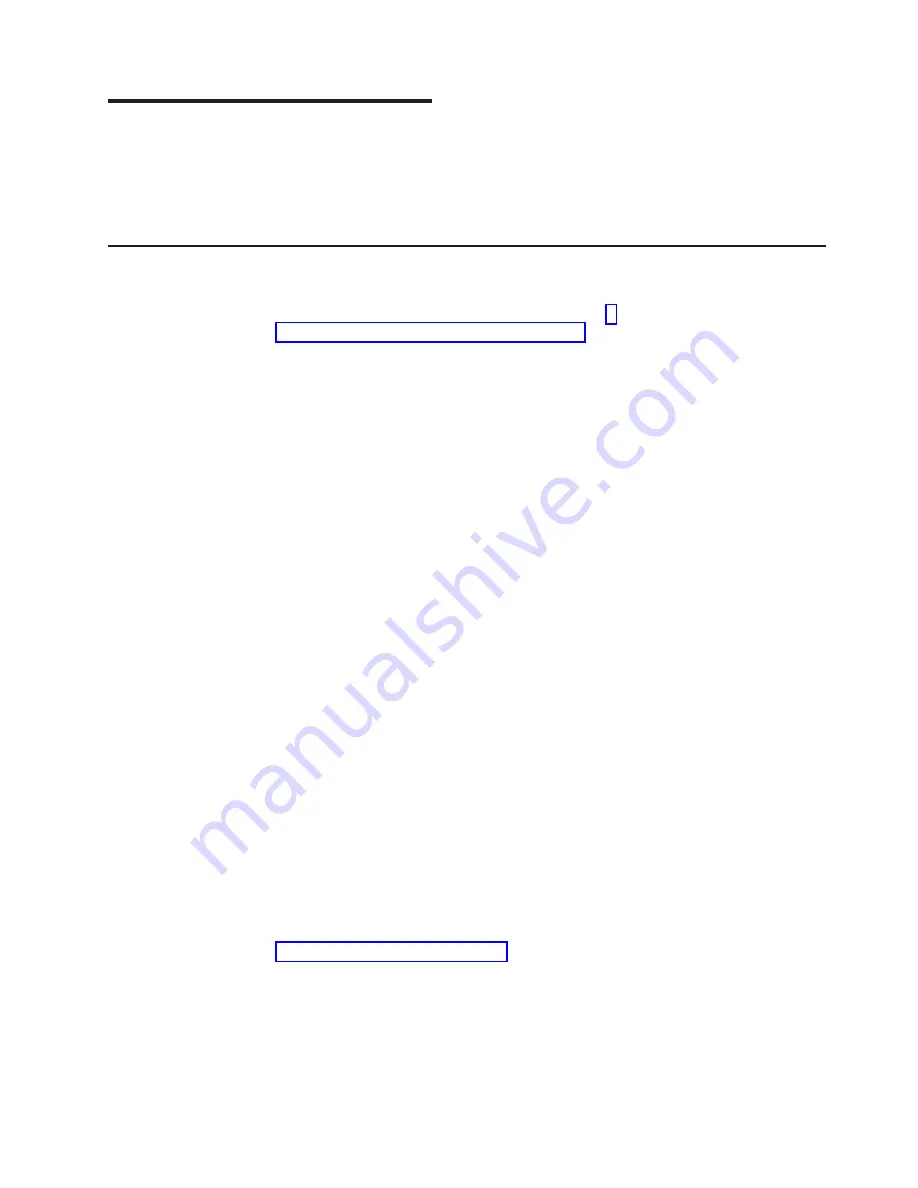
Chapter
2.
Installing
options
This
chapter
provides
basic
instructions
for
installing
hardware
options
in
the
server.
These
instructions
are
intended
for
users
who
are
experienced
with
setting
up
IBM
server
hardware.
If
you
need
more
detailed
instructions,
see
the
User’s
Guide
on
the
IBM
xSeries
Documentation
CD.
Installation
guidelines
Before
you
install
options,
read
the
following
information:
v
Read
the
safety
information
that
begins
on
page
and
the
guidelines
in
This
information
will
help
you
work
safely.
v
Observe
good
housekeeping
in
the
area
where
you
are
working.
Place
removed
covers
and
other
parts
in
a
safe
place.
v
If
you
must
start
the
server
while
the
cover
is
removed,
make
sure
that
no
one
is
near
the
server
and
that
no
tools
or
other
objects
have
been
left
inside
the
server.
v
Do
not
attempt
to
lift
an
object
that
you
think
is
too
heavy
for
you.
If
you
have
to
lift
a
heavy
object,
observe
the
following
precautions:
–
Make
sure
that
you
stand
safely
without
slipping.
–
Distribute
the
weight
of
the
object
equally
between
your
feet.
–
Use
a
slow
lifting
force.
Never
move
suddenly
or
twist
when
you
lift
a
heavy
object.
–
To
avoid
straining
the
muscles
in
your
back,
lift
by
standing
or
by
pushing
up
with
your
leg
muscles.
v
Make
sure
that
you
have
an
adequate
number
of
properly
grounded
electrical
outlets
for
the
server,
monitor,
and
other
devices.
v
Back
up
all
important
data
before
you
make
changes
to
disk
drives.
v
Have
a
small
flat-blade
screwdriver
available.
v
Blue
on
a
component
indicates
touch
points,
where
you
can
grip
the
component
to
remove
it
from
or
install
it
in
the
server,
open
or
close
a
latch,
and
so
on.
v
Orange
on
a
component
or
orange
label
on
or
near
a
component
indicates
that
the
component
can
be
hot-swapped,
which
means
that
if
the
server
and
operating
system
support
hot-swap
capability,
you
can
remove
or
install
the
component
while
the
server
is
running.
(Orange
can
also
indicate
touch
points
on
hot-swap
components.)
See
the
instructions
for
removing
and
installing
a
specific
hot-swap
component
for
any
additional
procedures
that
you
might
have
to
perform
before
you
remove
or
install
the
component.
v
When
you
finish
working
on
the
server,
reinstall
all
safety
shields,
guards,
labels,
and
ground
wires.
v
For
a
list
of
supported
options
for
the
server,
see
http://www.ibm.com/pc/us/compat/.
System
reliability
guidelines
To
help
ensure
proper
cooling
and
system
reliability,
make
sure
that
the
following
requirements
are
met:
v
Each
of
the
drive
bays
has
a
drive
or
a
filler
panel
and
electromagnetic
compatibility
(EMC)
shield
installed
in
it.
©
Copyright
IBM
Corp.
2005
7
Summary of Contents for E Server x 100 Series
Page 3: ...xSeries 100 Type 8486 Installation Guide ERserver...
Page 40: ...28 xSeries 100 Type 8486 Installation Guide...
Page 46: ...34 xSeries 100 Type 8486 Installation Guide...
Page 50: ...38 xSeries 100 Type 8486 Installation Guide...
Page 84: ...72 xSeries 100 Type 8486 Installation Guide...
Page 85: ......
Page 86: ...Part Number 31R2068 Printed in USA 1P P N 31R2068...






























