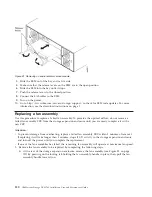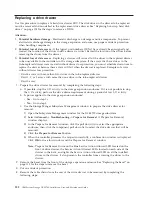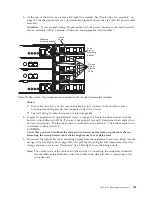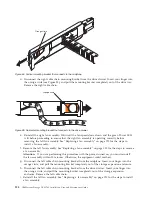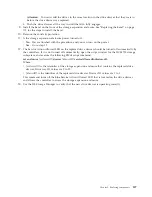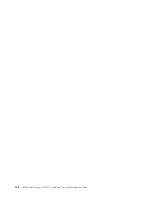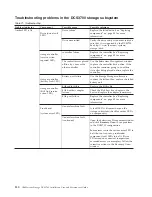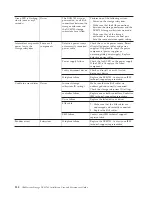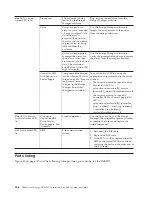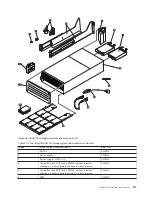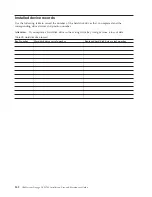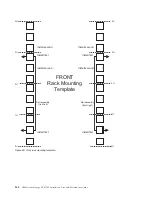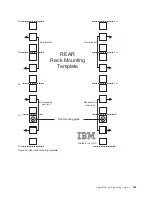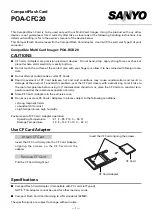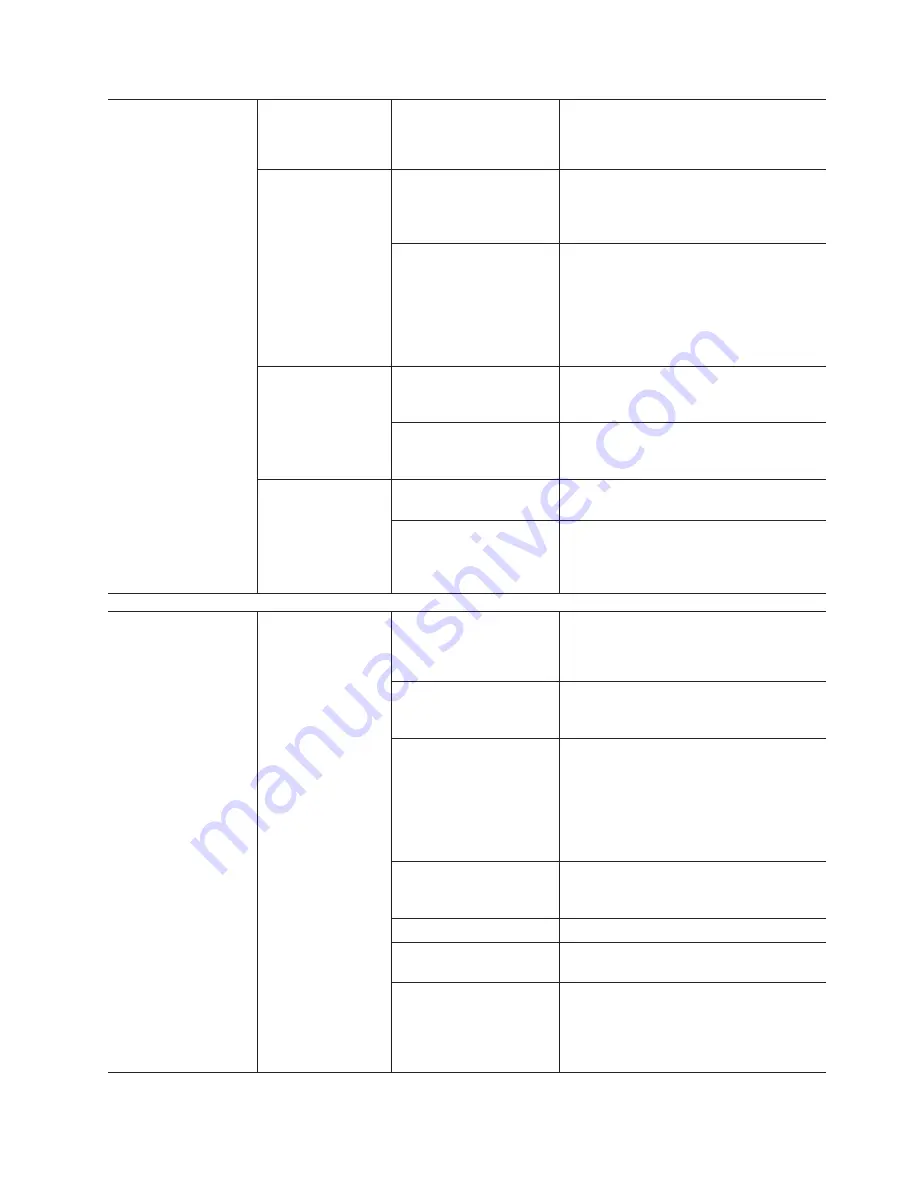
One or more green
LEDs are off
Power supplies
Power cable is
disconnected or switches
are turned off
Make sure that the power cables are
connected (ac or dc) and that the
disconnect device (dc only) and the
power-supply switches are turned on.
Several components Hardware failure
Replace the affected components. If this
does not correct the problem, replace the
controllers. Contact your IBM
technical-support representative.
The DCS3700 was not
powered-on, or all SAS
cable connections
between the storage
enclosures and the
DCS3700 storage
subsystem failed.
Perform one of the following actions:
v
Power-on the storage subsystem.
v
Make sure that the SAS cable
connections between the storage
enclosures and the DCS3700 storage
subsystem are made.
Front panel
Power supply problem
Make sure that the power cables are
connected and that the power supplies are
turned on.
Hardware failure
If any other LEDs are lit, replace the
midplane. Contact your IBM
technical-support representative.
All drives
Midplane failure
Replace the DCS3700. Contact your IBM
technical-support representative.
The DCS3700 expansion
enclosure is connected to
unsupported storage
subsystem
Verify that the expansion enclosure is
connected to a supported storage
subsystem. See http://www.ibm.com/
systems/storage/disk
One or more green
LEDs are off
(continued)
All drives
(continued)
The DCS3700 storage
system is connected to
unsupported expansion
enclosure
Verify that the storage system is connected
to a supported expansion enclosure. See
http://www.ibm.com/systems/storage/
disk
Bad disk drawer
Use Storage Manager software to verify
the drive drawer failure and replace the
drawer.
The disk drawer cable
chains are not installed
correctly
This condition might occur after the disk
drawer is replaced and the disk drawer
cable chains are not fully inserted in the
disk drawer or the midplane sockets. Use
the instructions in “Replacing a drive
drawer” to reseat the left and right disk
drawer cable chains.
Drives are not fully
inserted in the drive
drawers
Verify that the drives are seated correctly
in the drive drawers. Remove and reinsert
the drives if required.
On activity to the drives
No action is required.
Damaged or loose SAS
cables
Check the SAS cables and connections.
ESM failure. Use the
Storage Manager software
to check the drive status,
if necessary, replace the
ESM.
Use the Storage Manager software to
check the drive status, if necessary, replace
the ESM.
Chapter 6. Hardware maintenance
133
Summary of Contents for DCS3700
Page 1: ...IBM System Storage DCS3700 Installation User and Maintenance Guide...
Page 2: ......
Page 3: ...IBM System Storage DCS3700 Installation User and Maintenance Guide...
Page 8: ...vi IBM System Storage DCS3700 Installation User and Maintenance Guide...
Page 12: ...x IBM System Storage DCS3700 Installation User and Maintenance Guide...
Page 18: ...xvi IBM System Storage DCS3700 Installation User and Maintenance Guide...
Page 22: ...xx IBM System Storage DCS3700 Installation User and Maintenance Guide...
Page 62: ...40 IBM System Storage DCS3700 Installation User and Maintenance Guide...
Page 75: ...Figure 34 Single Expansion Enclosures Chapter 3 Cabling the DCS3700 53...
Page 88: ...66 IBM System Storage DCS3700 Installation User and Maintenance Guide...
Page 150: ...128 IBM System Storage DCS3700 Installation User and Maintenance Guide...
Page 168: ...146 IBM System Storage DCS3700 Installation User and Maintenance Guide...
Page 178: ...156 IBM System Storage DCS3700 Installation User and Maintenance Guide...
Page 180: ...158 IBM System Storage DCS3700 Installation User and Maintenance Guide...
Page 188: ...166 IBM System Storage DCS3700 Installation User and Maintenance Guide...
Page 198: ...176 IBM System Storage DCS3700 Installation User and Maintenance Guide...
Page 201: ......
Page 202: ...Part Number 90Y8588 Printed in USA 1P P N 90Y8588...