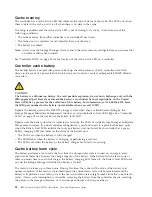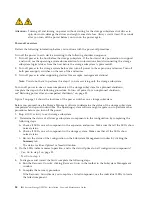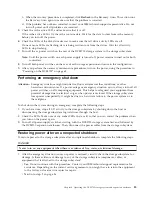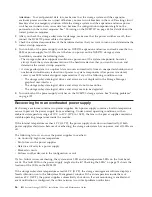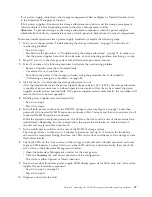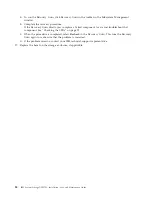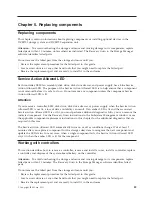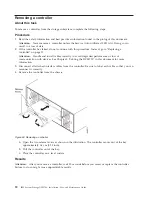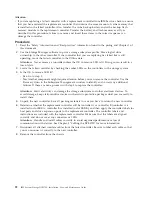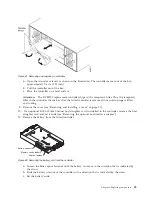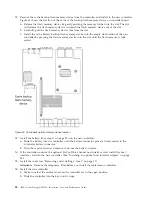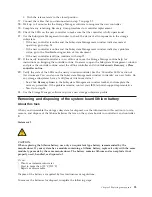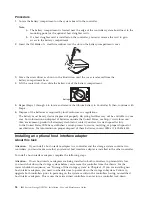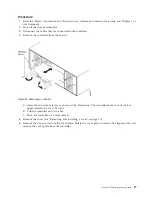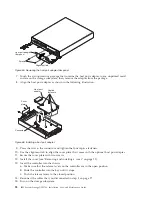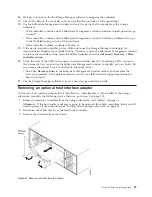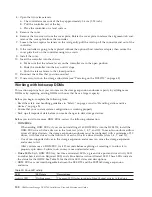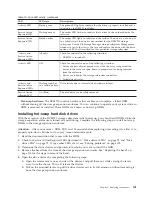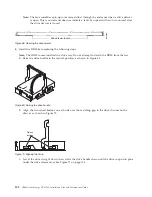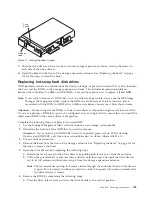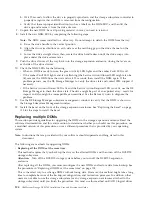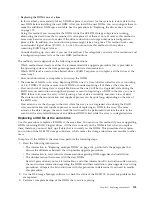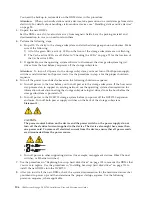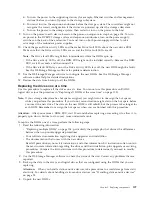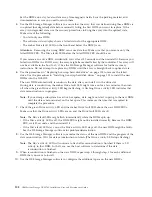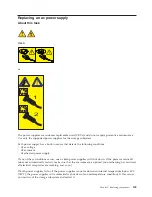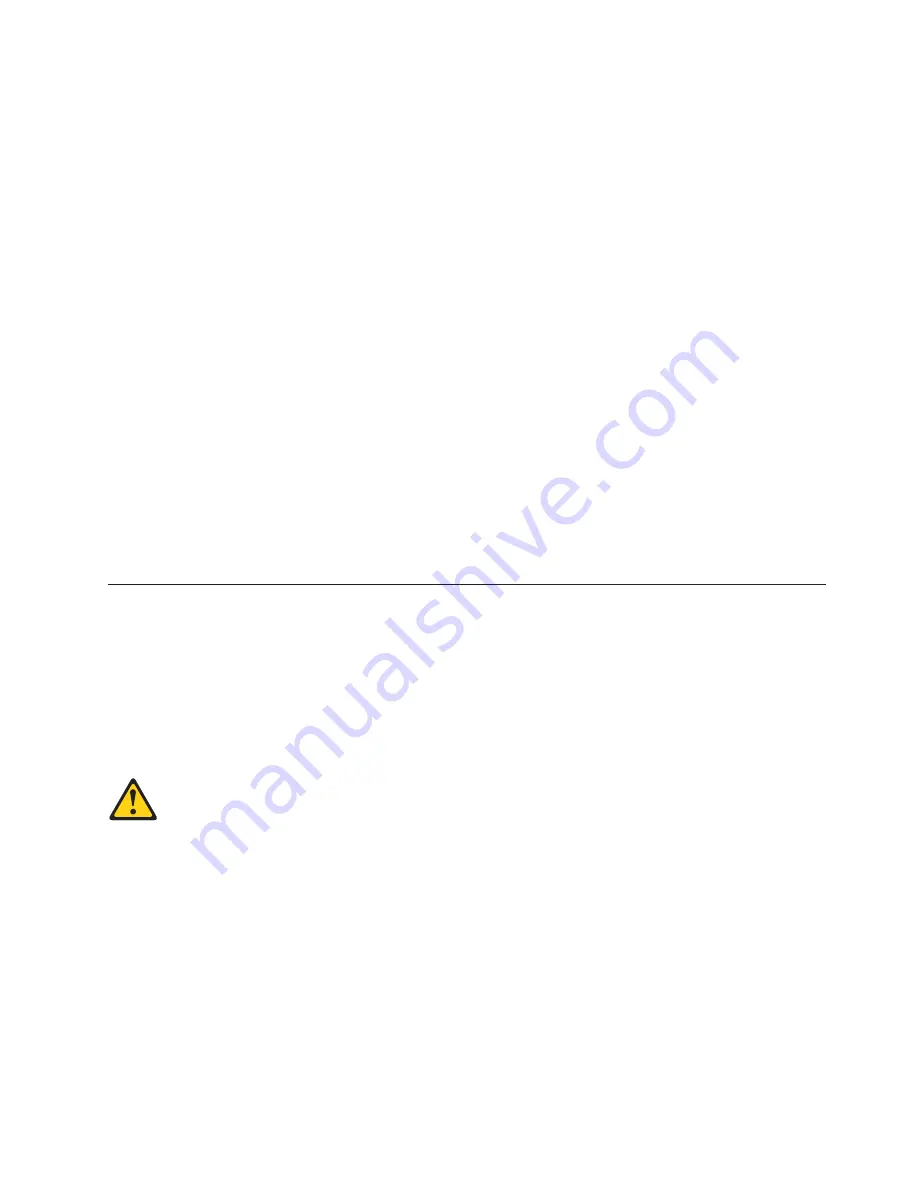
c.
Push the release levers to the closed position.
17.
Connect the cables that you disconnected in step 7 on page 92.
18.
Wait up to 5 minutes for the Storage Manager software to recognize the new controller.
19.
Complete any remaining Recovery Guru procedures for controller replacement.
20.
Check the LEDs on the new controller to make sure that the controller is fully operational.
21.
Use the Subsystem Management window to check the status of all components in the storage
subsystem.
v
If the new controller is online and the Subsystem Management window indicates normal
operation, go to step 24.
v
If the new controller is online and the Subsystem Management window indicates a problem
status, go to the Troubleshooting section of this document.
v
If the new controller is offline, continue with step 22.
22.
If the newly inserted controller is in an offline state, see the Storage Manager online help for
instructions on bringing the controller online. If necessary, open the Subsystem Management window
and place the controller online; select the offline controller and click
Advanced
→
Recovery
→
Place
controller online
.
23.
Verify the state of the LEDs on the newly inserted controller. See the "Controller LEDs" section of
this document. You can also use the Subsystem Management window to identify any new faults. Do
any storage subsystems have a fault (Needs Attention) status?
v
Yes:
Click
Recovery Guru
in the Subsystem Management window toolbar, and complete the
recovery procedure. If the problem remains, contact your IBM technical-support representative.
v
No:
Go to step 24.
24.
Use the Storage Manager software to print a new storage subsystem profile.
Removing and disposing of the system-board lithium battery
About this task
When you disassemble the storage subsystem for disposal, use the information in this section to locate,
remove, and dispose of the lithium batteries that are on the system boards in controller A and controller
B.
Statement 2
CAUTION:
When replacing the lithium battery, use only an equivalent type battery recommended by the
manufacturer. If your system has a module containing a lithium battery, replace it only with the same
module type made by the same manufacturer. The battery contains lithium and can explode if not
properly used, handled, or disposed of.
Do not:
v
Throw or immerse into water
v
Heat to more than 100°C (212°F)
v
Repair or disassemble
Dispose of the battery as required by local ordinances or regulations.
To remove the batteries for disposal, complete the following steps:
Chapter 5. Replacing components
95
Summary of Contents for DCS3700
Page 1: ...IBM System Storage DCS3700 Installation User and Maintenance Guide...
Page 2: ......
Page 3: ...IBM System Storage DCS3700 Installation User and Maintenance Guide...
Page 8: ...vi IBM System Storage DCS3700 Installation User and Maintenance Guide...
Page 12: ...x IBM System Storage DCS3700 Installation User and Maintenance Guide...
Page 18: ...xvi IBM System Storage DCS3700 Installation User and Maintenance Guide...
Page 22: ...xx IBM System Storage DCS3700 Installation User and Maintenance Guide...
Page 62: ...40 IBM System Storage DCS3700 Installation User and Maintenance Guide...
Page 75: ...Figure 34 Single Expansion Enclosures Chapter 3 Cabling the DCS3700 53...
Page 88: ...66 IBM System Storage DCS3700 Installation User and Maintenance Guide...
Page 150: ...128 IBM System Storage DCS3700 Installation User and Maintenance Guide...
Page 168: ...146 IBM System Storage DCS3700 Installation User and Maintenance Guide...
Page 178: ...156 IBM System Storage DCS3700 Installation User and Maintenance Guide...
Page 180: ...158 IBM System Storage DCS3700 Installation User and Maintenance Guide...
Page 188: ...166 IBM System Storage DCS3700 Installation User and Maintenance Guide...
Page 198: ...176 IBM System Storage DCS3700 Installation User and Maintenance Guide...
Page 201: ......
Page 202: ...Part Number 90Y8588 Printed in USA 1P P N 90Y8588...