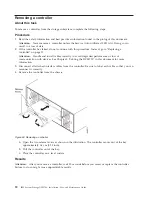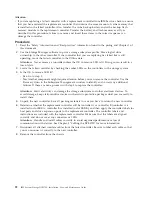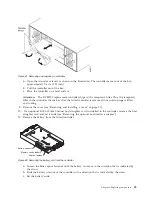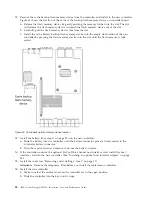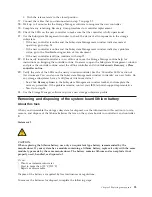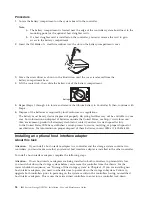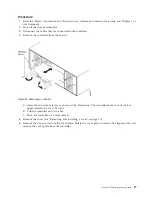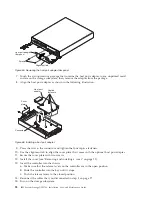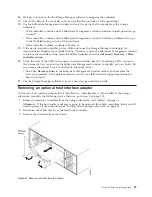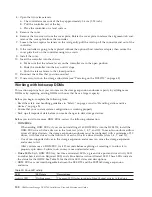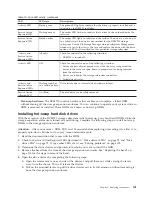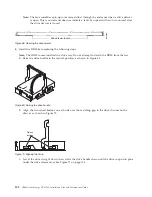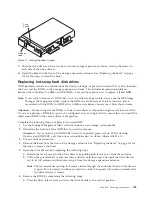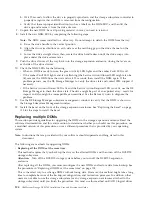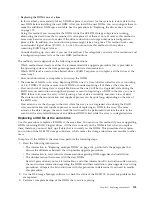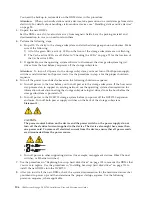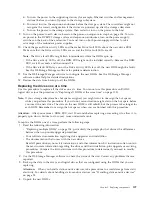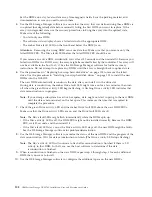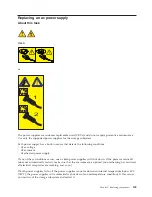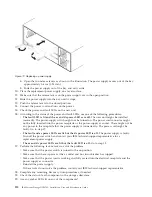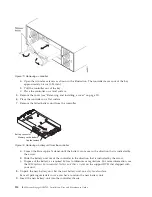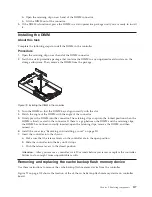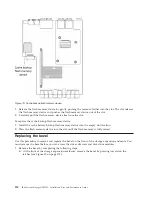b.
Wait 90 seconds to allow the drive to properly spin down and the storage subsystem controller to
properly recognize that an DDM is removed from the configuration.
c.
Verify that there is proper identification (such as a label) on the DDM FRU, and then lift the
drive up and remove it from the drive drawer.
7.
Unpack the new DDM. Save all packing material in case you need to return it.
8.
Install the new DDM FRU by completing the following steps:
Note:
The DDM comes installed in a drive tray. Do not attempt to detach the DDM from the tray.
a.
Raise the drive handle to the vertical position.
b.
Align the two raised buttons on each side over the matching gap in the drive channel on the
drawer.
c.
Lower the drive straight down; then, rotate the drive handle down until the drive snaps into
place under the drive release lever.
9.
Push the drive drawer all the way back into the storage expansion enclosure, closing the levers on
each side of the drive drawer.
10.
Check the DDM LEDs for the following:
v
When an DDM is ready for use, the green Activity LED lights and the amber Fault LED is off.
v
If the amber Fault LED lights and is not flashing (the Service Action Allowed LED might also be
lit), remove the DDM from the unit and wait 90 seconds; then, install the DDM again. If the
problem persists, use the DS Storage Manager to verify the drive state and contact IBM support if
necessary.
v
If the Service Action Allowed LED is lit and the Service Action Required LED is not lit, use the DS
Storage Manager to check the drive state. The drive might be part of an exported array - ready for
import, and also might be incompatible or uncertified. Use the Recovery Guru to diagnose the
problem.
11.
Use the DS Storage Manager subsystem management window to verify that the DDM is shown in
the Storage Subsystem Management window.
12.
Install the bezel on the front of the storage expansion enclosure. See “Replacing the bezel” on page
118 for the steps to install the bezel.
Replacing multiple DDMs
This section provides guidelines for upgrading the DDMs in the storage expansion enclosure. Read the
software documentation and this entire section to determine whether you should use this procedure, use
a modified version of this procedure, or use a different procedure that is provided by your operating
system.
Note:
Instructions that are provided with your software should supersede anything stated in this
document.
The following are methods for upgrading DDMs:
v
Replacing all the DDMs at the same time
This method requires that you back up the data on the affected DDMs and then turn off the DCS3700
storage subsystem.
Attention:
Turn off the DCS3700 storage system before you turn off the DCS3700 expansion
enclosure.
After replacing all the DDMs, you must reconfigure the new DDMs and restore data from backup. See
the procedure in “Replacing all DDMs at the same time” on page 105.
This is the safest way to exchange DDMs without losing data. However, this method might take a long
time to complete because of the backup, reconfiguration, and restoration processes. In addition, other
users are not able to use the storage subsystem (or any storage expansion enclosures attached to the
storage subsystem) until you finish the procedure. You must use this method on RAID 0 logical drives.
104
IBM System Storage DCS3700: Installation, User, and Maintenance Guide
Summary of Contents for DCS3700
Page 1: ...IBM System Storage DCS3700 Installation User and Maintenance Guide...
Page 2: ......
Page 3: ...IBM System Storage DCS3700 Installation User and Maintenance Guide...
Page 8: ...vi IBM System Storage DCS3700 Installation User and Maintenance Guide...
Page 12: ...x IBM System Storage DCS3700 Installation User and Maintenance Guide...
Page 18: ...xvi IBM System Storage DCS3700 Installation User and Maintenance Guide...
Page 22: ...xx IBM System Storage DCS3700 Installation User and Maintenance Guide...
Page 62: ...40 IBM System Storage DCS3700 Installation User and Maintenance Guide...
Page 75: ...Figure 34 Single Expansion Enclosures Chapter 3 Cabling the DCS3700 53...
Page 88: ...66 IBM System Storage DCS3700 Installation User and Maintenance Guide...
Page 150: ...128 IBM System Storage DCS3700 Installation User and Maintenance Guide...
Page 168: ...146 IBM System Storage DCS3700 Installation User and Maintenance Guide...
Page 178: ...156 IBM System Storage DCS3700 Installation User and Maintenance Guide...
Page 180: ...158 IBM System Storage DCS3700 Installation User and Maintenance Guide...
Page 188: ...166 IBM System Storage DCS3700 Installation User and Maintenance Guide...
Page 198: ...176 IBM System Storage DCS3700 Installation User and Maintenance Guide...
Page 201: ......
Page 202: ...Part Number 90Y8588 Printed in USA 1P P N 90Y8588...